Everyone likes to save the vital type of files, whether related to work or personal on the computer, and they want to save such data from all types of malware attacks. Windows Defender is the best-inbuilt antivirus provided by Microsoft when it comes to protecting the data of users. However, some people have said they faced an error named your virus, and your organization manages threat protection. If you’re also bothered by this problem, don’t worry because we have tried to explain how you can resolve it in this article.
What Is Your Virus And Threat Protection Is Managed By Your Organization?
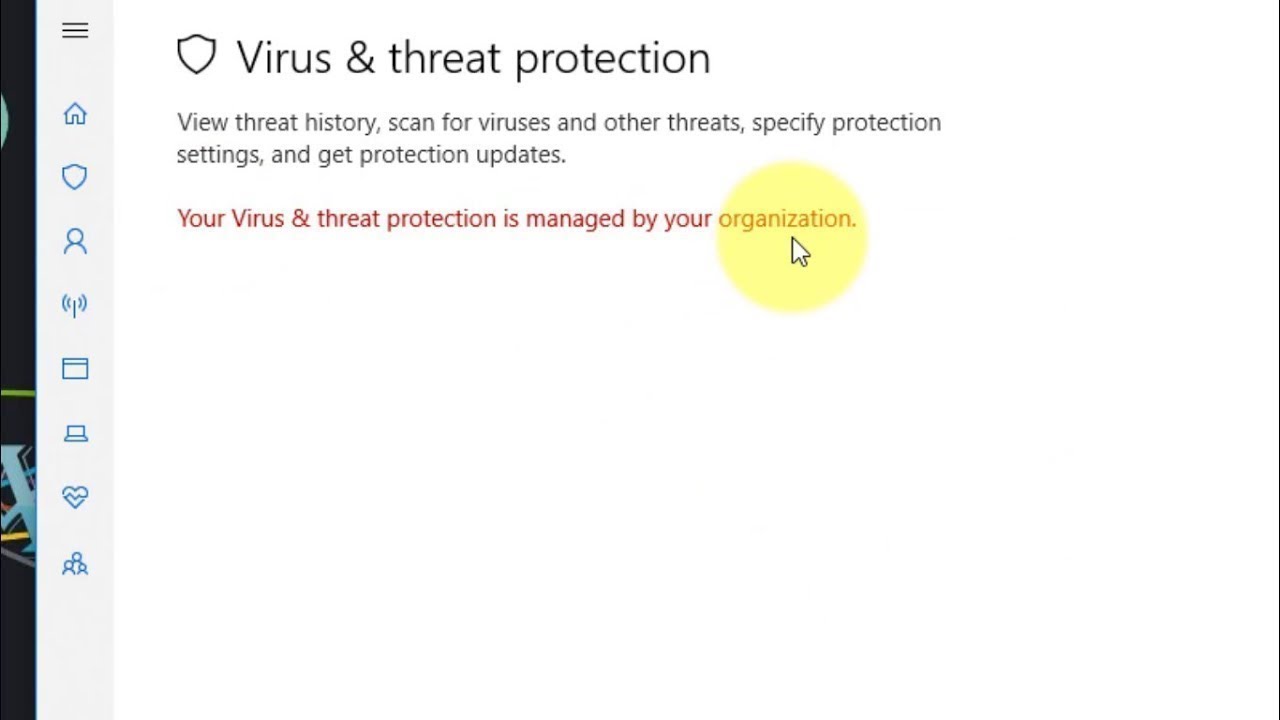
Windows Defender, which is supposed to protect the files in your computer from malware attacks, might not perform sufficiently. If there is a problem in Windows defender or malware attack that impacts the working of Windows defender, you will also face this issue. So the reason could be related to windows defender or malware, but you can fix it by following some tricks mentioned below.
How To Resolve Your Virus And Threat Protection Is Managed By Your Organization 2020?
If you are bothered with this irritating message appearing on your monitor’s screen, don’t worry because these are following some working methods that should fix this issue.
- Removing Malware
- Clean Boot
- Disabling Anti Spyware Via Registry
- Disabling Anti Spyware Via CMD
- Checking Service Status Of Windows Defender
Method 1: Remove Malware
Malware could be the main reason you’re facing your virus, and your organization manages threat protection because it disrupts the way Windows defenders work. So if that’s the problem, then you need to remove the malware by scanning your computer. You can use third-party antivirus softwares available in the market, which will scan the computer and remove the malware if there is any.
After running the third-party antivirus software, try to check whether the problem persists or not. If it doesn’t resolve, then try to check other methods.
Method 2: Clean Boot
Performing a clean boot is the best solution for solving the problem of virus and threat protection error. Here how you can perform a clean boot.
- Press Windows+R which will open the Run dialog.
- Type msconfig and click on ok.
- In system configuration window, go to the services tab.
- Now check on the Hide All Microsoft Services option and click on disable all.
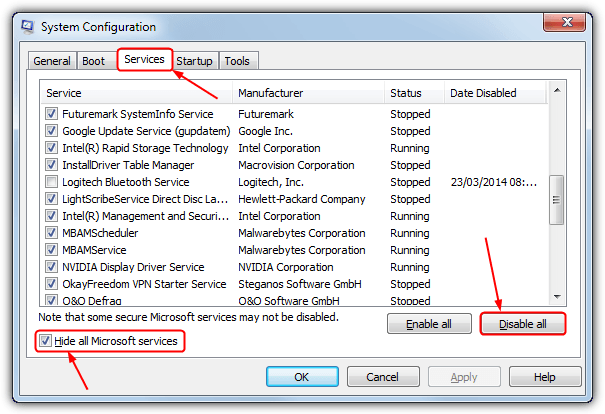
- Then go to the Startup Tab, and click on Open Task Manager.
- In task manager, select the suspicious third party program and click on disable
After performing these steps, restart your computer and check whether you are still facing the virus threat issue. If the problem still goes on, follow the same procedure, but this time choose a different suspicious program, which might be the reason behind this problem.
Method 3: Disabling Anti Spyware Via Registry
Disabling anti Spyware using the Windows registry is also one way you can get rid of the organization’s problem and manage your virus and threat protection. Here is how to do it.
- Press Windows +R.
- In the box, type regedit and click on OK.
- Then navigate to the following folder
- Computer > HKEY_LOCAL_MACHINE > SOFTWARE > Policies > Microsoft > Windows Defender
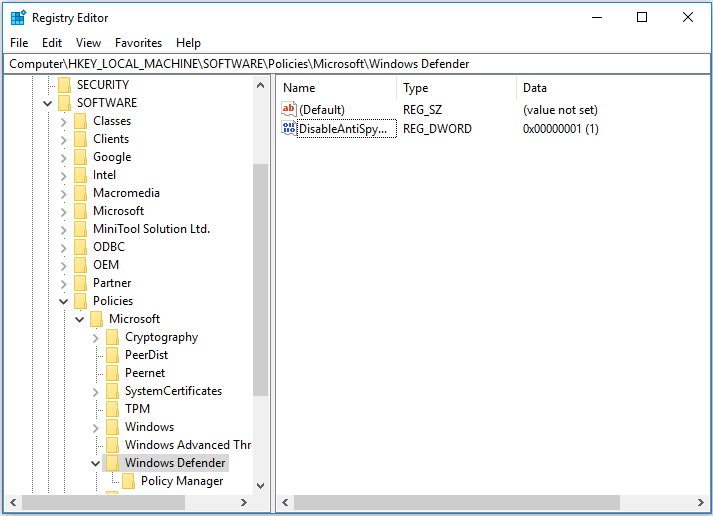
- Right-click on the disable Anti Spyware key and click on Delete to continue on the right panel.
- Confirm the changes made to delete the windows registry permanently.
After this whole process is completed, reboot your computer and rerun the Windows defender on your computer to check whether you are still getting the error or not.
Method 4:- Disabling Anti Spyware Via CMD
If the malware does not cause the error you are facing; then you can try to resolve it by Disabling Anti Spyware Via CMD. Follow these steps to perform this tutorial.
- Type Command prompt in the search box and choose the best-suited result
- Right-click to choose run as the administrator
- In the command window, type the following command
- REG DELETE “HKLMSOFTWAREPoliciesMicrosoftWindows Defender” /v DisableAntiSpyware and Enter.
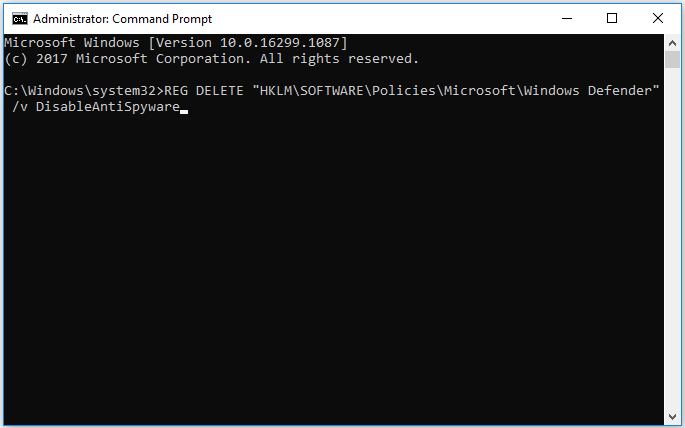
This process will take some time to run; wait for a few minutes. After it’s finished, reboot your computer and try running Windows Defender to see whether you’re still facing the error or not.
Check Also:- https://pcfielders.com/fixed-windows-code-43-error/
Method 5:- Checking Service Status Of Windows Defender
You must also check whether the service status of Windows Defender is properly running or not because if there is any problem there, then it can also cause this error to appear. So follow these steps to check the service status.
- Open run dialogue by pressing windows +R
- Type services.msc and click on OK to continue
- Then in services windows, find the Windows Defender antivirus service option
- Double click on it and change its startup type to automatic also, change the service status to running
- Then click on Apply and press OK
This will resolve any problem associated with the service status of Windows Defender, which could be causing this error to flash in front of your computer screen.
Check Also:- https://pcfielders.com/how-to-fix-0x80042405-0xa001a-error/
Conclusion –
These are some of the best ways to resolve the issue of viruses, and threat protection is managed by the organization. These solutions are based upon the prediction that there could be something wrong with windows defender antivirus, causing this error. However, the main problem could be different and if you are having trouble or doubts regarding any of these methods, leave a comment below. If you found any other solution for this ProblemProblem, then tell us about it because it can help other users.
Thanks for reading the article
Have a nice day 🙂

Venkatesh Joshi is an enthusiastic writer with a keen interest in activation, business, and tech-related issues. With a passion for uncovering the latest trends and developments in these fields, he possesses a deep understanding of the intricacies surrounding them. Venkatesh’s writings demonstrate his ability to articulate complex concepts in a concise and engaging manner, making them accessible to a wide range of readers.
