Disney plus might be new to the streaming world, but you cannot get enough of it. Because of how the company has managed to add new movies, TV shows, everyone has fallen in love with their service. However, watching your favourite Disney movies on the big screen is possible only if you have streaming devices like Roku. However, now the big question which is in everyone’s mind is how to add Disney plus on the Roku device, and if you are also bamboozled by it, then glad you are reading this post.
Roku devices have managed to add all the premium movie streaming channels in their latest upgrade. But if you are not quite familiar with it or not seeing the Disney plus on the home screen, then don’t worry because there are some ways through which you can add Disney plus to the Roku device.
How To Add Disney Plus On My Roku
Using the Roku device is quite simple and the best way to stream your favourite movie, but adding the Disney plus can be done in the following ways.
- Using Roku Channel Store Using Roku Remote.
- Using Smartphone.
- Using Personal Computer.
Adding Disney Plus To Roku Device Using Channel Store
You can always add the Disney plus channel using the home screen option, and here is how it can be done.
- Check that the Roku remote is properly connected to the TV’s HDMI port.
- Now press the home button using your Roku remote.

- Select search option and then type in Disney plus.
- Now click on Disney plus option.
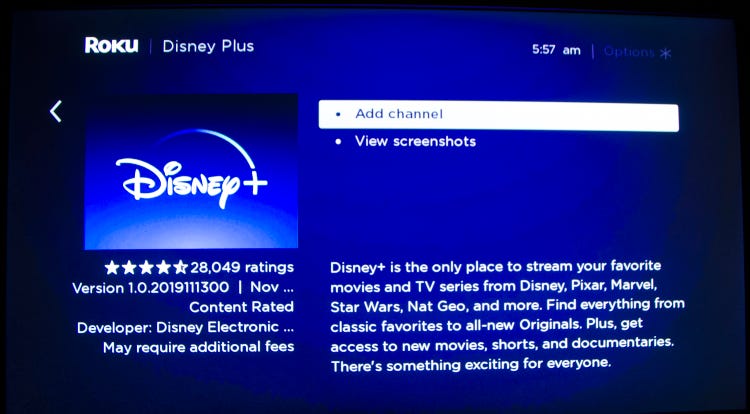
- Select Add channel.
- Now open the channel and sign into it.
- Select your favourite movie, TV show and enjoy.
This is the best way to add Disney plus on the Roku device and enjoy streaming unlimited sources of entertainment. However, if you are facing any issues like not finding the channel under the channel store, don’t worry. Because we have covered the alternative way to help you out.
Adding Disney Plus On Roku Using Smartphone
The best thing about living in today’s time is that you have plenty of options to choose from. If you are trying to find out the legit ways to add Disney plus to Roku smart TV, try using this method.
- Open Roku mobile application on the smartphone.
- Sign in to your account.
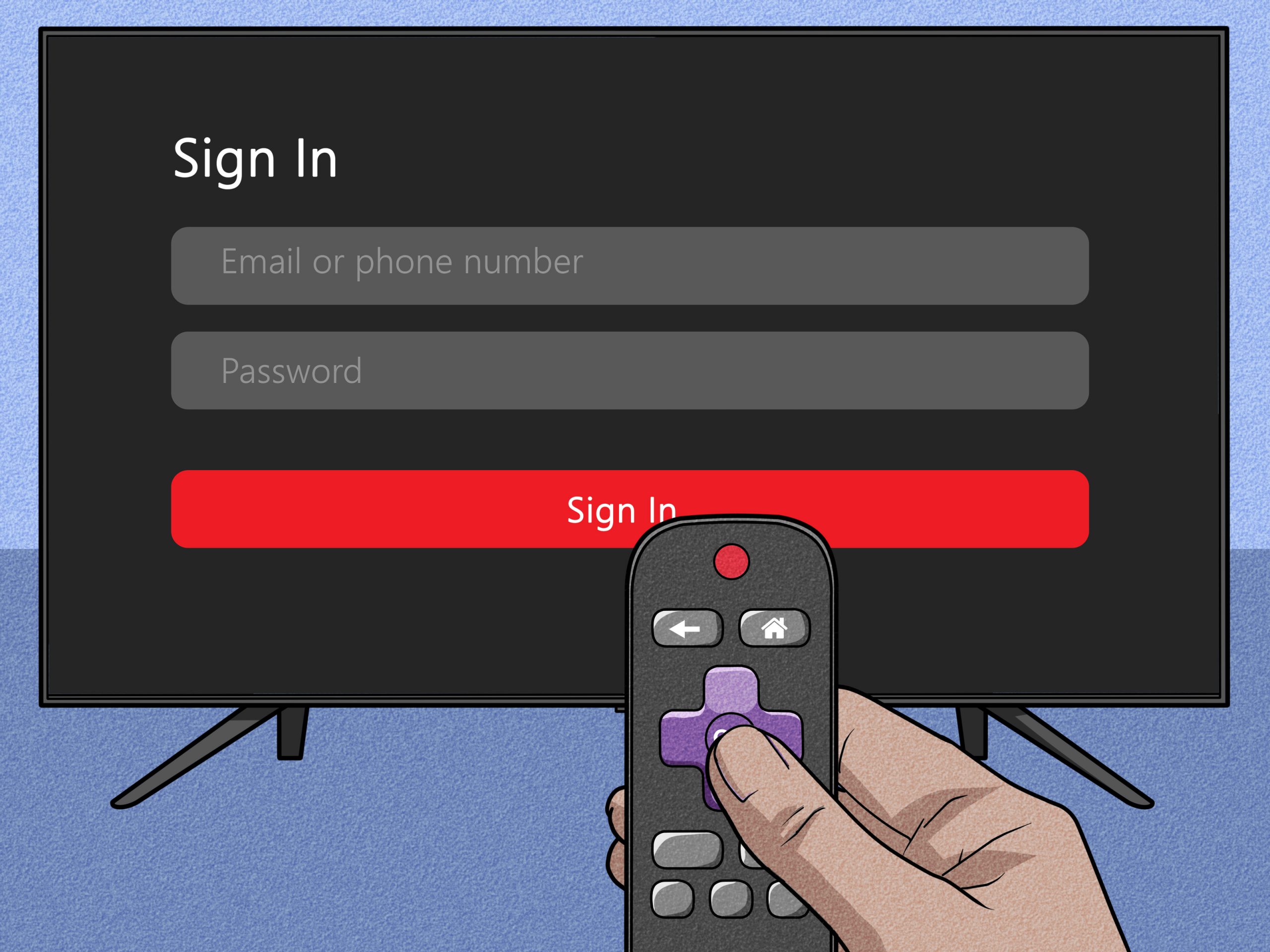
- Click on the channels list option.
- Select the Channel store option.
- Search for Disney plus.
- Click on the add channel option.
- The channel will automatically be added.
Casting Disney Plus Using Smartphone
If nothing works for you, then the best way to stream Disney plus is casting or screen mirroring. If you have the android device, then you can start screen mirroring. But here, in this method, we will talk about how to cast the content of the Disney plus on the bigger screen.
Prerequisite:-
- Make sure that the Roku device and your smartphone is connected on the same WiFi network.
- Ensure that the internet connection is working correctly.
- Open Disney plus app on the smartphone.
- Now sign in to your account using the valid credentials.
- Select any movie or TV shows by clicking on them.
- Then in the video player, find the cast icon and click on it.
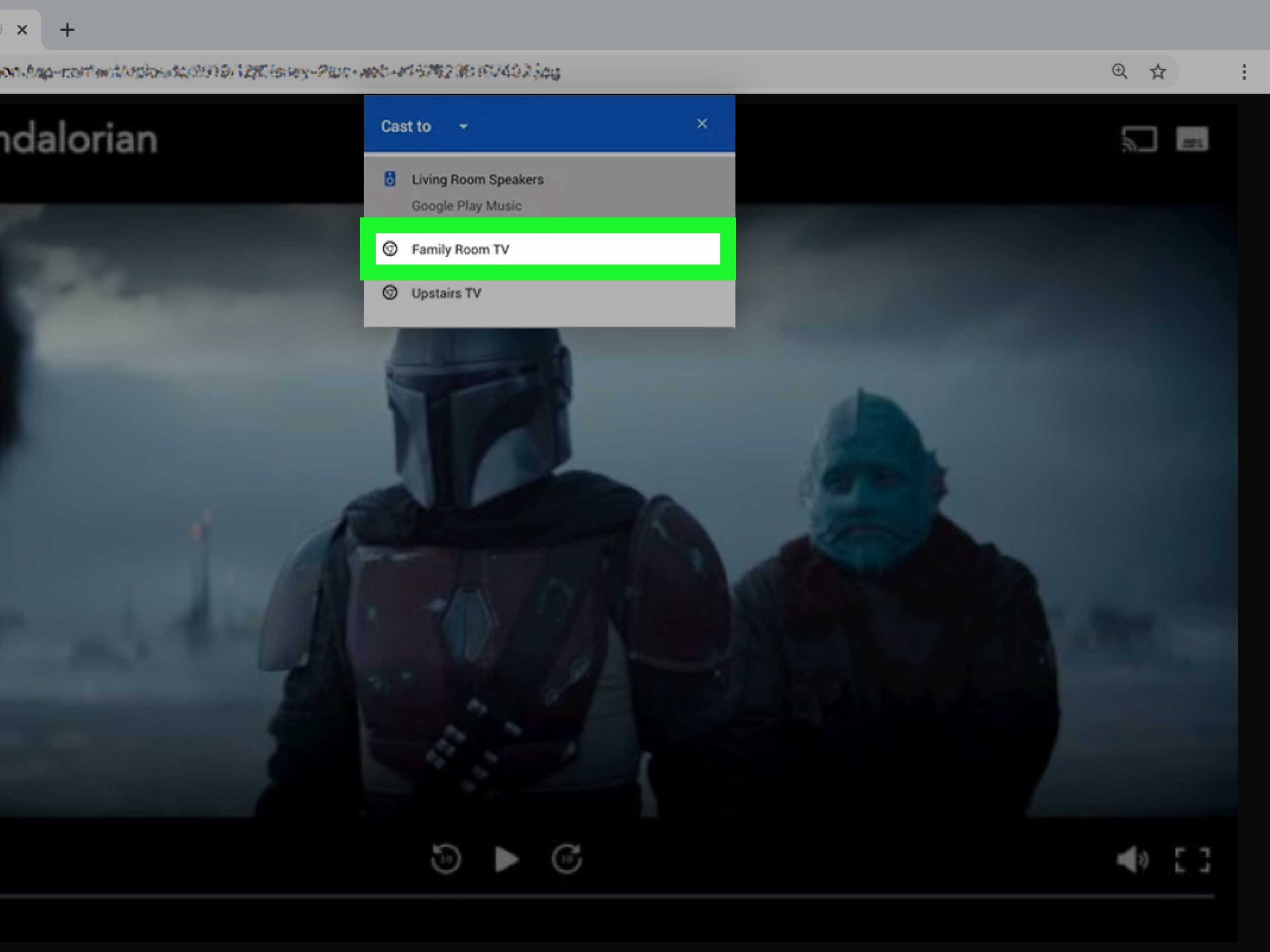
- The list of devices connected to the WiFi network will pop up.
- Choose your Roku device from that list.
Now the content you have chosen from Disney plus in the smartphone will be cast directly on the bigger screen in no time.
Disney Plus Not Working On The Roku Device
Some people have asked us about adding Disney plus on Roku with Verizon but can’t do it because of some error. If you are also not able to add Disney plus on the Roku device, don’t worry because the following are how you can troubleshoot this issue.
- Restart roku device:- Go to the Settings >> System >> Power >> System restart.
- Check the wiring connection:- for uninterrupted internet access, see whether there are any issues associated with it or not.
- No Support for Older Devices: If you use the older versions of the Roku device, you can’t directly add Disney pus on the Roku device.
- Factory reset:- The last resort to solve any technical issues of the Roku device is to factory reset this little and most important device. Find the reset button on the corner side, click on it for a few seconds until you see the lights turn off automatically. Then press it again, and it will be factory reset again.

FAQ
How To Add Disney Plus To Roku UK?
If you are using Roku’s latest model, you can always add the Disney plus app directly to the Tv using the channel store option. You can also select the Disney plus using the computer or smartphone and add it to the roku TV.
How To Install And Activate Disney Plus On Roku?
Install it using the home screen, channel store. For activation, you need to put the login credential like username and password and then wait for a few seconds until the system recognises you. You can also activate their services using the smartphone.
Read Also:- How To Add Youtube Tv On Roku
Conclusion:-
So these are the best ways to solve how to add and use Disney plus on the Roku device. We hope you can get all the tutorials correct;y, because many users asked us about connecting Disney plus with Roku devices. There are thousands of movies, TV shows made available for the general public, which you can access using the smartphone from Disney plus. But streaming them on the bigger screen is quite different and gives you more pleasure.
If you have any other doubts or questions, you can leave a comment below; we will be happy to help you. You can also checck out the support system of the Roku.

Venkatesh Joshi is an enthusiastic writer with a keen interest in activation, business, and tech-related issues. With a passion for uncovering the latest trends and developments in these fields, he possesses a deep understanding of the intricacies surrounding them. Venkatesh’s writings demonstrate his ability to articulate complex concepts in a concise and engaging manner, making them accessible to a wide range of readers.
