One of the best things about living in this era is that you can use the service called “internet” which was not possible like thirty or thirty years ago. Nowadays, everything is done on the intent, and if you are using the Windows 10 operating system, you must have faced at least one-time wifi that doesn’t have a valid configuration error. This error is the most common problem thousands of Windows users face at least once in their lifetime of using the Windows operating system. There are numerous reasons why you are getting this error, and in this article, we have tried to explain the reason and methods to fix this issue.
How To Fix Wifi Doesn’t Have A Valid IP Configuration?
Many people who try to fix wifi doesn’t have a valid configuration without even knowing why they are getting this issue. Tech experts said there are various reasons for getting this error, including having problems with IP/TCP stack, which is a protocol layer that might prevent you from accessing the internet service. Other reasons include invalid IP addresses, a problem with hardware, incorrect network settings, network problems caused by the side of your network operator, windows network services disabled, and many other reasons.
Here are some working methods to fix the issue of wifi doesn’t have a valid IP configuration.
- Reset TCP/IP
- Set IP Address Manually
- Clean Boot The System
- Uninstalling Third-Party Antivirus Software
- Renew IP Address
- Updating The Network Adapter Driver
Method 1:- Reset TCP/IP
Having some problems with IP/TCP protocol might also cause these problems, and if you are getting this error, you can easily reset the TCP/IP configuration. Here is how you can do that by following these simple steps-
- Press Windows+X And choose Command Prompt (admin).
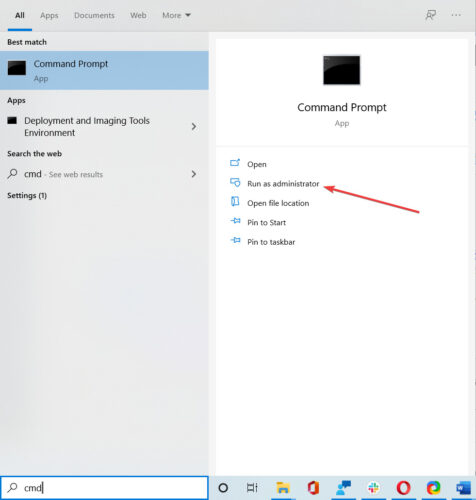
- When the command prompt open, enter these lines as below-
netsh winsock reset

netsh int ip reset
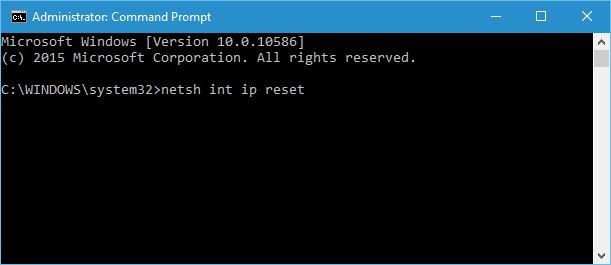
- Now close the command prompt, and restart the system
After looking at the user’s response overall, the experts said this solution usually fixes the problem of wifi doesn’t have a valid configuration windows 10. However, if you are still getting the error, then try to use an alternative command prompt as stated below-
ipconfig /flushdns
ipconfig /renew
ipconfig /release
Method 2:- Set IP Address Manually
When you are using a wireless network connection, the network provider assigns you an IP address. If the process ain’t done right, then there is a high chance that you will face the problem with IP configuration, and that’s why you might be facing the issue of wifi doesn’t have a valid IP configuration windows 10. Here is how you can configure the IP address manually.
- Press Windows+X and Choose Network Connections
- Right-click on wireless network and choose Properties.
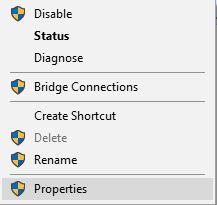
- Then Click on Internet Protocol Version 4 (TCP/IPv4) , and click the Properties option.
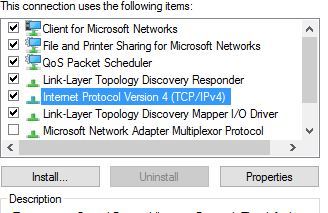
- In the next window, select use the following IP address option and enter the IP address, default gateway, subnet mask. In this section you got to enter the DNS server manually. Here we have used Google;s default public DNS, but you can also enter your desired DNS, just make sure you enter the correct value.
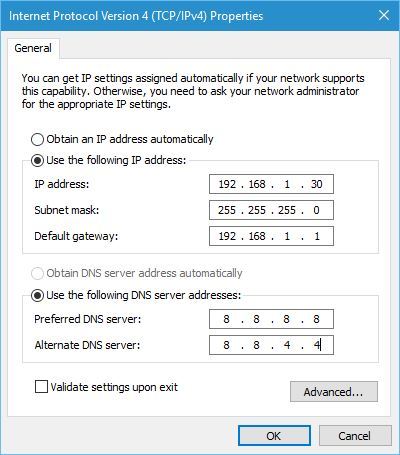
- Then click on “OK.”
Method 3:- Clean Boot The System
Sometimes clean boot is the best option to make sure you don’t face any wifi that doesn’t have IP configuration error because when you clean boot a system, it forces to stop all third-party applications, which might be creating some problem with wireless internet connection. Here is how you can clean boot the system successfully.
- Press Windows+R and enter msconfig, and press enter.
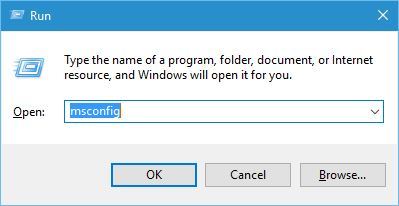
- In the system configuration window, select selective startup and uncheck load startup items.
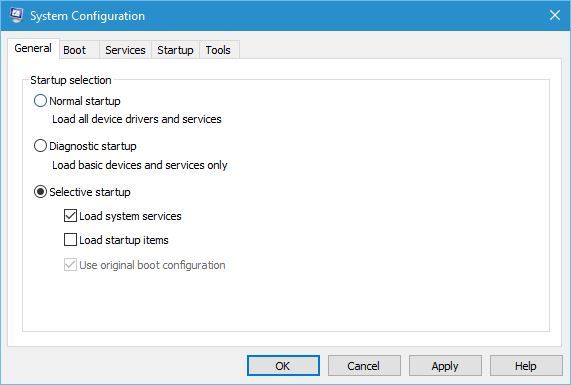
- Then go to the Services tab option, check to hide all Microsoft services and click on disable all options.
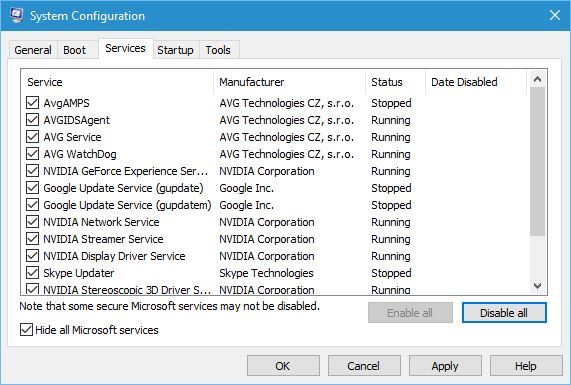
- Go to the startup tab, click on Open task manager.
- In the task manager, right-click on each item and disable them.
- Close the task manager,
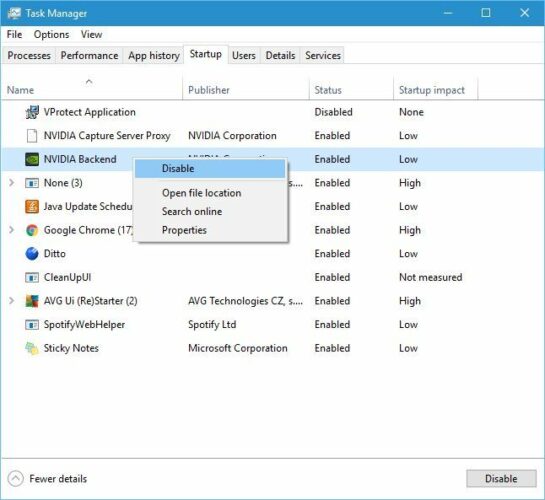
- In the windows configuration window, click apply and OK.
- Restart the computer.
Now check whether this fixes the problem, and if not, try to enable those disabled services and applications from the windows configuration window; by this, you will find the root cause of the problem and fix it.
Method 4:- Uninstalling Third Party Antivirus Software
Having installed third-party antivirus software like avast or any other can cause problems that will prevent the wireless internet connection from working properly. In that case, the best solution for you is to temporarily disable antivirus software from your system, which will fix this issue.
Sometimes, removing the bad or outdated antivirus software causing all of these problems will help you resolve these issues. If the problem is fixed by uninstalling the antivirus, you try to reinstall the latest version of the same software.
While selecting the antivirus software for your system, try to make sure you are burying the authentic one since many companies try to sell the shady software in the form of so-called “antivirus” software.
Method 5:- Renew IP Address
One of the easiest ways to fix the issue of wifi doesn’t have valid IP is to renew and reset the IP address. By this method, you can solve the problem by following some very simple command prompts, and here is how you can do that:-
- Type command prompt to Open command prompt.
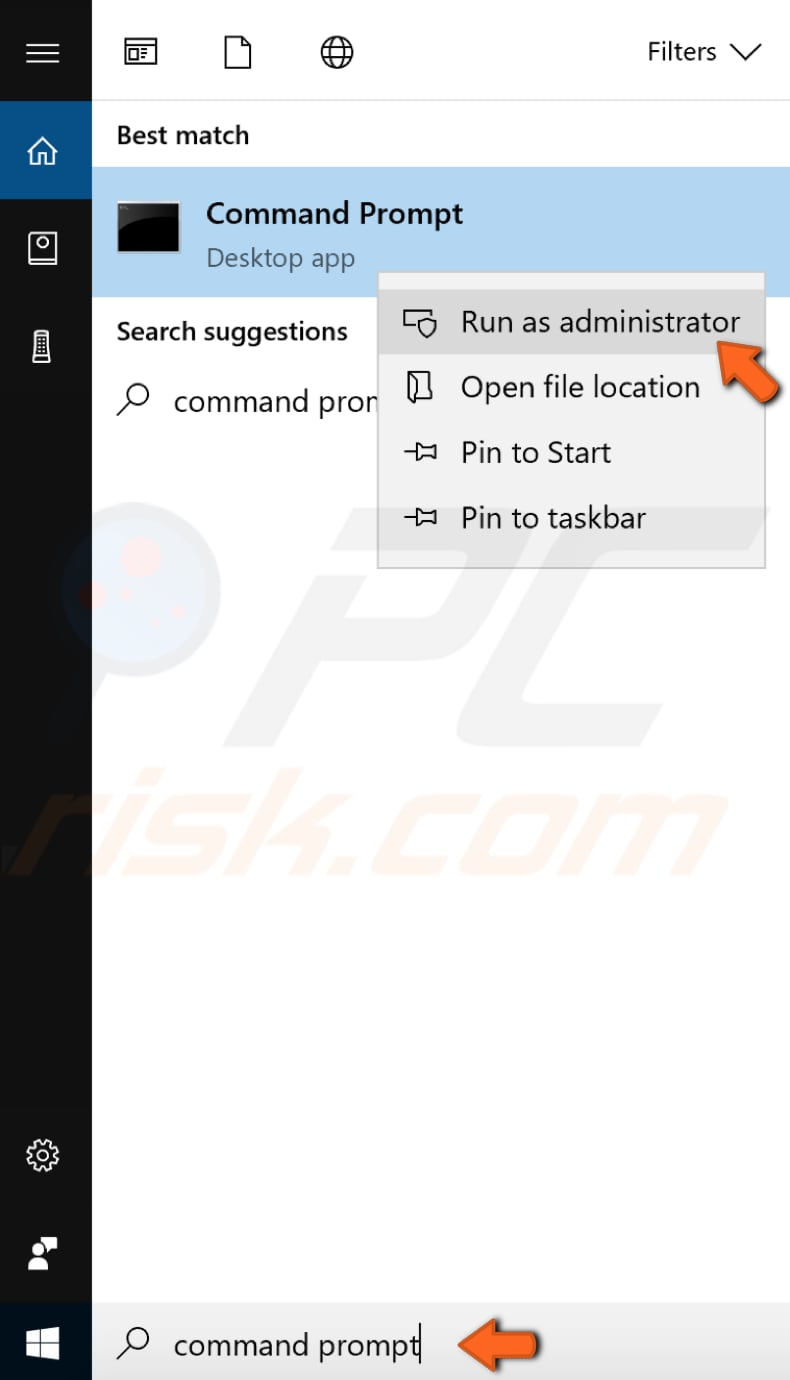
- Rick click on the command prompt, and select run as administrator.
- In the command prompt, type “ipconfig /release” and Enter.
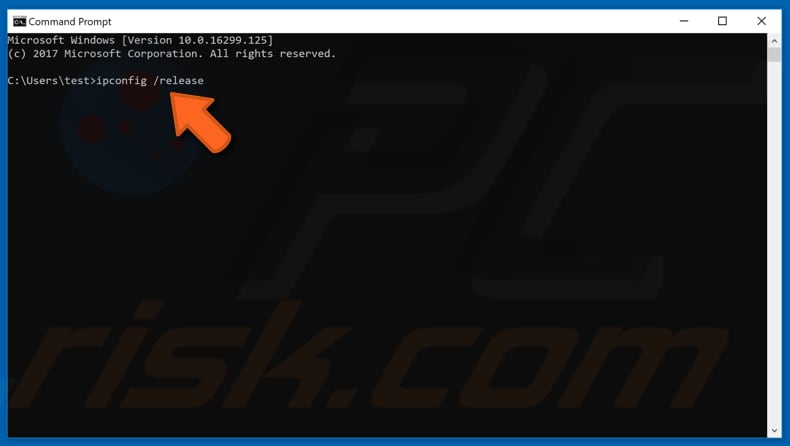
- Now enter “ipconfig /renew” command, and enter
- After finishing entering the command, type ‘exit” and press enter
Note- while entering “ipconfig /release” or “ipconfig /renew”, make sure you put a SPACE.
Now restart the system, and check whether this solution fixes the issue or not.
Method 6: Update Network Adapter Driver
Sometimes when your computer has an outdated or incorrect driver, you might not connect with the wireless network correctly. In such cases, you will have to update the existing driver for the network adapter. Since the manual way of adapting a driver is quite technical and requires lots of effort, various tools can do this job for you.
One of such tools is Snappy Driver Installer (SDI), a famous driver updater tool used by many users to store the correct version of various windows drivers. SDI works with all types of computer systems, including Windows 10, Windows 8, Vista depending upon the 32- bit and 64- bit versions of Windows 10.
After installing drivers for your system through an automatic tool, restart your system, and check whether this fixes the issue or not.
Read More:- Fix Error Code 43 Windows 10
Conclusion-
So these are some methods through which you can fix wifi that doesn’t have a valid Ip configuration problem. Suppose the problem persists, or any of the methods mentioned above didn’t work out for you. In that case, the problem could be more technical, and you will either have to contact your internet service provider or check the hardware for any issue.
Till, then thanks for reading the article, and leave a comment if you have any doubt.
Have a nice day 🙂

Venkatesh Joshi is an enthusiastic writer with a keen interest in activation, business, and tech-related issues. With a passion for uncovering the latest trends and developments in these fields, he possesses a deep understanding of the intricacies surrounding them. Venkatesh’s writings demonstrate his ability to articulate complex concepts in a concise and engaging manner, making them accessible to a wide range of readers.
