Who doesn’t like to stream movies or TV shows without paying even a single die for the premium streaming services, which are getting costlier every day. TeaTV is the best alternative for the terrarium Tv application, which lets you stream all movies and Tv shows for free of cost. Thousands of downloads been happened already happened on smartphones; people love using them. If you are the type of person who has a Roku device and is trying to find some ways to get tea tv on Roku, then you are at the right place.
Usually, people get confused when they can’t find tea tv directly on the Roku device. Because the support for the TeaTV was discontinued many months ago by the Roku device. The reason was quite obvious because people were using it to stream many movies for free of cost.
How To Install TeaTV on Roku Device
The best and simple answer would be to use the casting method because without that, you can’t enjoy the content of TeatTV on the bigger screen. If you have managed to get TeaTV on a Roku device, it won’t last long. Because in each update, the company is trying hard to remove all the non-legit apps from the platform, which should be done.
But those users who keep asking us how we can watch TeaTV on a Roku device? The answer is using the casting method, and in this article, we have shared how you can use it.
Activate Screen Mirroring On Roku Device
Before you go and start the actual process of casting the TeaTV app on the Roku device, you will first have to make some adjustments to it. The adjustment is nothing but activating the screen mirroring on Roku device, and here is how you can do that by following the steps mentioned below.
- Ensure that the Roku device is connected to the right HDMI port of the TV.
- Click on the home button from the Roku remote.
- Now go to the settings.
- Click on the System option.
- Select screen mirroring from the list.
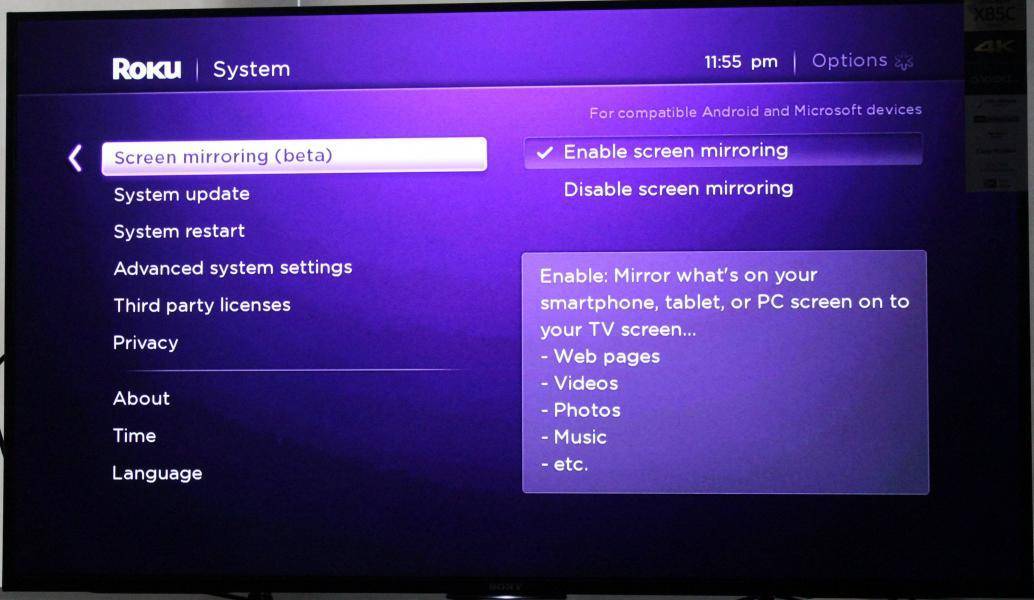
- Now choose either allow or prompt.
Now with these settings being changed, you have just enabled your Roku device to accept the screen mirroring, and that’s quite essential. This feature is going to help you connect the smartphone or personal computer with your Roku device. Many people don’t realize that before starting the actual casting process, you ended up making these changes first and then going ahead with the next steps.
How Do You Cast teaTv On Roku Device Using Smartphone
Now since you have successfully enabled screen mirroring in the Roku device of yours, the next thing which you have to do is to cast the content of teaTV using your smartphone.
- Connect your Roku device and Android smartphone to a WiFi network.
- Go to the settings from your android device.
- Click on the Bluetooth and device connection and enable the cast option.
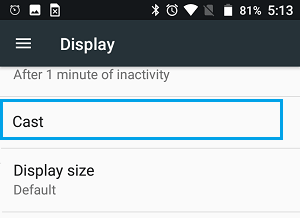
- Now choose the Roku device from the list options.
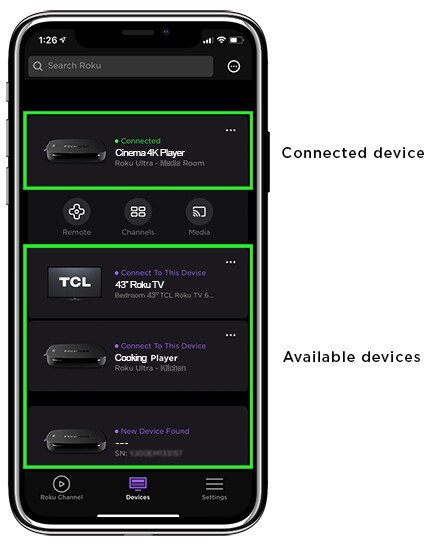
- Grant permission to the Roku device.
- Download and install Teaatv from the website.
- Open the TeaTV app on the smartphone.
- Now pick any movie or TV show from the app.
- Click on the casting option.
- Choose your Roku device from the list, and it’s done!.
The best things about the casting is that you have full control of how you stream the content of tea tv on the bigger screen. The one thing which you need to ensure is that both of your roku and smartphone devices are connected to the same wifi network. Because if they are not in the same wifi network then there will not be any connection between these tw0o devices which is quite essential.
Why Is TeaTV Not On Roku Device
The reason is not clear, but through logical reasoning, we can say that applications are not the legit way to stream movies or TV shows. So what Roku did was remove the TeaTV application support directly from the Roku channel app store.
Since there is no support from the channel store, you won’t find the tea tv anywhere on the Roku device directly.
Read More:- Get PlutoTV On Roku
FAQ
How to Install teatv on my smart tv?
The only way you can install a test on smart Tv is by flashing the USB drive containing the file of Teatv on it. You have to connect the USB drive to the smart Tv and then flash it up using the remote; if the file supported type, it will install the app on the smart TV.
How Do I Cast teaTv on Roku?
First, enable screen mirroring from the Roku device, then use the TeaTV app from your smartphone and connect it with the Roku device. The casting is made usable only if the Roku device and smartphone you are using are on the same wifi network.
Can tea tv work on Roku?
TeatTV is part of the non-certified channels which means you won’t get direct support from the Roku channel store. They don’t support such channels, but you can use the option of casting to stream the content on the TV screen.
Conclusion:-
So these are the ways to install teatv on the Roku device. People who have never used the device or are not familiar with TeaTV being part of a certified channel will not find it on the Roku device’s app store. So the best option for you will be to use the casting option from the smartphone. There are thousands of movies; Tv shows available on TeaTV that you can easily stream with the help of Roku. But if you have any doubts about the suitability or anything, leave a comment down below.

Venkatesh Joshi is an enthusiastic writer with a keen interest in activation, business, and tech-related issues. With a passion for uncovering the latest trends and developments in these fields, he possesses a deep understanding of the intricacies surrounding them. Venkatesh’s writings demonstrate his ability to articulate complex concepts in a concise and engaging manner, making them accessible to a wide range of readers.
