Apple TV is the streaming service that was started by the tech giant company Apple to make sure that their viewers get the premium quality of the movies, TV shows on the big screen. Since its beginning, the company has managed to grab a significant number of viewers on the Apple TV+ platform. However, when you look at the existing options to stream Apple TV+, you will find that using a streaming device like Roku will help you watch your favourite shows.
If you own the Roku device, then consider yourself as one of the lucky persons. Because Apple TV+ is added on most of the Roku devices by the company officially, and even if there is no direct support available, don’t worry. Because there are some legit ways through which we can stream your favourite TV shows and movies using deep linking.
How To Set Up Apple TV On Roku
Even though there are many ways to cast the content of the Apple TV plus on the big screen, here are the best options to set up Apple TV plus on the Roku.
- Press the home button from your Roku device.
- Now either scroll up or down and select streaming channels.
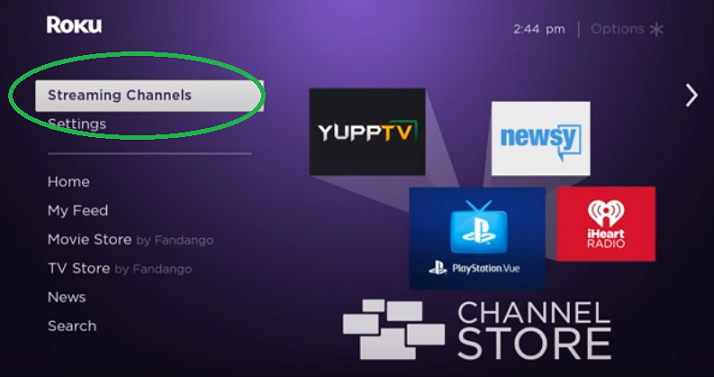
- It will open channels list, select search channels.
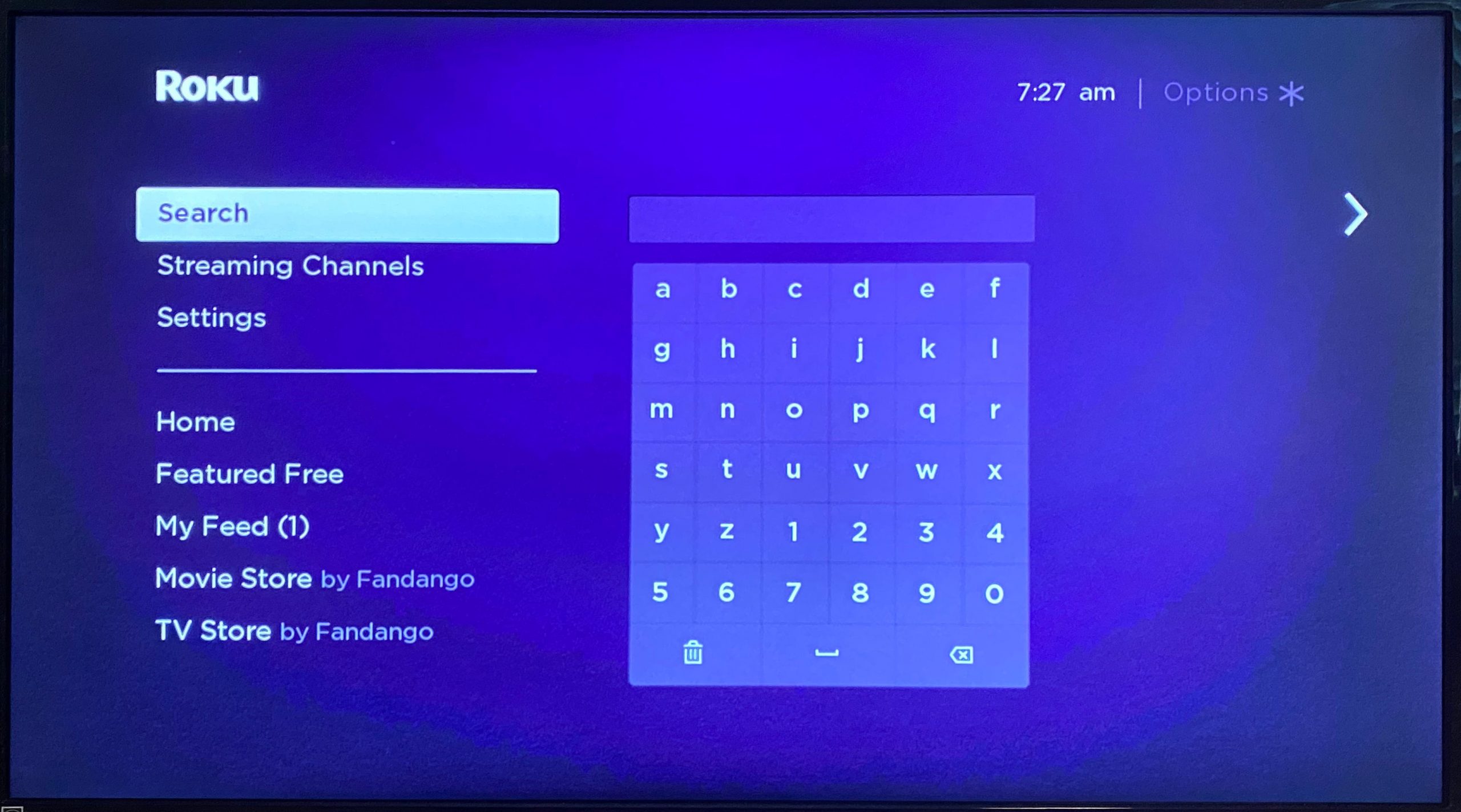
- Now enter the name apple tv.
- When you see the channel, click on it using the directional pad from the Roku device.
- Click on the OK button to view the details.
- Choose to add the channel option.
Now, this is the best and simplest way to add apple tv on my Roku device. People usually get confused when they can’t find a perfect way to install apple tv plus on the Roku device.
Did you know? Roku launched its first streaming player in 2008, kickstarting the Streaming Revolution. Today, Roku is the top streaming TV distributor in the US, reaching nearly 120 million people as of 2024. (source)
How To Sign In to The Apple TV
The use of an Apple ID is quite essential when you want to watch something on the apple tv plus platform. Because in the first step, we mentioned how can you enable the services of apple tv plus on the Roku device, but now to sign into Apple TV account you will have to follow these steps
- Open Apple TV channel from the TV.
- Go to the settings.
- Then select accounts.
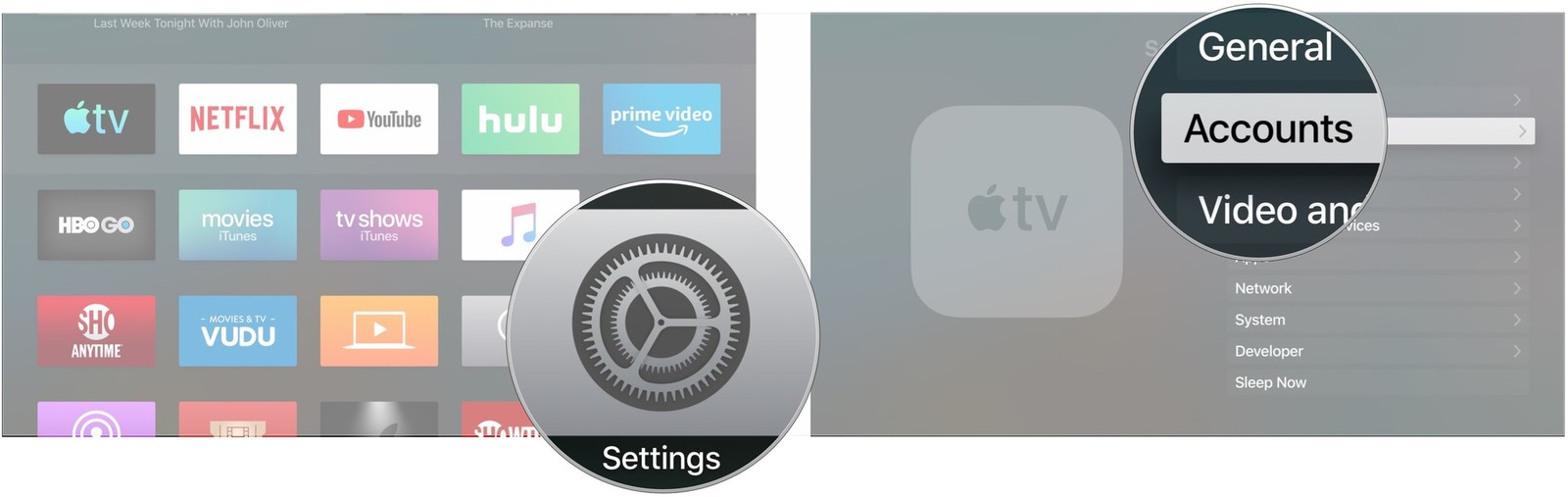
- Sign in to your account.
- There will be two sign-in options for you:-
(a)Using smartphone for sign in:-
You can use your smartphone to sign into the Apple TV account, go to activate.apple.com and enter the code displayed on the TV screen or you can also do QR scanning. OR
(b) You can either choose a sign on this TV option and enter the Apple ID of yours using the Roku remote. It will automatically sign in to your Apple TV account successfully.
How To Cast Apple TV Using Computer
Many people struggle to find the correct and working answers for their questions, like setting up an apple tv box on Roku devices. So if you are also having the same issue continuously, then ditch it and start streaming your favourite shows from apple TV and PC.
- Go to tv.apple.com.
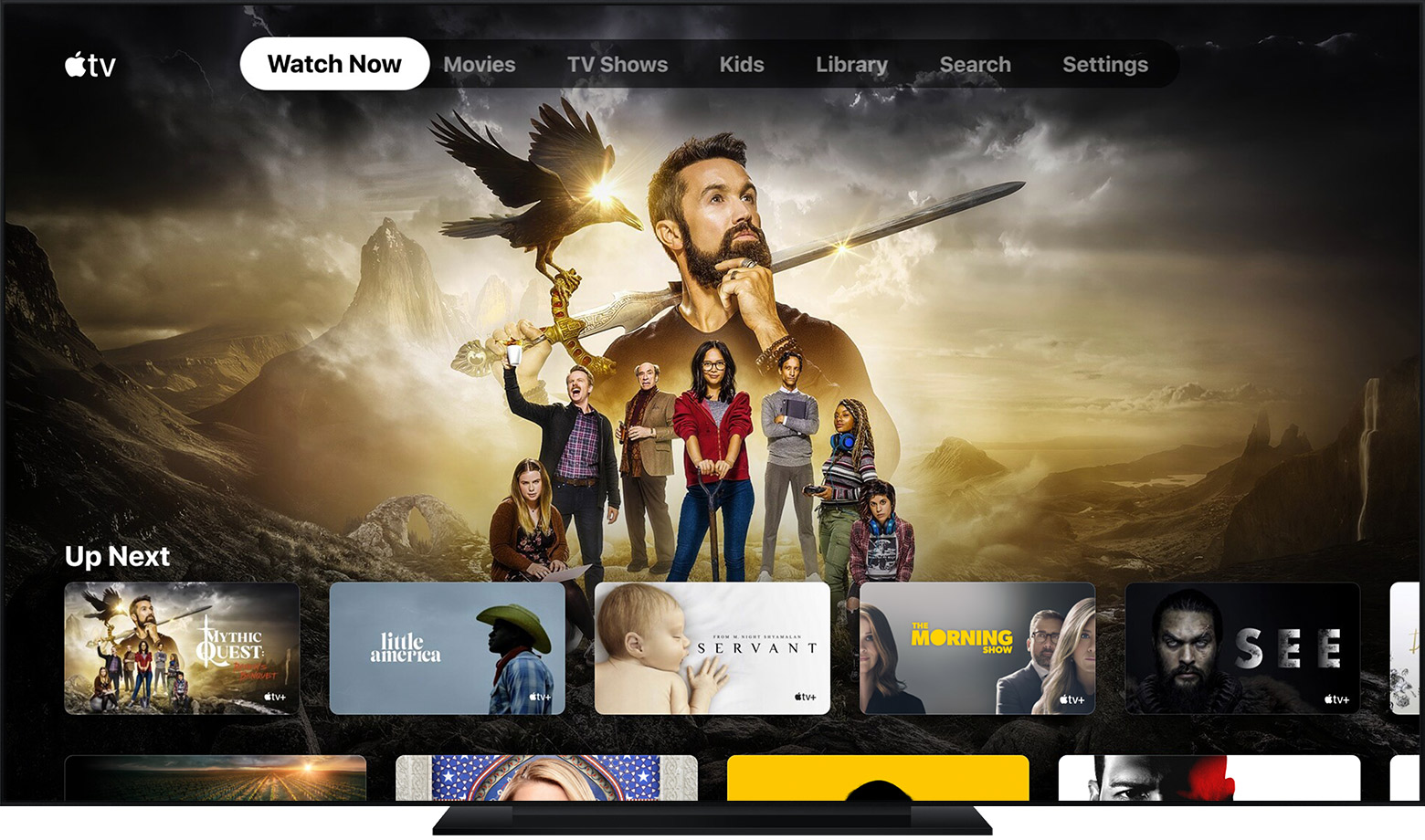
- Click on Sign in.
- Enter the username and password.
- Then go and select any desired show or movie.
- In the video player, you will find the cast icon; click on it.
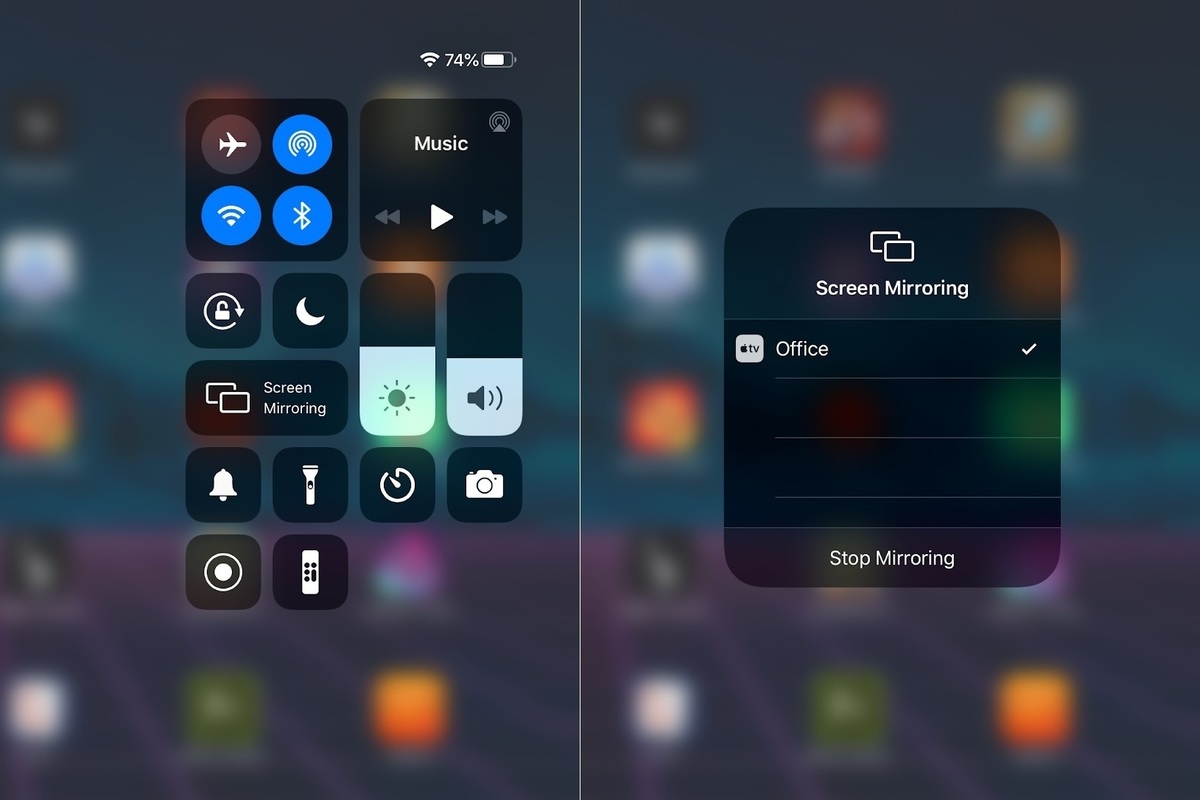
- Now the list of the devices connected to the same WiFi network will pop up.
- Select your Roku device from that list.
- Enjoy the content of Apple TV on your Roku TV box.
Casting can be done using the Apple TV application, but sometimes if the method mentioned above is not working, you will have to use the apple airplay to stream the Apple TV content on the big screen.
How To Solve Can’t Find Apple TV On Roku
If you cannot find the apple tv on the Roku, then the app developer might not have listed it on the Roku streaming device theri service. There are many cases where we have found out that Apple TV is not on some streaming devices because of their discontinuance of the working partnership or an update going on.
If Apple TV is truly not available on the Roku device, you can always add it using the computer through Roku’s web channel store. Use the sign-in credentials and apple TV; if that’s not possible, use the mobile application and cast the content on the big screen.
Which Roku Devices Support Apple TV
Even though nowadays the streaming platform apple Tv plus is made available on very major streaming devices. Roku users usually doubt whether the model they own supports apple TV or not, and here is the answer.
- Roku HD 3932X
- Roku Streaming Stick 3600X, 3800X
- Roku Streaming Stick+ 3810X, 3811X
- Roku Premiere 3920X, 4620X
- Roku Premiere+ 3921X, 4630X
- Roku TV 7000X, C000X, 8000X, A000X, 6000X
- Roku Streambar 9102X
- Roku Smart Soundbar 9101X
- Roku Smart Soundbar 9100X
- Roku Express 3900X, 3930X
- Roku Express+ 3910X, 3931X
- Roku Ultra 4640X, 4660X, 4661X, 4670X, 4800X
- Roku Ultra LT 4662X
- Roku 2 4205X, 4210X
- Roku 3 4200X, 4230X
These are the official Roku devices that support streaming of the Apple TV, and its content can be easily watched on the big screen. You can check more on roku.com in detail.
Read Also:- Installing Youtube On Roku Device
Conclusion:-
So this is how to set up Apple TV on the Roku device, and if there are any issues while doping, you can always let us know the issue. Many users face the main problem: they don’t know how to stream apple TV content on the Roku TV. You can use the computer, smartphone application, and the casting option is ultimately the best weapon. We hope you liked the article, and enjoy watching movies.

Venkatesh Joshi is an enthusiastic writer with a keen interest in activation, business, and tech-related issues. With a passion for uncovering the latest trends and developments in these fields, he possesses a deep understanding of the intricacies surrounding them. Venkatesh’s writings demonstrate his ability to articulate complex concepts in a concise and engaging manner, making them accessible to a wide range of readers.
