Netflix is a famous movie streaming platform that has gathered so much popularity in no time. Digitization has helped users across the whole globe to connect with Netflix and their streaming platform. You can watch thousands of movies, TV shows, and if you Roku device, you can enjoy these things on the bigger TV screen. Roku player allows users to stream Netflix directly on the smart TV, but sometimes there couldn’t be some issues.
Many users have been complaining that Netflix is not working on Roku and trying to find its reasons. If you are an avid cinema lover and own Roku TV, then we know how difficult it must be for you to handle this pain. Because not being able to stream Netflix on the Roku device is quite annoying, you should know how to fix this issue.
How To Fix Netflix Not Working On Roku 2021
We live in a time where entertainment is the only good thing happening around us; since the beginning of the pandemic, nothing is going right. So if you are facing issues with Netflix on the Roku device, then here are some solutions that you try to fix.
Check Internet Connection
This might sound quite simple, but the majority of the people who fixed Netflix not working on their Roku TV issue said they did not check the internet connection in the first place. Sometimes the hardest problem requires the simplest solution. So here, it would help if you started with checking the internet connection to which the Roku device is connected. If you are using the wireless internet connection, i.e., WiFi, then the following steps will help you see whether there are any connection issues.
- Go to the home screen and select the settings option.
- Now open the NETWORK section from the list of options.
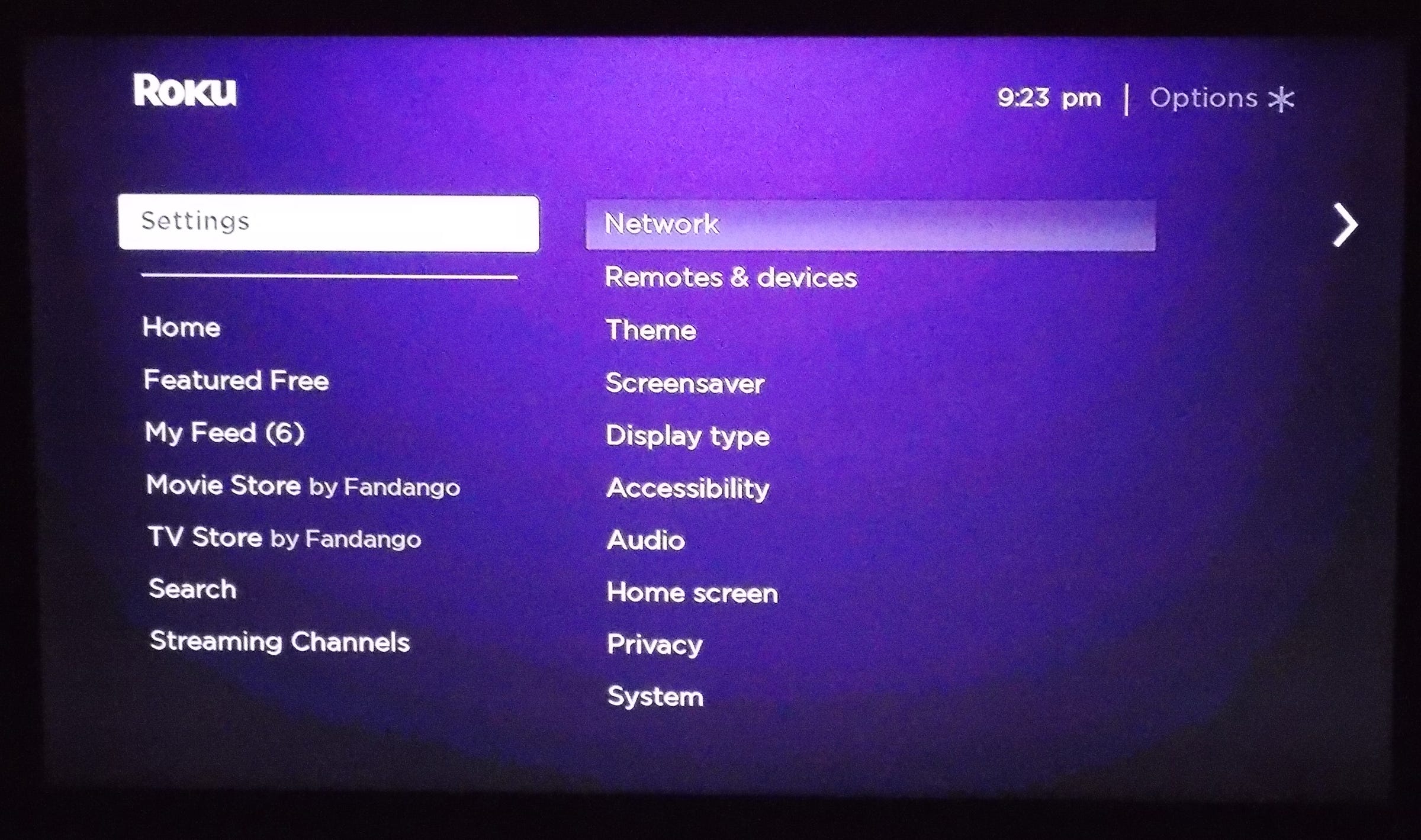
- If it says connected then check the connection status by clicking on it.
If the network connection says that there are some issues or errors, try to fix the rhythm. You can also find out whether the Router you are using is working or not. Try to connect your smartphone to the same WiFi connection, and if it’s also not working, then there is an issue with the Router yours.
If you use an ethernet cable connection to get the internet for streaming various movies, TV shows on the bigger TV screen, make sure the ethernet cable connection is good. If the wires are broken, then the internet service would get disrupted, and you will not be able to run Netflix on the Roku TV.
Restarting Roku Device
This might sound crazy for you, but try to turn off the Roku device and then unplug it from the TV. Now wait for a few minutes and then turn it on again and connect it to the TV. You can also try to soft boot the Roku device since removing all the unnecessary cache files prevents applications like Netflix from working on the Roku device.

Check Netflix Version And Update It
There could be an issue with Netflix and Roku TV; if the application is not running in the latest version, you will not open it. We had seen many times that when we disabled the automatic update of applications from the Roku player. We faced a similar issue: Netflix couldn’t get auto-updated and crashed every time the TV was turned on. So you can also make sure that Netflix is running on the updated version by these:-
- Go to the settings from the home screen.
- Find and enter into the system option.
- Then select the software update option
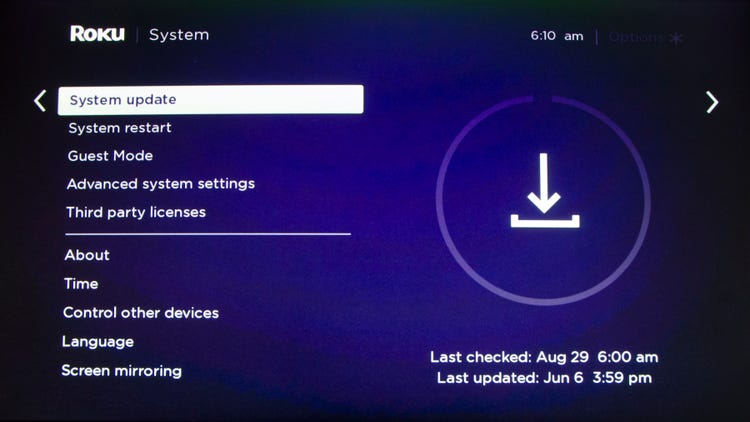
- Click on check now.
- It will scan for the latest update and netflix will be updated.
Check Netflix Account
You see Netflix stuck on loading screen TV because of some other reasons, and there might be nothing to do with the Roku player or TV itself. You should sign in to the Netflix account of yours and see whether there are any issues with it.
If you have changed some settings relating to the profiles access, payment method, or there is any limit on the screen sharing. Because if you have shared your Netflix account password with a bunch of your friends, then Netflix won’t allow after a certain limit of users to stream the content. Check whether it’s the issue with your Netflix account or not.
Removing Netflix App And Download It Again
So even after checking all of the things above, you can still stream Netflix on the Roku TV then there is only one way left. You should fleet the existing version from the Roku device and download it again. If there are any bugs or cache files attached to this app version in the Roku device, you can get rid of them quickly. So here is how you can remove Netflix from Roku and add it again.
- Press the home button from the Roku remote.
- Navigate on the screen until you find a Netflix app.
- Now press the start button from the Roku remote.
- Select the delete option from the number of various option lists
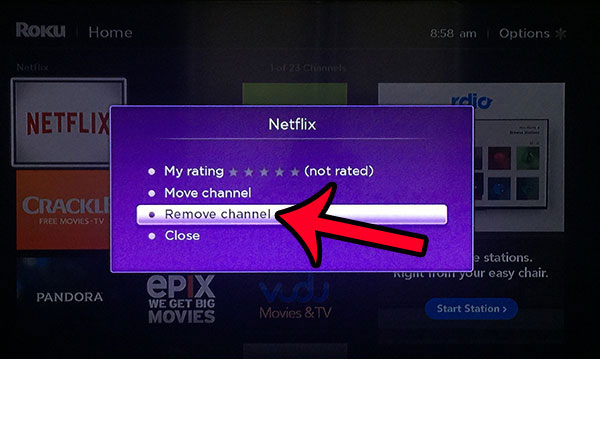 Now Download it again:-
Now Download it again:-
- Press the home button on roku remote.

- Select the streaming channels button to open the app store.
- Find the Netflix app and click on the OK button.
- Click on Install and add back Netflix.
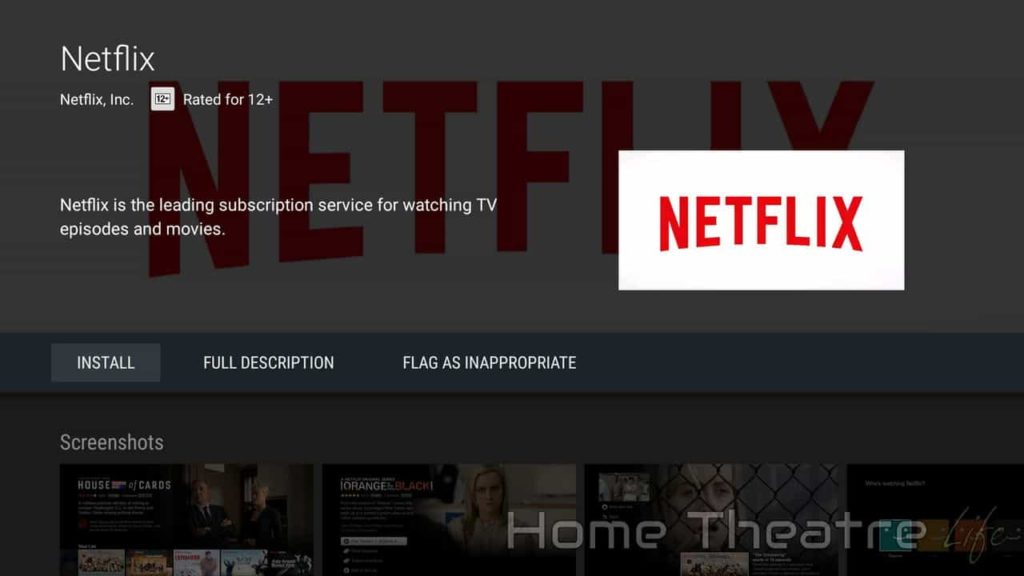
Netflix Frozen On Roku
As mentioned above, there could be various reasons why Netflix got frozen on the Roku device of yours. Either the application has crashed for some reason or cannot run properly on the Roku platform. You can fix it by checking the internet connection, reinstalling the application, or resetting the Roku devices.
Why Is Netflix Not Loading On Roku
If there are technical issues with the applications like Netflix, it will stop performing on streaming devices like Roku. You should be able to know the exact reasons why the application is not opening up. It could be because you’re using the old version, or there might be connection issues behind it. You can also chck out teh official support page of Roku, and get the required help from there.
Read Also:- Signing Out Of Netflix Account
Conclusion:-
So these are some of the best ways to fix the Netflix not working on Roku smart tv, and we hope you also got some valuable insight. Netflix is a movie streaming app that requires constant updates and a highly reliable internet connection also. You cannot run movies or TV shows if the internet connection is running low.
If the problem persists, then you can always hard reset the Roku device. This will delete the data from your Roku remote, but it will surely fix the issue for sure. If you still have any doubts or have some questions, leave a comment down below; we will be glad to help you out.

Venkatesh Joshi is an enthusiastic writer with a keen interest in activation, business, and tech-related issues. With a passion for uncovering the latest trends and developments in these fields, he possesses a deep understanding of the intricacies surrounding them. Venkatesh’s writings demonstrate his ability to articulate complex concepts in a concise and engaging manner, making them accessible to a wide range of readers.
