Many people like to use the older versions of Windows operating systems like windows 7, windows 8, and Windows Vista. But they are also those people who have to face frequent update-related error codes. One of those errors is a failure to configure windows to update reverting changes. In older versions of Windows 7, 8, updates sometimes lag, and you stumble upon the update error, which might be frustrating at some point. In this article, we have tried to explain why you face this problem and solutions to fix it.
Why Am I Getting Failure Configure Windows Update Reverting Changes?
There could be various reasons you face this update error because sometimes when a user tries to update the older version, not a new one, the windows freeze. However, according to us, the following could be the main reason why you are facing this update error.
- Removable media in your system might be interfering with the system.
- There could be lots of updates that are trying to load at the same time.
- The update itself could also be the main reason why you are facing this issue.
- The software which you have installed in your system might not be compatible with the latest update.
- How To Fix Failure Configure Windows Update Reverting Changes Windows 7
Even though it might seem frustrating, this issue can be resolved by following simple yet effective methods, and here are some methods you can try to fix.
- Be Patient
- Remove All Removable Devices
- Windows Update Troubleshooter
- Installing Windows Update In Clean Boot
- Deleting Windows Update Cache
Method 1:- Be Patient
Sometimes, there could be lots of updates happening in the system’s background, and during such situations, you have to be a little bit more patient than usual. Because it’s been observed that multiple update files might take upto 10 hours of the full update, so if you have waited for just an hour or two, then try to wait a little bit longer, but if you are not interested in it, then check out other methods mentioned below.
Method 2:- Remove All Removable Devices
Even though removable media connecting to your system might not be the main reason to face this update error. Sometimes, it can cause problems like this and in such cases, try to remove all types of removable media like USB flash drive, SD Card. After removing them, try to update the windows again and see if it fixes the issue or not.
Method 3:- Windows Update Troubleshooter
Even though the basic methods did not resolve this issue, you can always rely upon the window troubleshooter to fix this problem. Here is how you can use windows update troubleshooter to fix failure updating windows update error.
- If you don’t have windows update troubleshooting, then download it from the official website of Microsoft. Although every system has in-built windows troubleshooters, try to get the updated version of this tool.
- Now choose “Run” when the pop-up asks whether to save or run the file. It will automatically open the update troubleshooter.
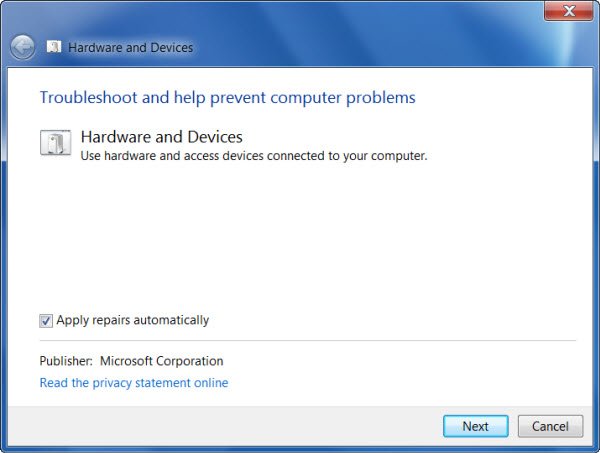
- Then follow the onscreen instructions which you are seeing.
After that, troubleshooting will detect any problems or errors in your system, causing this error to appear. After the process is done, please restart the computer, and try to update windows 7 or whatever version you are using and see whether it fixes the issue or not.
Method 4:- Installing Windows Update In Clean Boot
Because of some technical issue, you might be facing failure to configure windows update reverting changes windows 7 stuck problem. In such cases, you can try to update windows in the clean boot where all the required services are working correctly, and you won’t face any problem. Follow these steps to update windows in clean boot.
- Press Windows Key + R to open the dialogue box.
- Type msconfig in the box and click on “OK.
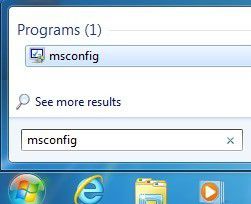
- Then in the pop-up window, go to the General tab, click on “Selective startup.” Also, uncheck the “load startup items.”
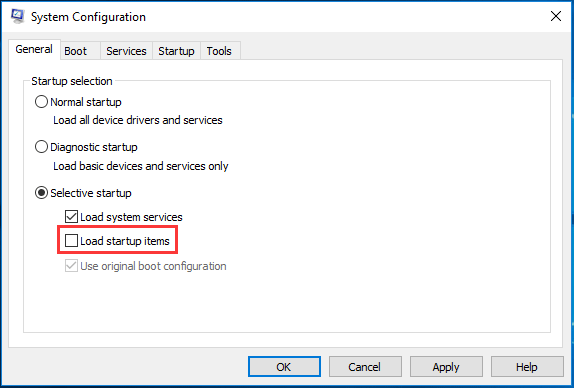
- Now go to the services” tab and check on the option “Hide all Microsoft services”. Click on “Disable all” and then “OK”.
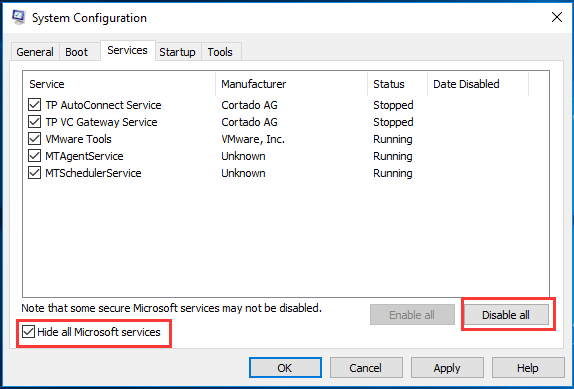
Now, after this, your system will restart on the clean boot and then try to check whether the windows update works or not.
Method 5:- Deleting Windows Update Cache
Sometimes windows update cache could also be the reason behind why you are facing failure configuring windows update reverting changes windows 7 stuck problem, and by deleting windows update cache, you can see whether this fixes the issue or not.
- Press Windows+ R to launch the dialogue box. Type “services.msc” in the box and click on and Enter.
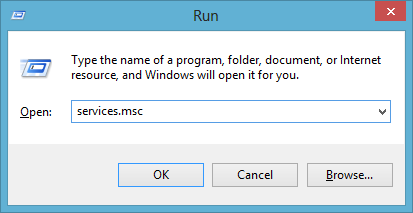
- Now from the list, find “Windows Update” and double click on it.
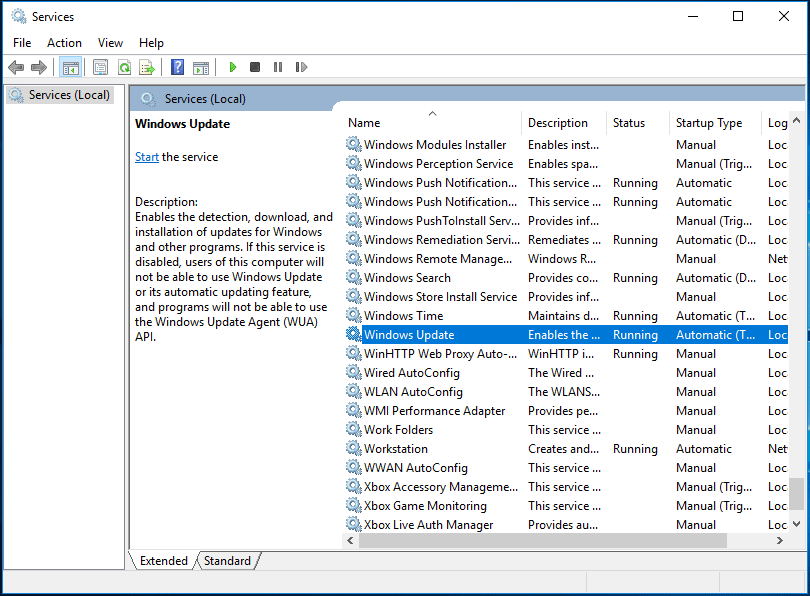
- Click on “stop” and then OK to stop this service.
- Now return to the service window. Find “Background Intelligent Transfer Service” and double click on it in the same manner to stop it.

- Minimize the service window.
- Press Windows Key E to open the window file explorer, and then go to the following location shown in the below picture. Then delete all the files in this folder.
- C:WindowsSoftwareDistributionDownload
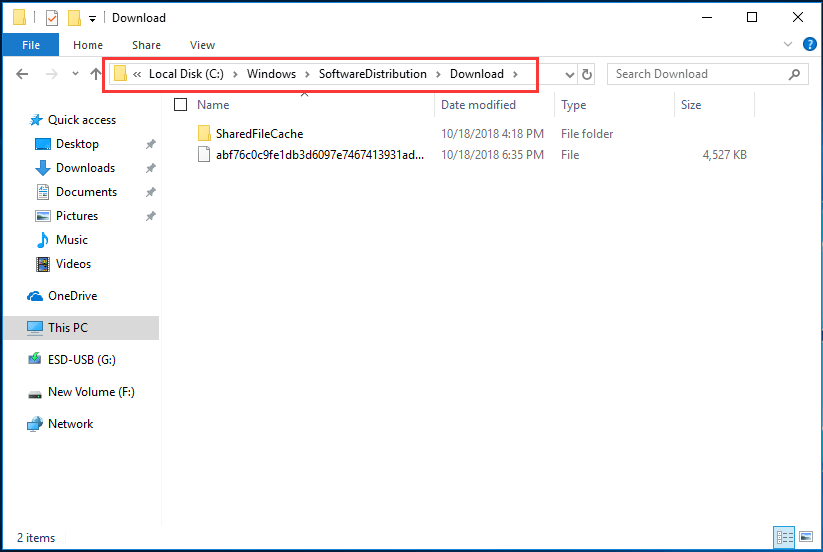
- Now go back to the service window, find Windows Update, and double click on it. Then restart the service by clicking on the “start” option and then press “OK.
- In the same manner, restart the “Background Intelligent Transfer Service.”
After following all of these steps, try to restart your system and check for the windows updates again.
Also Read:- https://pcfielders.com/malwarebytes-unable-to-connect-to-service/
Conclusion-
Now after following the above mentioned methods you should have a solution for failure configuring windows update reverting changes taking too long a problem. However, if the problem persists, then it means there could be more technical errors in it than we thought. In such cases you should try to contact the customer service helpline and take the necessary advice from professionals. Because sometimes the problem could be with the hardware or even with microsoft servers, in such cases you need a proper solution.
However, if you have any doubts, or suggestion of this article then feel free to leave a comment below.
Thanks for reading this article.
Have a nice day 😉

Venkatesh Joshi is an enthusiastic writer with a keen interest in activation, business, and tech-related issues. With a passion for uncovering the latest trends and developments in these fields, he possesses a deep understanding of the intricacies surrounding them. Venkatesh’s writings demonstrate his ability to articulate complex concepts in a concise and engaging manner, making them accessible to a wide range of readers.
