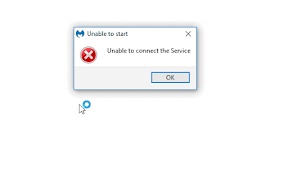
One of the hardest things to do while using the computer is to use it without any issues or fault. Since you would be doing online transactions, submitting online forms, and doing all other essential things. These tasks include your vital information about the credit card, business files, and many other things. In order to protect your computer from malware attacks, the perfect antivirus tool is essential.
When dealing with any critical thing online, having good antivirus software becomes a must.
Malwarebytes anti-malware (MBAM) is a free tool embedded in Microsoft’s computer system for all Windows users. However, even if this tool is useful for scanning the files and documents for any malware, it could be problematic. There have been many instances where people said they faced Malwarebytes’ inability to connect to service. This error message is displayed on your screen when you decide to open it for scanning, and it shows the error message “Malwarebytes Unable to Start, Unable to connect the service.”
How To Fix Malwarebytes Unable To Connect To Service
Since there are many ways to fix the issues of Malwarebytes unable to connect to service, here are the best ones.
- Ensure Malwarebytes Service Is Performing Correctly Or Not.
- Reinstalling Malwarebytes anti-malware (MBAM).
- Issues With Pre-installed Antivirus Software.
- Uninstall MBAM In Safe Mode.
Method 1:- Ensure Malwarebytes Service Is Performing Correctly Or Not
Malwarebytes operates via the service it installs to your computer, and this particular message implies that the software is having problems communicating with those particular services. If the service is having issues or if it has been turned off, you can turn it on quickly by following the instructions below.
Malwarebytes is the software that runs into the system via service. So if there is any problem associated with services, then the MBAM software would not be able to run successfully. So to fix malwarebytes unable to connect to the service, follow the steps mentioned below.
- Click on the Start Menu and click on the Search bar.
- Type “services.msc” and open the “administrator” option.
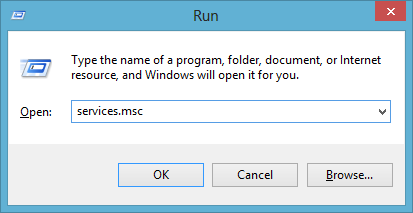
- Find malwarebytes in the list.
- Right-click on it and then click on the “Properties” option.
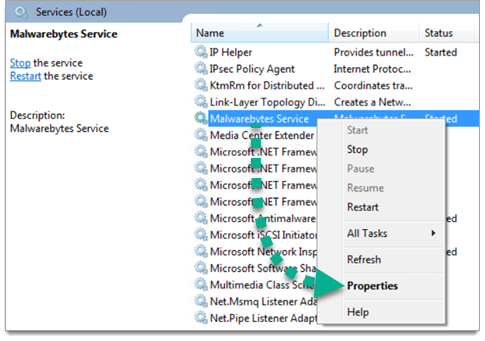
- Now find the Startup type option and then change it to Automatic.
- If the service of malwarebytes is not running, make sure you start it by clicking on the “Start” option.
Then the message “Windows could not start the Security Center service on Local Computer. Error 1079: The account specified for this service differs from the account specified for other services running in the same process.” will appear on the screen. You can fix this error by following simple steps.
- First of all, open malwarebytes like mentioned above.
- Go to the Log On tab and choose the Browser option.
- “Enter the object name to select” box will appear.
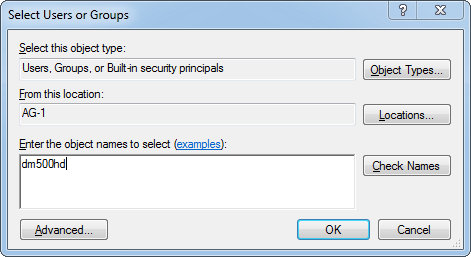
-
- Type your PC’s name and click on the Check Names option and then wait for the authentication process to finish.
- After that, Click on “OK.”
- Insert “administrator password” in the Password box.
- Click on “OK” and then close the window.
- Go back to Malwarebytes properties and click on the “Start.”
Method 2:- Reinstalling Malwarebytes Anti-Malware (MBAM)
One of the simple yet the best methods to fix anti malwarebytes unable to connect the service issue is to reinstall the malwarebytes into your system.
- First of all, type “regedit” in the search bar.
- Now you can get the ID and Key related information from the following path.
Windows 32 bit:-
HKEY_LOCAL_MACHINESOFTWAREMalwarebytes’ Anti-Malware
Windows 64 bit:-
HKEY_LOCAL_MACHINESOFTWAREWow6432NodeMalwarebytes’ Anti-Malware
Now here you will get the ID and password which you will have to use for activating the MBAM software when we reinstall it so follow the steps.
- Open MBAM, then go to “My Account” and click on Deactivate option.
- Then go to the Settings >> Advanced Settings, then uncheck the “Enable self-protection module” option.
- Now close the application and re-download it from Malwarebytes’ site.
- Close all open programs and temporarily disable your antivirus.
- Open and run the mbam-clean.exe program.
- Then reboot your computer when prompted.
- After the program gets open, click on the option Activation.
- Enter the ID and Key which you have in your possession for login.
- Now the issues would get fixed.
Method 3:- Uninstall MBAM In Safe Mode
malwarebytes unable to connect in 2021 is one of the most common problems which we are seeing among users, so uninstalling it in the safe mode and then reinstalling it would fix the issue.
- In the search bar, Type “MSConfig,” go to the Boot tab.
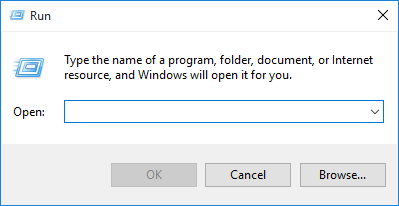
- Now check on the Safe boot option and click on the radio button and click on OK.
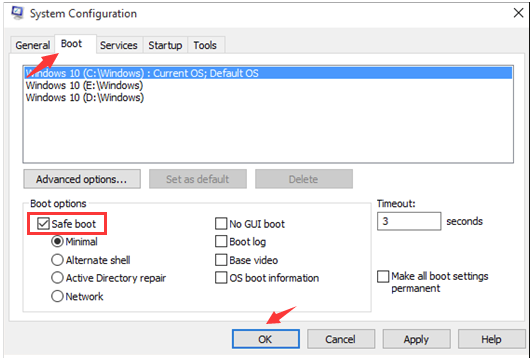
- The computer will get restarted in the “Safe Mode.”
- Click on the gear icon in the “Start menu” to open Setting and
- Then go to Apps and find “MBAM,” and click on Uninstall..
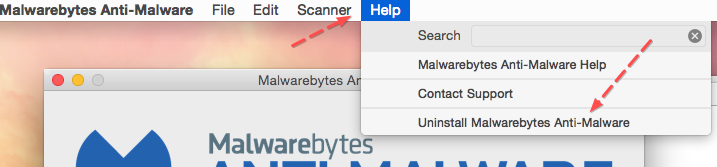
- Open MSConfig and disable Safe boot.
- Now Reinstall MBAM and open it.
Method 4:- Issues With Pre-installed Antivirus Software
If you are using already preinstalled antivirus software, then the collision between the MBAM and these applications can also lead to this error. Many users who fix similar issues said they stopped running this software simultaneously.
So if the MBAM related issue is happening with you, then the reason could be the antivirus software in your system.
Read Also:- Fixed windows can’t communicate with device or resource primary dns server.
Conclusion:-
So this is how you can fix the issues of malwarebytes unable to start unable to connect to service, and it should work quite quickly. The solutions above are quite simple and easy to implement, yet many people get confused when seeing this error. MBAM is quite a critical application that should be used only when you have a premium subscription. Still, if you are getting the same error repeatedly, have any doubts, you can leave a comment down below.

Venkatesh Joshi is an enthusiastic writer with a keen interest in activation, business, and tech-related issues. With a passion for uncovering the latest trends and developments in these fields, he possesses a deep understanding of the intricacies surrounding them. Venkatesh’s writings demonstrate his ability to articulate complex concepts in a concise and engaging manner, making them accessible to a wide range of readers.
