If you are playing dead by daylight (DBD) on your PC, Xbox, PS4, then you know how great it feels. However, there is slightly an irritating problem when you stumble upon death by daylight error code 8014 because you will not enjoy the beauty of this game. Many reports say users are complaining about having “game violation detected dead by deadlight 8014 error code”.
This issue might seem to you quote unfixable, but you can quickly resolve it by just using some random tricks. This article has managed to find out the best solutions that will ultimately help you get rid of this irritating error.
How To Fix Dead By Daylight Error Code 8014
The solution will be depending upon the system you are using, like if you are playing this game on PS4, Xbox, or your PC, then you will have to use the tricks which will suit that situation.
- PC
- PS4
- Xbox One
For PC Users
If you face a dead by daylight error code 8014 on PC, you can use the following solutions to fix this issue.
Solution 1:- Log Out Of Steam Account And Log Back
To log out of the steam account you are using,and then login back follows these simple steps.
- The top right corner, click on your account, then “log out of the account.”
- Click on the “logout” option.
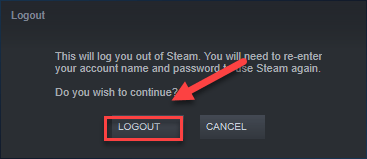
- Then relaunch the steam by entering the username and password.
- Launch the game and see whether it fixes the issue or not.
Solution 2:- Running Steam As Administrator
Sometimes the problem could arise because the steam would want the user to run it as administrator. To access some gaming files, you will have to run steam as an administrator, which might be why you are facing error code 8014. Here is how to do it.
- Right-click on the Steam icon, and click on “exit.”
- Then right-click on the Steam icon on the desktop, and choose “run as administrator.”
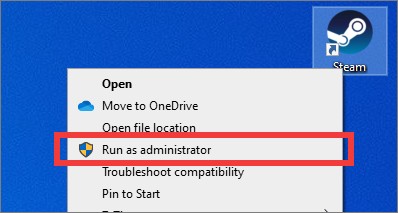
- Click On “Yes.”
- Restart the game.
If the issue persists, then move forward to the next solution.
Solution 3:- Verifying The Integrity Of Game Files
Dead by daylight cannot connect to online services error code 8014 might arise if the game files are missing or damaged. If that’s the case, then you will have to verify the integrity of the game files.
- After launching Steam, click on “library.”
- Right-click on “dead by deadlight,” and select “properties.”
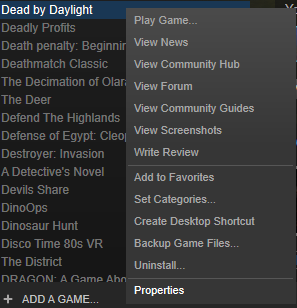
- Click on the “local files” tab.
- Then click on “verify integrity of the game files.”
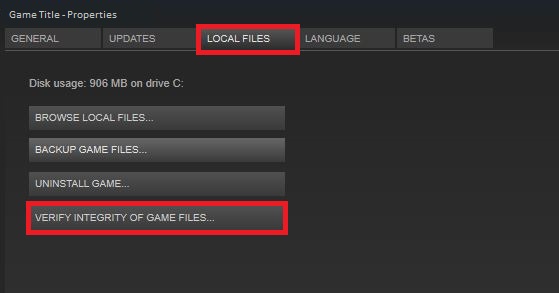
- Please wait till Steam fixes the problem itself.
After that, reopen the day by daylight game, and see whether you are still getting the same error code on the screen.
Solution 4:- Run DBD In Compatibility Mode
If you have recently updated your system and are trying to play the dead by daylight game, you need to run the incompatible game mode. Because compatibility issues could also be the primary reason why you are getting error 8014 on DBD.
- Right-click on the Steam icon from the screen’s desktop, then click on “open file location.”
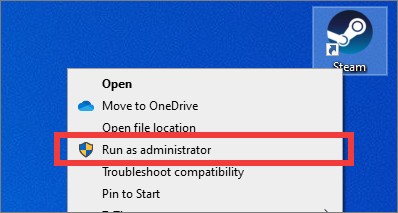
- Then go-to steamapps>common>dead by daylight.
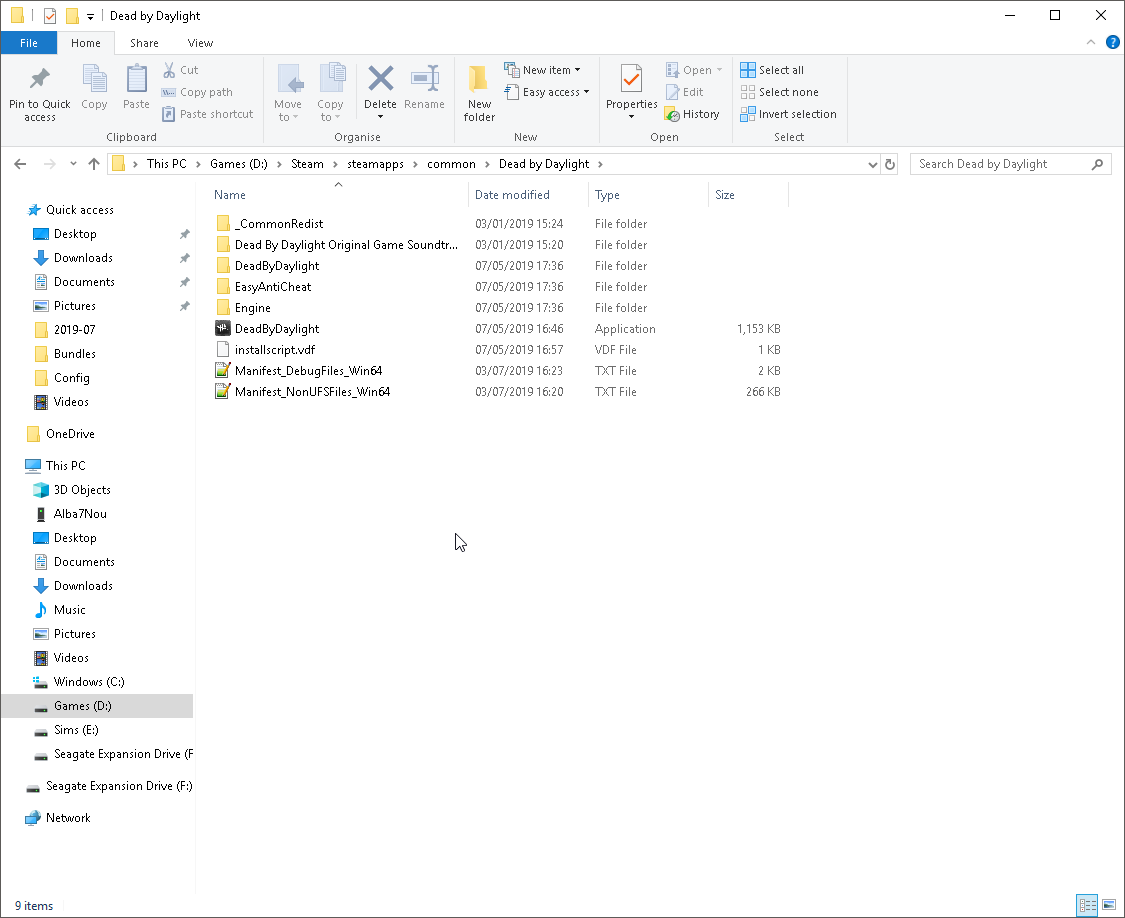
- Right-click on “deadbydeadlight.exe” and select “properties.”
- Click on the “compatibility” tab, check on the checkbox named “Run this program in compatible mode for.”
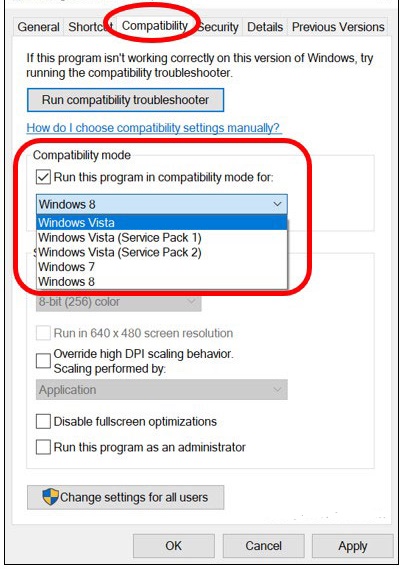
- Click on the list box and select “windows 8,” and click “OK.”
- Now restart the game.
If you are still getting the error code, then follow all the steps. Instead of choosing “windows 8,” click on the “windows 7” option. This should solve the issue if you’re facing it because of the compatibility mode.
Solution 5:- Reinstalling Steam
If any of the methods mentioned above didn’t work for you, you need to do one thing, and that reinstalls the steam in your PC, and here is how to do it.
- Right-click on the “steam” icon from the desktop of your system, then click on “open file location.”
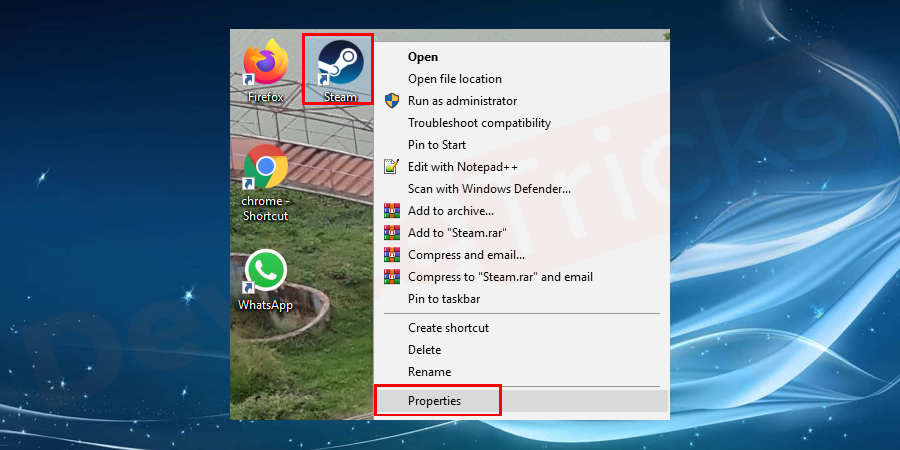
- Copy the “steamapps” folder and then paste it to another place as a backup.
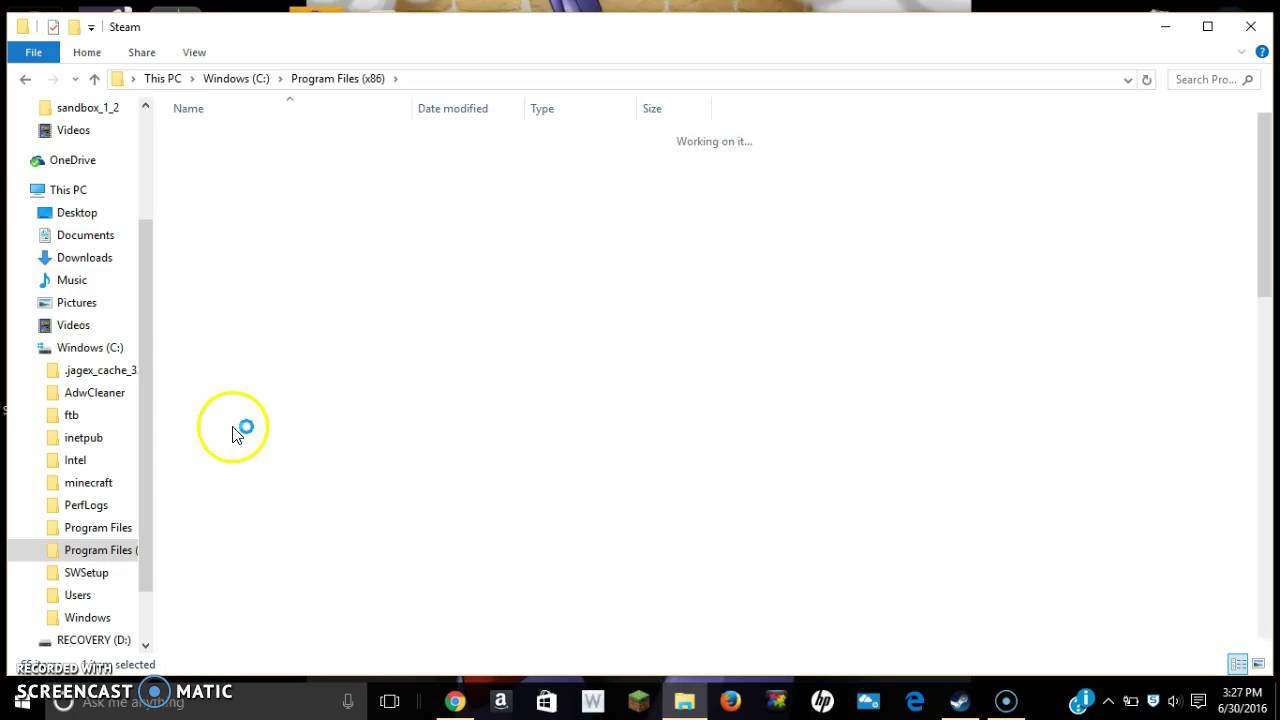
- Press the “windows logo” button.
- Type “control.”
- Click on the control panel.
- In the “view by” option, select “category.”
- Then click on “uninstall the program.”
- Right-click on “steam” and click “uninstall.”
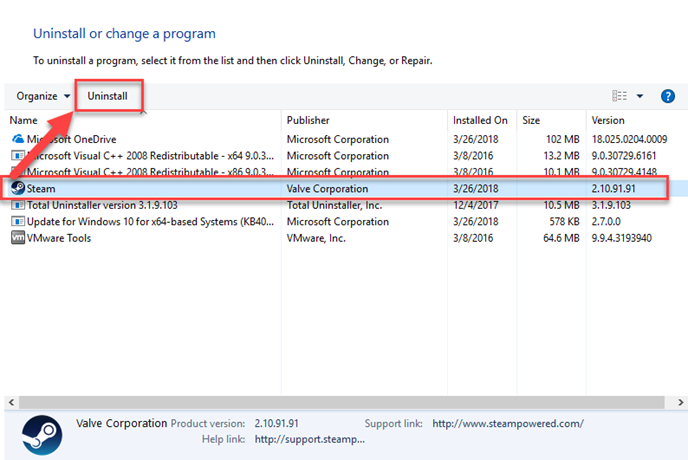
- Follow the on-screen instructions.
- The download the Steam, and open the download folder to install Steam.
- Now right click on the “steam” icon.
- Select “open file location.”
- Then move back to the “steamapps” folder, which you stored earlier as a backup.
- Relaunch the steam program.
Now restart the dead by daylight game, and see if you are still getting error 2014 while playing it.
For Xbox One Users
If you are having dead by daylight error code 8014 Xbox and becoming quite irritating, don’t worry. We have solutions that will fix this issue on the Xbox one also.
Solution 1:- Signout and Sign Back
The first solution which every Xbox user should try out is to log out and log in back to fix the dead by daylight error code on the Xbox One gaming console. Here is how you can do it.
- Sign out of Xbox one.

- Then sign in back.
- Relaunch the DBD to see if the issue persists.
Solution 2:- Restart Xbox One Console
Sometimes the most challenging problems require the most comfortable solutions. If you want to see a dead by daylight error code 8014 fix, try restarting the Xbox One console.
- Press the “Xbox” button on the controller.

- Click on “Settings.”
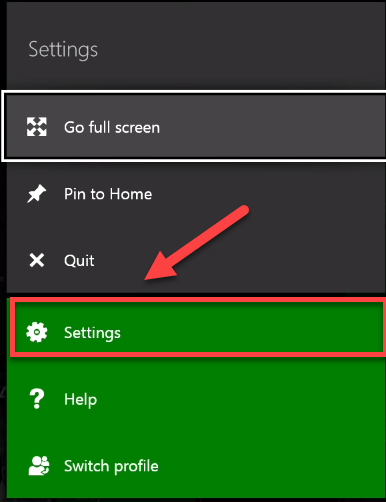
- Then select “turn off the console,” and a confirmation message will appear.
- Select “yes” to turn off the Xbox console.
- Wait a few seconds to get Xbox one to turn on again.
- Then relaunch dead by daylight.
Solution 3:- Updating Xbox One Console
- On the home screen, click on the Xbox button to open the guide.
- Click on “settings.”
- Then select “system.”

- Select Update console.
By this, your gaming console will get updated. After that, relaunch the game to see if the problem persists or not.
Solution 4:- Reset Xbox One
If the settings are not compatible with the game which you are playing, then resetting Xbox one to resolve the issue dead by daylight connection error code 8014 will work.
- On the home screen, press the Xbox button.
- Click on “settings.”
- Then click on “System”.
- Click on Console Info.
- Select Reset Console.
- Then select Reset and keep my games and app.
By following these solutions it should resolve the issue of getting DBD 8014 error code on your gaming console.
For PS4 Users
If you are a PS4 user, and if you have faced the dead by daylight error code 8014 ps4, don’t worry; some solutions will help you fix this issue.
Solution 1:- Logout And Login Back In PS4
- Sign out of the PS4 account.

- Sign in again.
- Then launch Dead by daylight.
Solution 2:- Restarting PS4
- Press the power button on the front panel of the gaming console for 7-10 seconds to turn it off.

- Then unplug the power cord from the PS4 console.
- Now wait for few minutes, then plug back the power cord to PS4.
- Then press and hold “power” button to start PS4.
- Now open dead by daylight.
Solution 3:- Updating PS4 System Software
If you are using outdated software, that could be why you are getting dead by daylight error code 8014 on PS 4 console. Follow these steps to update the PS4 system software.
- On the gaming console’s home screen, press the “up” button on the controller to open the function area.
- Then select “settings.”
- After that, click on “system software update.”
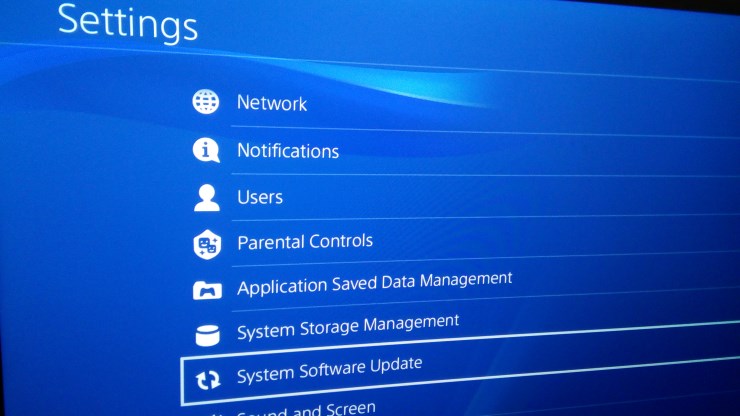
- Follow the onscreen instructions.
- Relaunch the game.
This should fix the DBD 8014 error on your PS 4, and if it doesn’t, then it means there could be more reasons you are facing this issue.
Read Also:- How To Connect Unsupported Bluetooth to PS4
Conclusion-
So these are some of the best solutions, according to us, to resolve the issue of dead by daylight error code 8014 on your PC, Xbox One, or PS4 console. If you have any doubts or questions regarding the solutions we plained above, please leave a comment below. If the issue persists, try contacting the service center since the problem could be from their side.
Thanks for reading the article.
Have a nice day 🙂

Venkatesh Joshi is an enthusiastic writer with a keen interest in activation, business, and tech-related issues. With a passion for uncovering the latest trends and developments in these fields, he possesses a deep understanding of the intricacies surrounding them. Venkatesh’s writings demonstrate his ability to articulate complex concepts in a concise and engaging manner, making them accessible to a wide range of readers.
