Howdy, iphone user. One of the most important things about using an iphone is that they are highly secured and they try to protect your phone from being stolen from lost and that’s there is a feature in your iphone 6 called “find my iphone”. Many people don’t know the importance of this feature but in short, this features helps you to find your iPhone if it ever got lost or stolen and you can wipe out your personal data using this feature remotely. But many people are also a solution for how to turn off find my iPhone on iPhone 6 and here you will find it.
Sometimes we often sell our iPhone or give it to another person for the use and at that time one important thing which you shall do is to know how to turn off find my iPhone on iPhone 6s plus because if you sell or give that phone to anyone without disabling this feature then your personal data might be in that user’s hand. Many people don’t know the importance of this feature because with this feature every device that you’ve connected to your icloud can be found and located easily. So if you just want to turn off find my iPhone on your iPhone 6 model then here’s what you will have to do.
How to Turn off find my iPhone on iPhone 6/6s plus
So if you want to know how you can simply turn off the find my iPhone feature on your iPhone 6 or iPhone 6 plus then there’s one you can do it by using your iPhone itself. Yes, one of the most basic and important ways through which you can get rid of that thing is by disabling it from your iPhone 6. If you’ve no clue how to do that then let me help you out and just follow these simple steps.
First of all, open your iPhone 6 and go to the settings and just tap on your profile there
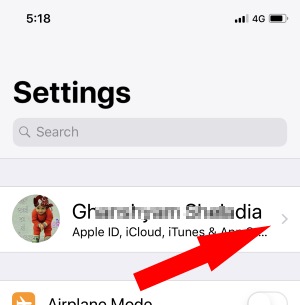
- Now go to the iCloud and just scroll down a little bit until you find out the feature called “ find my iPhone” on your iPhone 6 screen
- Now tap on find my iPhone and just click on it to disable it
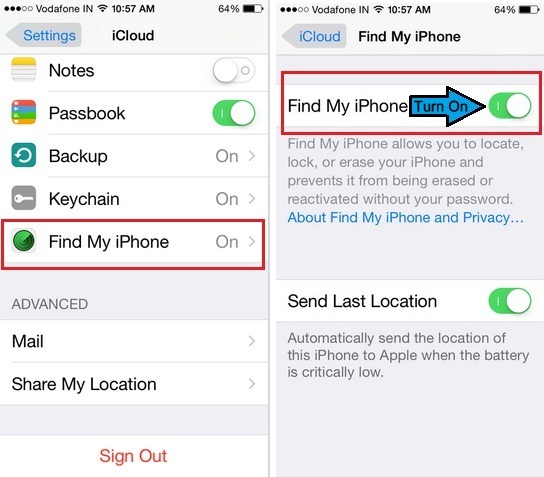
While disabling it you will be asked to enter your Apple ID and password so enter it carefully and click on turn off
And it’s done. By following this way you can easily turn off find my iPhone feature on your iPhone 6/plus by using your iPhone itself. However, if you want to disable it using your Macbook or PC then follow the next method and you can do that way too.
How to Turn off find my iphone on iPhone 6 From Computer
One of the best ways through which you can get your answer for the query how to turn off find my iPhone 6 is using your PC or just using the web. If you don’t have the possession of the iPhone 6 but you want to turn off its feature find my iphone then you can follow these steps to do that using your computer.
- First of all open iCloud.com on your computer
- Then get log into your icloud account by putting the right information
- Now click on find my iPhone option from the main menu which you’re seeing
- Click on All devices and Enter your Apple ID and password carefully
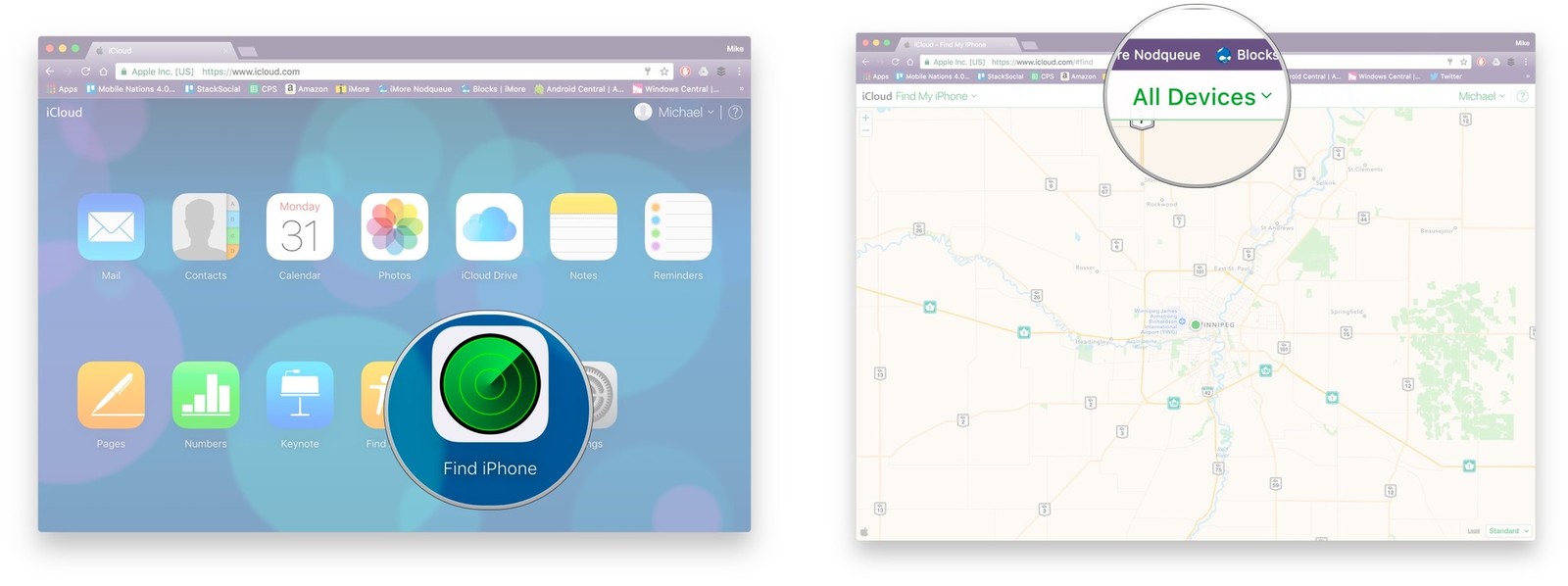
- And then just tap on find my iPhone option to turn off the feature
So this is how you can easily get rid of that feature using your computer too. However, while doing this process just make sure the device which you want to disable the find my iPhone feature (in this case iPhone 6.
How to Turn off Find my iPhone on iPhone 6 Without Password
Sometimes the easiest things which require nothing might become hard ones if you don’t have the important tools to do it. While turning off find my iPhone if you happen to lost or forgot your password then it becomes very hard to disable any feature on your iPhone. However, we always find some good ways through which you get a solution and here’s the good solution for how to turn off find iPhone on iPhone 6 without the password.
1: Go to iCloud Settings on your iPhone 6
2: Tap on “delete account” and then just switch to disable “Find My iPhone.”
3: A window will request for password, press down the power button and shut down your iPhone.
4: Restart your device.
5: Now go back to the iCloud Settings.
6: Click on Delete Account to disable to “find my iPhone” and it’s done.
How To Turn Off Find My iPhone Using MacBook
You will be able to get this feature on your Macbook also so before selling your MacBook to anybody else try to turn it off and here’s how you can do that.
- Click on System Preferences
- Then click on system iCloud
- Scroll down to Find My Mac and click on the box beside and make sure that there’s no tick.
- Enter the Apple ID and Password
Conclusion-
So this is how you can easily turn off find my iPhone feature on your iphone 6 or iphone 6 plus with or without the computer. I hope you liked this article and if you’ve got any more doubts relating to how to turn off find my iPhone on iPhone on 6 then you can leave a comment below this post and I’ll try my best to help you out.
Thanks for reading this article and have a great day ahead.

Venkatesh Joshi is an enthusiastic writer with a keen interest in activation, business, and tech-related issues. With a passion for uncovering the latest trends and developments in these fields, he possesses a deep understanding of the intricacies surrounding them. Venkatesh’s writings demonstrate his ability to articulate complex concepts in a concise and engaging manner, making them accessible to a wide range of readers.
