Roku is the streaming device which has managed to revolutionize the concept of watching your favorite tv shows, movies on the big screen by using the internet directly. After connecting to the tv, this little device will enable you to watch thousands of movies, shows for free of cost. However, the main issue we see users face is connecting Roku to the internet without a remote, and it’s quite bothering many of them.
There could be some occasions where you will not use the default Roku remote to connect between the Roku device and the internet. But, even if there is a problem, no need to worry because you can still connect your Roku device to the internet without the remote. We have explained the legit methods through which secure connection can be created, so let’s dive into it directly.
How To Connect Roku To Internet Without Remote Using Mobile
Many people don’t know that having a good internet connection is essential if you want to enjoy entertainment without any bother. So even if you don’t have a working Roku remote, you can still connect the Roku device to the internet using your smartphone.
If you don’t have any Roku remote control in your possession, then don’t Perry because a simple smartphone device can be used as the remote control and connected to the secure internet. Following are the prerequisites which you need to make sure you have before starting the tutorial process.
Prerequisites:-
- You must have two mobile devices.
- One mobile device will be used for the internet hotspot to make a secure connection.
- Install Roku device on the second mobile app.
Connect Roku To Internet Using Mobile Hotspot
So the mobile in which the internet is working fine will be using it to connect with Roku devices. The process is quite simple; you have to create a hotspot network in this mobile and then add a Roku device and the second mobile, which we can use as the remote control to surf through the Roku’s settings. So before making a wireless internet connection through the smartphone, make sure you have enough and a sufficient internet plan installed at your place.
- Go to the settings menu, then click on the “mobile hotspot” option.
- Then click on “set up mobile hotspot” to create a new hotspot network.

- You will see mobile data usage notification; continue further.
- Under “set up mobile hotspot,” add wifi network information saved on the Roku device.
- Enter the SSID wifi network name and create a Password.
- Review the settings carefully.
- Then click on SAVE to make the new mobile hotspot.
Here, we have created a new wifi network through which we can connect the Roku device and the other smartphone that will work as a remote for controlling everything. Now head over to the next step to use your other mobile device as the remote controller.
Use Mobile Device As Roku Remote Control
As explained earlier, you would need to use the two mobile devices to create a connection between Roku and the internet because we will be using the second smartphone as a remote control. So here, you can also add mobile devices as a remote with simple steps.
- First of all, install the Roku app on your smartphone.
- At the bottom of the screen, tap on the remote icon to open the Remote.
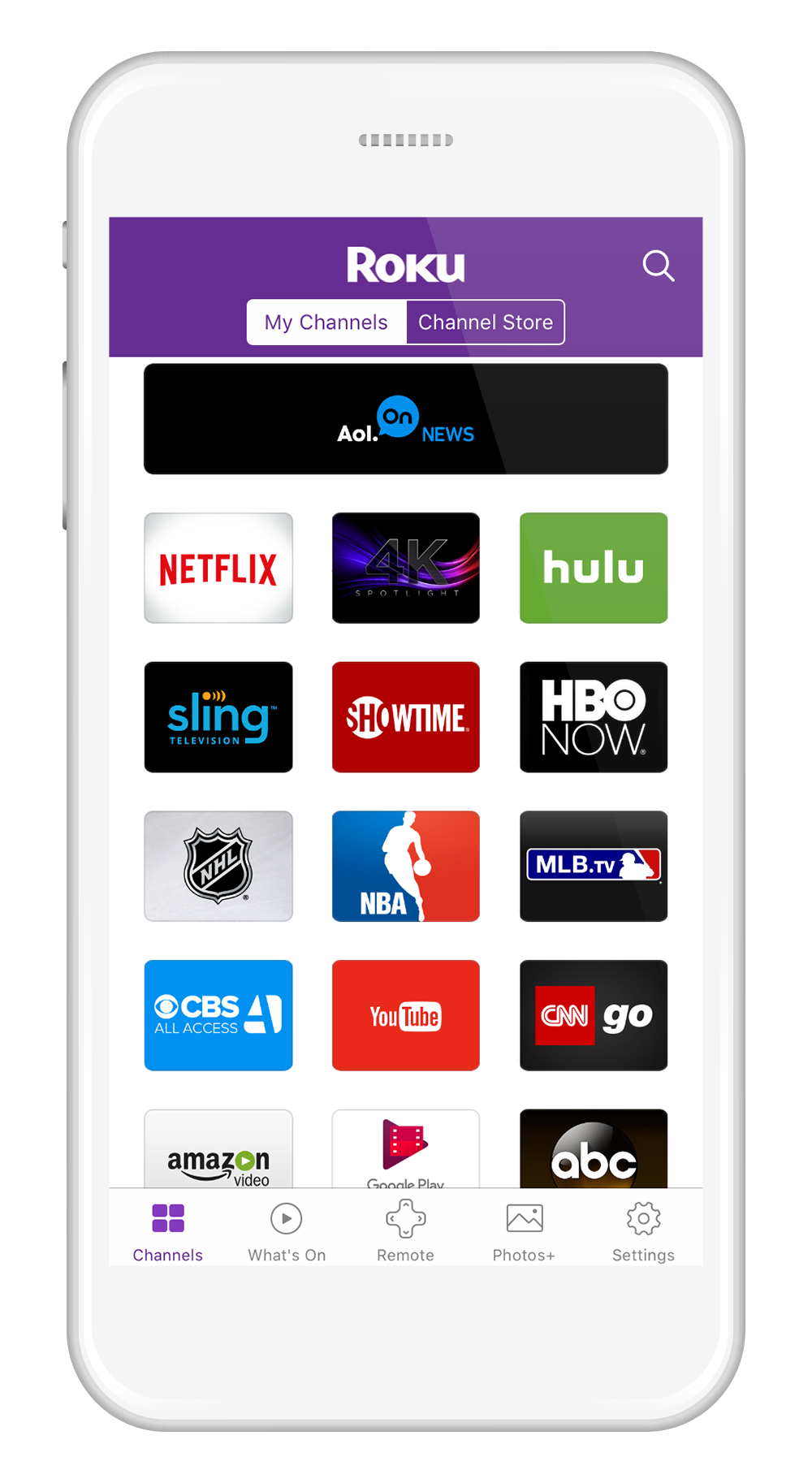
- The default remote layout will be on the mobile screen; you change the layout using the nearby keys and use the one with which you are comfortable.
How To Use Connect Roku To Internet With No Remote (Using smartphone)
So now you have connected the Roku device to the newly created mobile hotspot and now have the remote controller in the form of a smartphone. Here is how you can use a mobile device to make changes to the internet settings of the Roku and control it without any issues.
- First of all, connect your second mobile phone to the hotspot.
- Then open the Roku app in it, which you have already installed.
- Go to the “network” settings using the app.
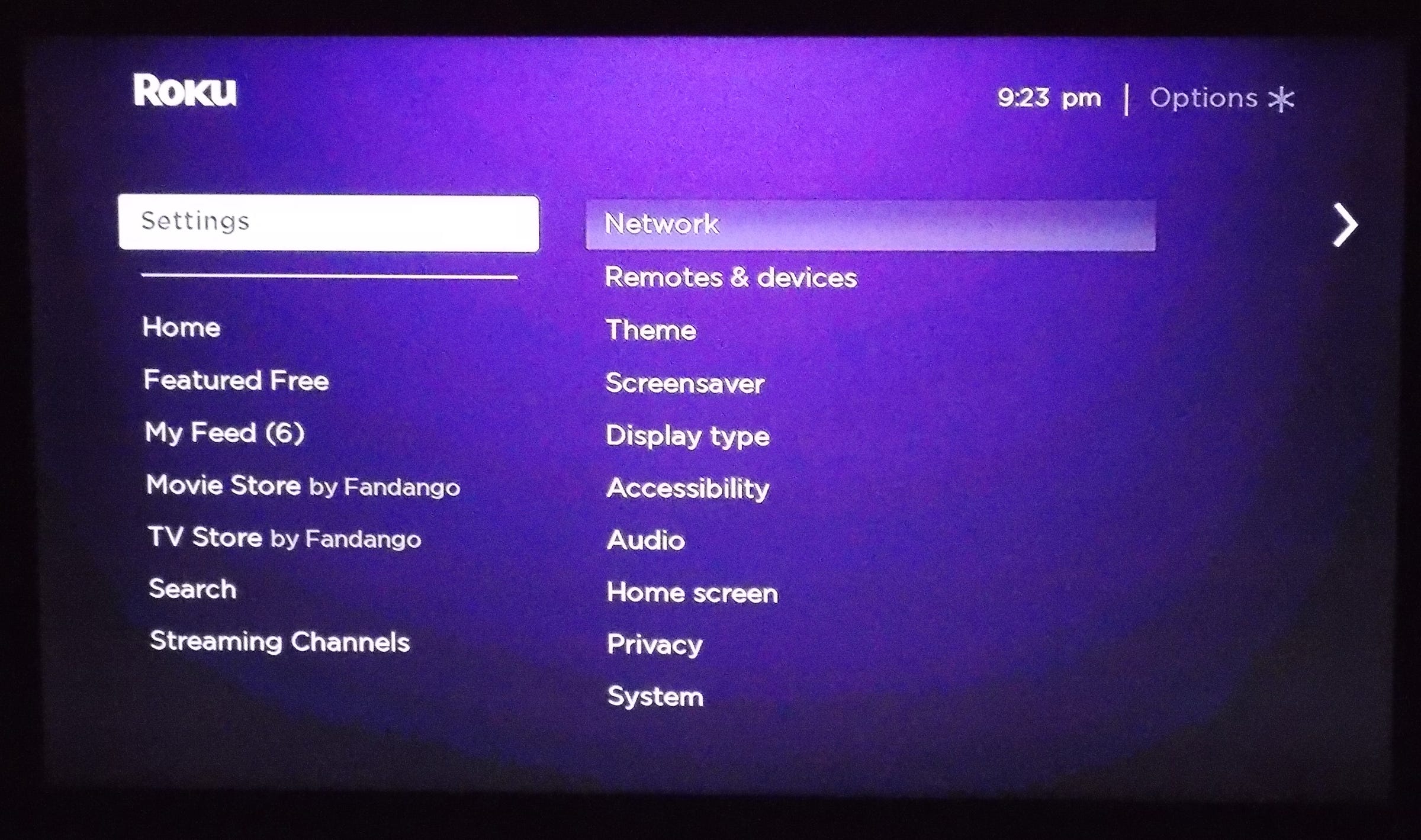
- Change the old network settings to match the new wifi network that you would like to use.
- Then toggle off the hotspot from the mobile device and connect it to the new wifi network you recently created for the Roku.
- Now use Roku mobile app as the remote control.
Read Also:- How To Change Roku Account
Conclusion:-
So this is how you can connect the Roku device to the internet without the remote using iPhone or any other android smartphone. Usually, when you have the Roku remote control in your possession, everything becomes easier to manage, whether to add a new wifi network or any other things. But, unfortunately, there could be some circumstances that would force you to use other means of making a connection between Roku and the internet with no remote control. However, we hope you liked this tutorial; make sure to follow each step carefully.
If you face any issues or have trouble while implementing the steps mentioned above, leave a comment down below. We will be glad to help you out.

Venkatesh Joshi is an enthusiastic writer with a keen interest in activation, business, and tech-related issues. With a passion for uncovering the latest trends and developments in these fields, he possesses a deep understanding of the intricacies surrounding them. Venkatesh’s writings demonstrate his ability to articulate complex concepts in a concise and engaging manner, making them accessible to a wide range of readers.
