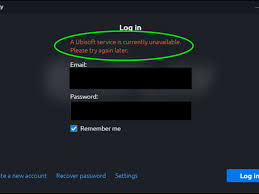
Ubisoft is famous for making games like assassin creed, Far cry and Watch Dogs. As you know that the Uplay is used to manage multiplayer, and communications digital distribution, DRM, for Ubisoft games and it is considered as the most vital part of every Ubisoft game. However, it’s been found that some of the PC users when trying to launch a game or while log into Uplay from their computer are facing “A Ubisoft service is currently unavailable” error message.
So after considering somany queries, In this article, we’ll identify the potential causes and then give you some of the best solutions that you can try to get rid of this error. So before we go into the actual process, first understand that This error message can be triggered by any of the following:
- The time and date are incorrectly set in your system.
- A suspended process in ProgramData is running.
- Uplay is not compatible with the already installed Hamachi program.
- IPv6 is used as the connection protocol in the computer.
- Plenty of network issues in your computer.
a ubisoft service is currently unavailable please try again later is the irritating message you will be getting in front of your computer screen because of these reasons. So now try to follow some of the solutions below to fix it.
- Check Your Computer’s Time and Date
- End of bad process starting Task Manager from ProgramData
- Remove the Hamach app
- Disable IPv6
- Use static IP And DNS addresses
- Completely restore host file
- Run SFC / DISM Scan
- Perform network repair.
Check Your Computer’s Time and Date
Before you start using any of the Ubisoft and Uplay online services, you need to make sure that the time and date on the computer is correctly set and there is no fault. Follow these simple steps to do that.
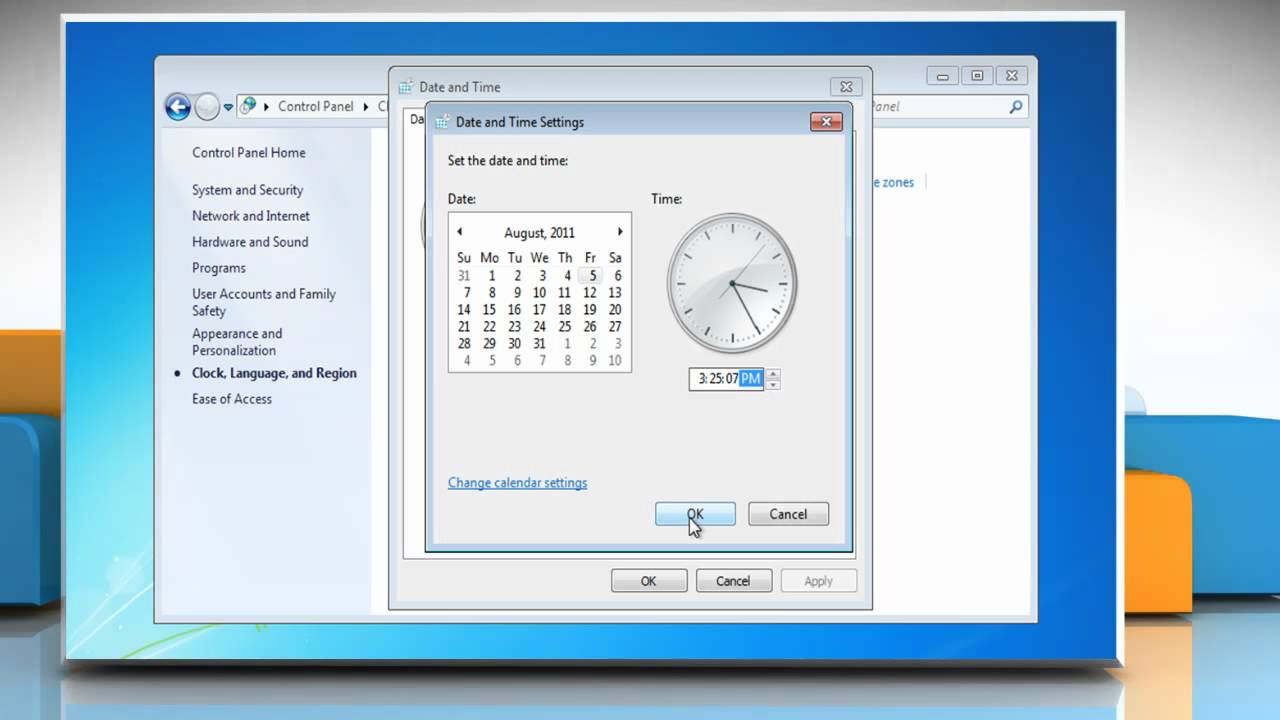
- Press Windows + I to start open Settings.
- Click on the Time and Language section.
- Then Go to the Date and Time tab from the left navigation menu.
- Noe verifies the date and time. If the time is incorrect, you can try to turn the Automatic Time Setting on or off.
- For changing the date, under Date, click the drop-down option to find the current month, after that on click the current date.
- To change the time, in the Time section, click on the hour, minute, or second that you want to change, then drag the values until you select the one that matches your time zone.
- When you are finished changing the time settings, click on OK.
Alternatively, if setting the time and date through the Settings app are not working for you. There is no need to worry because you can make changes to the time and date through the Control Panelalso. The settings are quite similar, but you can now set your time to synchronize with online i.e. internet time.
- Press Windows key + R.
- In the Run dialog box, type control and press Enter.
- When the Control Panel opens, change the view to large or small icons.
- Then navigate down in the window to open the Date and Time option.
- In the Date & Time tab, click on the Change Date & Time option and you can configure it here.
Removing Unwanted Computer Process
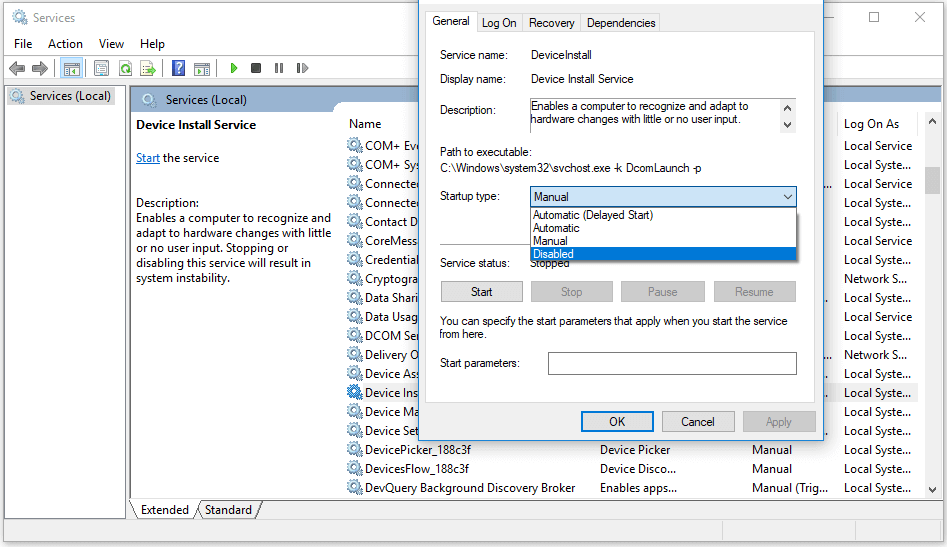
It’s been observed that lots of times users face a ubisoft service that is currently unavailable in steam because there are certain broken files which are running from Program Data in your system. These broken files prevent users from opening the utility at all. As we know the name of the process/file which is running in the background is a completely independent string of letters and it differs on each computer in Task Manager. So to remove those unwanted files just follow these steps:
- Open Uplay or a Ubisoft game and then enter your credentials.
- The error “A Ubisoft service is currently unavailable” should appear.
- Press the Ctrl + Shift + Esc at the same time to open the Task Manager.
- Click More Details at the lower left of the window to expand Task Manager.
- Now stay in the process.
- After that scroll down until you find background processes and find a file associated with it – It may start with an unusual name – OTlzNDJh… or YTliND…
- Then Click on it and choose the End task.
- Confirm the dialog boxes which will appear.
Now you should see whether you can now log into Uplay on your computer adif you can then it fixed the issue.
Uninstall The Hamachi program
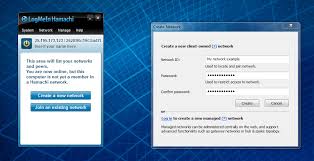
If you don’t know about Hamachi then it’s a virtual private network (VPN) application. It is able to establish direct links between computers that are behind Network Address Translation (NAT) firewalls without requiring reconfiguration (when the user’s PC is directly accessible without relay on the Internet side / WAN);
Hamachi helps you to establish a secure connection to the Internet which emulates the connection that would exist if your computer were connected on a local area network (LAN).
So in such cases, uninstalling the Hamachi program can be helpful. The Hamachi program can be uninstalled from the program list and after it’s done you can restart the computer and see if the error message “A Ubisoft service is currently unavailable xbox” still appears.
Disable IP6
If your computer is connected through Ip6 configuration then you should consider making some changes to do that.
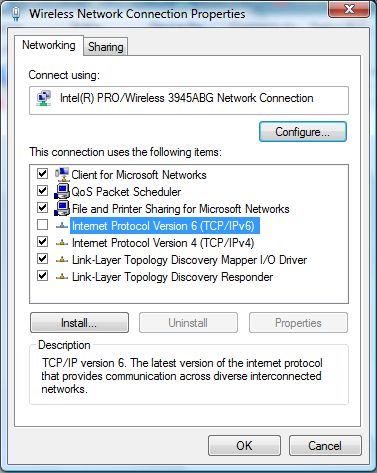
- Press the Windows + R key.
- In the Run dialog box, type ncpa.cpl and hit the Enter.
- The Internet Connection window will get open, double-click on the active network adapter.
- Click on Properties and search for Internet Protocol Version 6 entry in the list.
- Uncheck the box next to this entry.
- Click on the OK.
Use static IP and DNS addresses
By default, your computer’s IP and DNS address changes over time, which may cause the error message. So if that’s the problem you should try to use the static Ip and DNS settings.
- Click on the Start Menu > Control Panel > Network and Sharing Center > Network and Sharing Center.
- Now Click on Change adapter settings.
- Right-click on the Wi-Fi or Local Area Connection.
- Click on the Properties.
- Select Internet Protocol Version 4 (TCP/IPv4).
- Then Click Properties.
- After that Select Use the following IP address.
Run the SFC scan
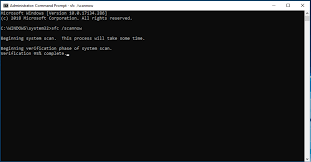
Network problems can often be system related and in such situations what we have to do is to run the System File Checker (SFC)program in your computer. This procedure will scan all the system files for errors and repair them.
Perform a network reset
Performing a network reset is another easy way to resolve the “A Ubisoft service is currently unavailable” error. To reset the network, do the following:
- Press the Windows + R key combination.
- Type ms-settings: in the Run dialog box and press Enter to launch the Settings app.
- Click to open the Network and Internet section.
- In the Status tab, scroll down in the right pane of the window until you reach the reset network link.
- Click on it and follow the on-screen instructions.
Conclusion:-
So tis is howyou can fix the error ubisoft service currently is not available and we hope you liked the above mnetioned all of these steps and followed thoroughlly. However, if you are having any doubt or anything then leave a comment down below.
We will be please to help you in resolving all the ubisoftrelated issues, till date enjoy gaming.

Venkatesh Joshi is an enthusiastic writer with a keen interest in activation, business, and tech-related issues. With a passion for uncovering the latest trends and developments in these fields, he possesses a deep understanding of the intricacies surrounding them. Venkatesh’s writings demonstrate his ability to articulate complex concepts in a concise and engaging manner, making them accessible to a wide range of readers.
