Using a mic in windows 10 is common because one can use it while communicating to someone during a meeting, playing a game, etc. However, sometimes a mic sensitivity could become a major problem for you. Adjusting mic sensitivity becomes necessary when you are facing lots of problems while using it. If you are one of those users trying to figure out how to change mic sensitivity windows 10, you are at the right place.
How To Change Mic Sensitivity Windows 10
The mic sensitivity could be at a higher or lower level, and if you are facing a lot of problems with this range, try to make some necessary changes to it. Here is how to change microphone sensitivity windows 10.
- Go to the “volume” icon from the bottom right corner of the screen.
- Then “right-click” on the icon and click the “Open sounds settings” option.
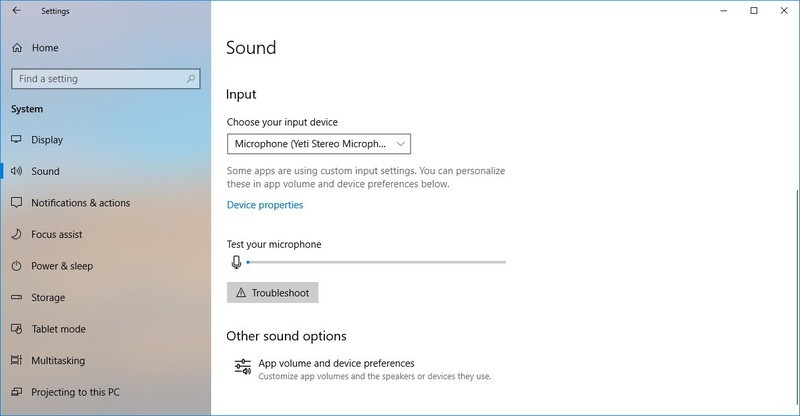
- In Sound settings, choose your Input device.
- Then click on the “blue device properties” link option.
- Microphone properties windows will pop.
- Click on the Levels tabs to change the volume.
This is how you can resolve the issue of how to adjust mic sensitivity windows 10 on your PC. However, one thing which you should know while making the changes is to check whether your mic is “muted” or not.
Sometimes people often forget to “unmute” the mic connected to their system, and in that case, you need to turn it on.
How To Increase Mic Sensitivity Windows 10
Sometimes while playing a game or communicating with someone, you might face a problem of low volume sensitivity with your system. There is one thing you need to do: try to increase the mic sensitivity of your system, and here’s how you can do that.
- Click on Windows Menu Option, Then on “Settings”
- In Settings Devices option
- From the left-hand side of the screen, click on the “Bluetooth & other devices” option.
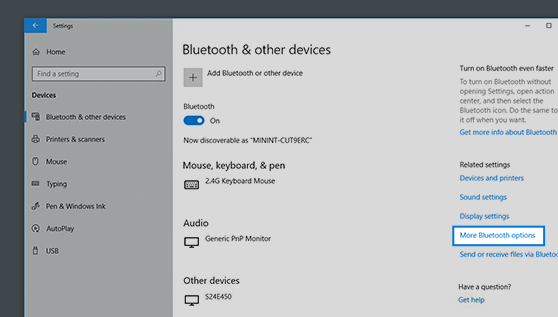
- Then under the “Related settings”, click on “Sound settings.”
- “Sound” pop up window will come, then click on the “recording” tab
- Now Change the mic sensitivity level
How To Change Mic Sensitivity Windows 7 Or Vista
- Right Click on the “Sound” icon from the taskbar.
- Then select the “Open Sound” settings option.
- On the right, choose the ‘Sound Control Panel” option.
- Click on Recording tab>Microphone option.
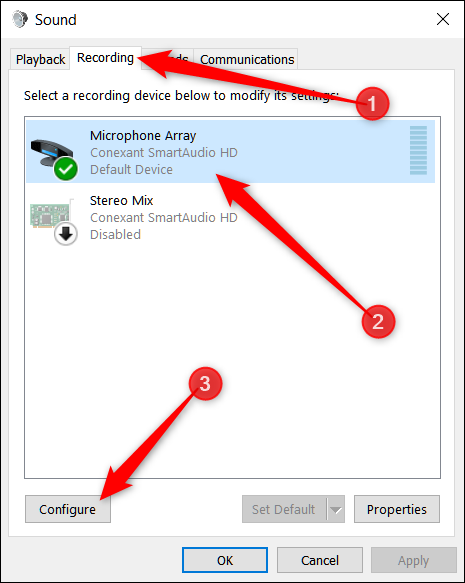
- Set As default and.
- Open the “Properties” option.
- Now change the sensitivity levels accordingly.
If you are using Windows 7 or Vista version, you can follow the methods mentioned above to change the mic sensitivity levels in your PC. The settings options might be different depending upon the version you are using, but the steps mentioned will be similar to changing the mic sensitivity in the computer.
Updating Drivers To Change Mic Sensitivity In Windows 10
Sometimes if the problem of mic sensitivity is a low or high priest in your system, then try to assume that the problem is with drivers. People often don’t give that much importance to updating drivers, which ultimately connect the audio hardware with software. If you are using Windows 10 with outdated drivers, then there is a high possibility that you will be facing the problem of mic sensitivity in windows 10 because of outdated drivers.
Try to check whether the drivers in the system are up to date or not and if they are not, then update it. You can choose the default Windows settings to make the necessary changes to update the drivers.
How To Increase Mic Volume Windows 10
If you want to boost the mic’s volume in your system, then try to make some changes to it. Sometimes boosting the volume will resolve lots of issues, and here’s how you can do that.
- Click on Audio Tab
- Now below Sound Recording Option, Click on the “Volume”
- Increase the microphone volume by turning on the mic boost.
If the settings don’t change the issue, then follow the instructions shown on the screen.
How To Set Up Mic In Windows 10
If you have brought a new microphone and want to set it up, it’s not that hard. However, setting it up correctly requires you to follow these steps:-
- First of all, right-click on the “volume” icon on the right from the taskbar
- Go to the “Sounds” option.
- In Recording Tab, select the desired microphone or the device you want to connect.
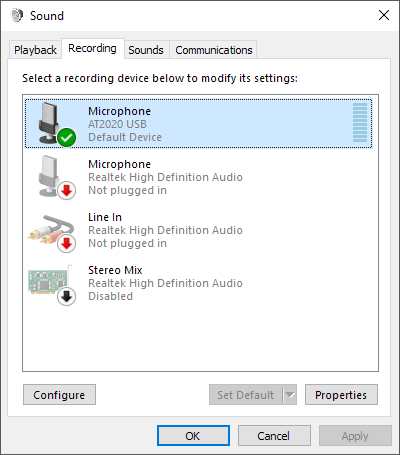
- Now select the microphone, and follow the instructions shown on the screen.
Read More:- Ethernet Doesn’t Have Valid IP Address
Conclusion-
Here is how to change the mic sensitivity issue in the Windows 10 system. If you are still facing some problems relating to mic sensitivity, then try to leave a comment below specifying the issue. We hope this article resolved the issues you were facing. Sometimes making simple changes to the system might seem hard initially, but they are quite easy when you know how to do it.
thanks for reading it. 🙂

Venkatesh Joshi is an enthusiastic writer with a keen interest in activation, business, and tech-related issues. With a passion for uncovering the latest trends and developments in these fields, he possesses a deep understanding of the intricacies surrounding them. Venkatesh’s writings demonstrate his ability to articulate complex concepts in a concise and engaging manner, making them accessible to a wide range of readers.
