How To Reset iPhone with iTunes
Sometimes a user of iPhone goes through difficulty while using their iPhone and that could be because of various reasons or an unfound problem and when you’re facing a software or hardware trouble with your phone the one thing which you shall do is to reset your iPhone. When you’re resetting your iPhone then it means you’re putting it into the same condition as it was at the time of buying. One of the best things about resetting your iPhone to the factory reset is that if you’re having any trouble while using it then it will resolve it. People search for the perfect solutions for queries like how to reset iPhone with iTunes and here we’ve covered that for you.
I’ve seen many people who search for how to reset iPhone with iTunes on PC because they don’t know exactly how to factory reset their iPhone by using iTunes and that’s why I’ve written very briefly the procedure which you’ll have to follow in order to reset your iPhone. Resetting an iPhone could be for many reasons like if one wants to resell their iPhone then it’s always better to sell it after wiping out all of your data and one can do that with resetting the iPhone.
How to Reset iPhone With iTunes on PC
If your screen is not responding or just showing a black screen then don’t worry because one of the best ways to reset an iPhone is with iTunes on PC and here’s how you can do that so just follow these steps carefully and your iPhone will be back in the perfect condition.
- First, open your system and go to the iTunes.
- Now connect your iPhone with your system and select your iPhone from the left menu in iTunes. While doing that just make sure that the connection is strong in between USB ports because lack of power might cause a problem.
- Now you shall see the two options on your screen called “update” and “restore”. However, just click on the restore tab.
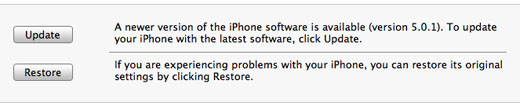
- Before you proceed you will be asked whether you want to save the backup of your files like photos, contacts, documents from iPhone and if you want them just click on yes and proceed.
- Now iTunes will show you pop up which will ask you for a final time whether you want to reset your iPhone or not with a warning that your data will be deleted permanently and whether you agree to it or not and if yes, then click on “Restore”.
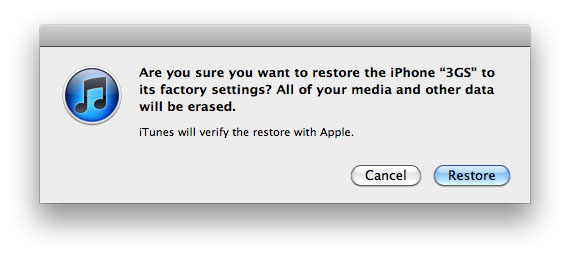
- Now after clicking restore your iTunes will automatically download, install and reset the software in your iphone and while this process is ongoing just make sure not to unplug the iphone with your PC because that will ruin the factory resetting process and ultimately iphone .
- When the resetting of the iphone is done itunes will ask whether you want to restore from backup. Choose “Set up as a new iPhone” to start fresh with factory settings.
- After then enter a name of your iphone and the process will get complete with it.
So this is how one can reset your iPhone with iTunes using Macbook or PC and we hope you understand it better and now if you want to see your iPhone in a new condition then just follow this procedure. However, again I want to tell you this that to take a backup of your important files, documents, photos because while resetting all of these files will be gone.
What if iTunes Stop Working or iPhone is not Responding to After Resetting?
Sometimes the things which seems easy could give you trouble and that trouble means while getting answer for your queries like how to reset iPhone with iTunes on pc, your iPhone might not give the response or will show a blank screen or iTunes will stop working and in that situation factory resetting your iPhone will save both of your iPhone and important data for you.
So by following steps, you can successfully put your iPhone into recovery mode and then you will be able to restore the iPhone in the old condition.
- First of all turn off your iPhone.
- Then hold down the Home button and plug the iPhone into your MacBook or PC and Keep on holding the Home button until there is a pop-up screen asking you to connect to iTunes.
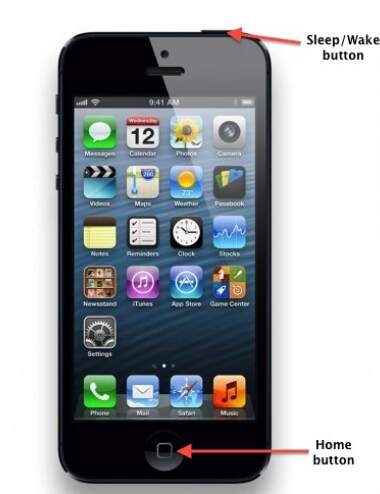
- Now after doing that iTunes on your computer will be launched automatically and will show you a new window which will say there is an iPhone that is in Recovery Mode and needs to be restored before you can use it. Just click “OK”.
- Now press on the “Restore iPhone” if that is what you want to put into recovery mode.
So by putting into recovery mode, you can restore your iPhone into the condition in which you want it to be. But there’s a catch that this method does not always work and if it didn’t then you might need to get help from the third party and in this case, I will recommend you to go the apple’s care center.
Conclusion-
So by following these steps, you can easily solve your query about how to reset iPhone with iTunes on MacBook PC and we hope you liked this article. However, if you’ve got any other queries relating to it then leave a comment and we will try our best to resolve it.

Venkatesh Joshi is an enthusiastic writer with a keen interest in activation, business, and tech-related issues. With a passion for uncovering the latest trends and developments in these fields, he possesses a deep understanding of the intricacies surrounding them. Venkatesh’s writings demonstrate his ability to articulate complex concepts in a concise and engaging manner, making them accessible to a wide range of readers.
