Currently is there is a problem which many PS4 users are experiencing because of a new firmware update. It’sIt’s been observed that a notification keeps appearing when you decide to update the software made for PS4. A particular error is occurring. Error (SU-30625) -6) is kept appearing on the user’s screen, and we decided to take a look at this issue.
Why Am I Getting SU 30625-6 PS 4 Error?
Even if the update you’re trying to make is related to firmware, the error you’re getting is only because of some glitch. The glitch which is causing disruption is quite becoming the main reason behind this issue. Now that’s why so many people are facing this frustrating error. When you see someone saying it’s happening because of the network problems, don’t you believe them. Since there are no issues with your network, so it means this issue is occurring probably from their side.
How To Fix ps4 error su-30625-6
Now whatever could be the reason behind this issue, we listed some problems after perusing lots of information, and here are the top working methods that can fix this error.
- Updating In Safe Mode.
- Forced Update.
- Updating Manually Via Safe Mode.
Method 1:- Updating In Safe Mode.
As we explained above, the reason you’re getting the su-30625-6 error is that your system cannot recognize the software update. Now there could be some glitch or big which is preventing the computer from recognizing this firmware update. Sometimes, your system would reject to update or install any new software if there are any bugs with it. So what we would do is try to update PS4 software in safe mode. So here are some simple steps which you need to follow to do that.
- Ensure that your PS4 console is properly connected to the Internet.
- Now check for an update notification in the PS4’s dashboard.
- If there’s an update notification, then press the Option key and choose the Delete option.
- After that, shut down your PS4 by pressing the power button.
- Now press and hold the power button of your PS4 until you hear two beeps sound. If you manage to hear a second beep, it means the PS4 has gone into Safe mode.
- After that, connect the PS4 controller to the console via cable and then press the PS button from the controller for pairing.
- So when the controller is paired correctly, now use the controller to choose the “Update System Software” option from the menu.
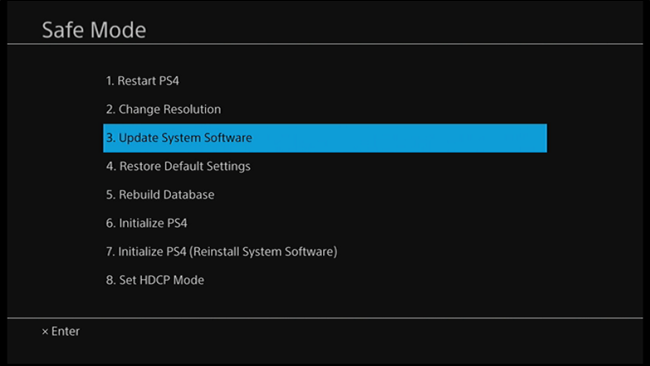
- Click on “Update using the Internet,” and a confirmation message will appear, confirm it.
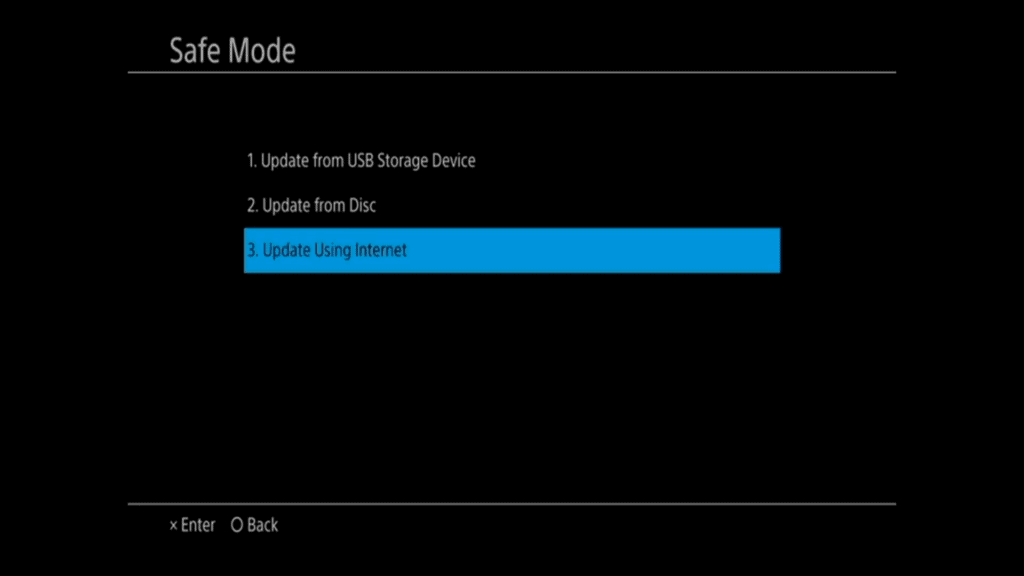
- Then the upgrade of the software will begin, and you will see the progress bar.
That’s one of the methods for fixing the PS4 7.50 update issue, which you can use for a similar cause. However, if it doesn’t work for you, then move ahead and try another method.
Method 2:- Forcing the update
Under this update, the one thing which you will have to do is to remove the downloading update from the notification bar and then perform the update by forcing it through settings. So here is how you can do that.
- Open the Notifications from your console by using the main dashboard menu.
- After that, in the notifications, look out for the failed update notification. When you found it, delete it.
- Go to the main dashboard again and then use the bar located at the top to get the Settings option.
- Then search for the System Software Update option and select by using the PS4 controller.
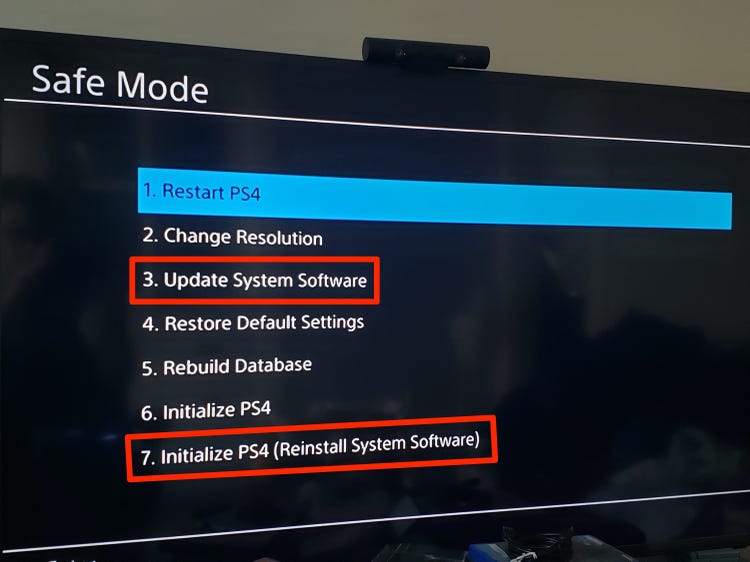
- Now follow the instructions displayed on the screen.
- After that, the update on your console.
Method 3:- Updating Manually Via Safe Mode
Even if this method might seem quite difficult, it’s the best way to eliminate the PlayStation support su 30625 6 error. Before that, you will have to get the USB drive of 8 GB and then go with the following steps.
- Plugin the USB drive into the computer.
- Right-click on it and select the option Format.
- In the Format menu, set the name to Ps4, file system to FAT32, and allocation unit size to Default.
- Then Tick the box which says “Perform a quick update” and choose “Ok.”
- Now create a new folder named “UPDATE” on your USB drive.
- Go to the PlayStation’sPlayStation’s website here and then download the latest version of the PS4 update file.
- Then copy the file you downloaded to the UPDATE folder in the USB drive.
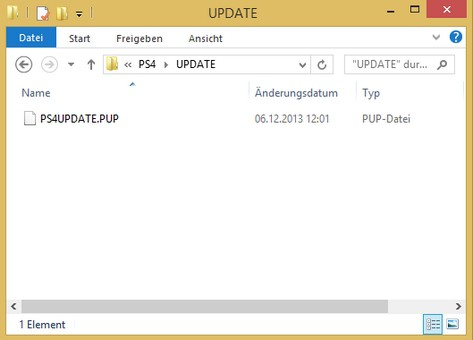
- Now take the USB drive out of your computer and connect it to your PS4.
- Then shut down PS4 by pressing and holding on to the power button. Press these buttons until you hear the fan’s sound.
- Now press and hold the power button and hold it till you hear two beeps sound. If it does, then it means your console has gone into safe mode.
- After that, connect your PS4 controller to the console using a cable.
- Again just like above, Press the Ps button on your controller to complete the pairing process.
- Now use your controller to select the third option, “Update System Software.”
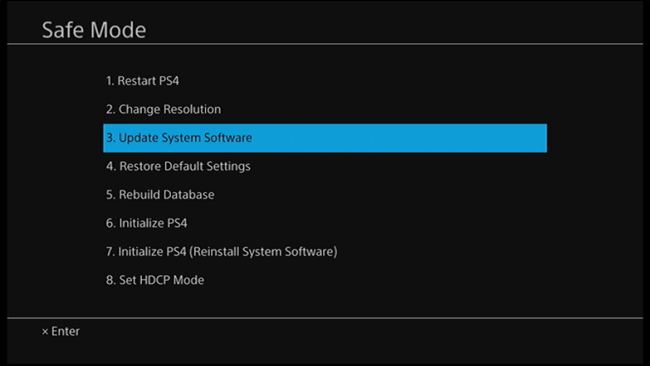
- Then choose the option “Update from USB Storage Device.”
- Here it will ask for your confirmation, so give it and move ahead.
Now when the installation is finished PS4 update file corrupted su-30625-6 will get resolved for sure.
Conclusions:-
So this is how you can fix the PS4 update file corrupted su-30645-8 error code with quite easy methods. People usually get quite confused when they face some issues relating to the PS4. Many technical guides are available on this technical problem, but very few are written in-depth, which we here tried to do.
If you are having the problem even after using these solutions, please let us know the problem’s details. We will be glad to fix the issue for you and help you in many ways.
Also Read:- PS4 How To Use Laptop As Monitor

Venkatesh Joshi is an enthusiastic writer with a keen interest in activation, business, and tech-related issues. With a passion for uncovering the latest trends and developments in these fields, he possesses a deep understanding of the intricacies surrounding them. Venkatesh’s writings demonstrate his ability to articulate complex concepts in a concise and engaging manner, making them accessible to a wide range of readers.
