Skype is one of the most famous video calling apps used by every windows user on their personal computer. However, even if you are able to contact your friends or family members while using this app, it does sometimes bother you with starting automatically. One of the worst things about the old or latest versions of using Skype is that it automatically startups, and it’s quite irritating. There are plenty of people we’ve seen, who search about how to stop Skype from starting automatically in Windows 10, and in this article you will get the solution.
As we know there are different types of skypes versions like Skype desktop app, skype preview, and skype for business. It doesn’t matter which version you are using because users from all of these apps have complained about skype starting automatically in windows 10. Depending upon the situation you are in, use the following methods to resolve this issue.
How To Stop Skype From Starting Automatically Windows 10 2020
Even though technology has evolved, and we are witnessing tons of different types of video conferencing apps. Skype is still the most used application, and here is how you can fix skype, which is starting automatically on your Windows PC.
- Method 1:- Using Task Manager To Stop Skype From Starting Automatically
- Method 2:- Change The Settings Of Skype
- Method 3:- Stop Skype For Business Starting Automatically
- Method 4:- Signing Out From Skype Preview Application
Method 1:- Using Task Manager To Stop Skype From Starting Automatically
This method might seem easy, but disabling skype usually fixes the issue you face and follows these steps to check it out.
- Press Ctrl+Alt+Delete and select “taskbar option” or Right-click in the taskbar, and select “task manager.”
- Then in taskbar windows, go to the Startup tab.
- Right-click on Skype, and click on Disable.
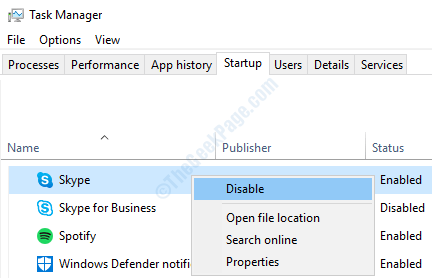
Method 2:- Change The Settings Of Skype
Even if you are bothered to know How to stop skype from starting automatically on the Windows 10 registry, you can do that by changing the general settings of the Skype app, and here is how to do it.
- Sign in Skype account
- On the top menu, go to the “Tools” tab and click on “options.”
- Now go to the general settings tab, then uncheck the box named “start skype when I start windows,” click on the save option.
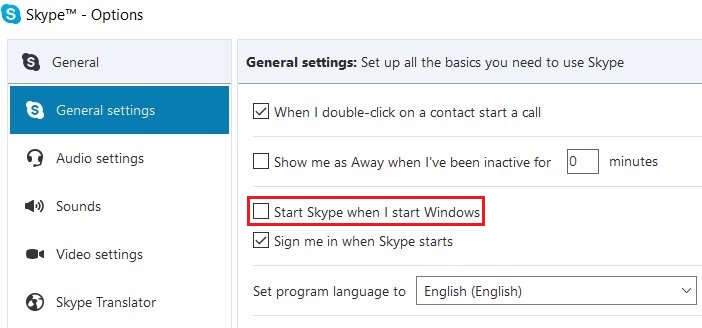
By doing this in the desktop version of skype, you will successfully stop skype from opening automatically in windows ten, which was earlier running in the background without your attention. Because the desktop version of skype will, by default, will be running in the background, and it will stop only when you will either disable it or make the agave mentioned changes.
Method 3:- Stop Skype For Business Starting Automatically
Many people are using skype for business, and they want to know How to stop skype business from starting automatically in windows 7. As mentioned in the above methods, it doesn’t matter which version of Skype you are using; you can get rid of this problem by following simple steps, and here are those.
- Using the Windows 10 start button, Sign in to Skype for a business account.
- Using the Windows 10 start button, Sign in to Skype for a business account.
- Besides the “settings” icon, click on the “down arrow” button, and then select Tools>options.
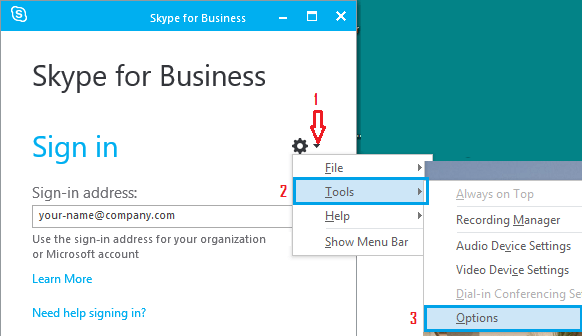
- Go to the personal tab, and uncheck “Automatically start the app when i log on to windows” and “start the app in background.” Click on “OK.”
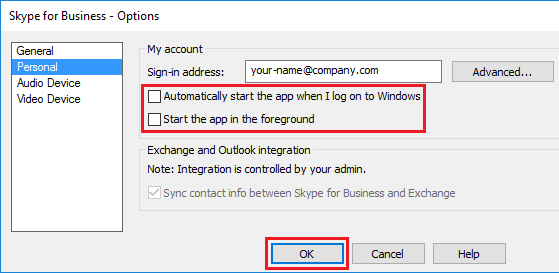
By following these steps, you will successfully stop skype from business from starting automatically, which must have been quite bothering for you.
Method 4:- Signing Out From Skype Preview Application
Many Windows users also use Skype Preview, and there is an exciting thing about this app. If you click on skype preview and sign in using your Microsoft account, it will keep running in the background even after rebooting your PC. Sounds quite irritating, right?. Well, this is the primary reason why you want to know how to stop skype business from starting automatically. However, you can disable the skype preview app from Windows 10 PC by following these steps.
- Click on the Start button, and Select “skype preview app.”
- On the bottom left corner, click on the profile icon
- Scroll down, and click on “Sign out.”
By this you will be successfully disballing skyp preview in windows 10, and it must resolve the problem you are facing.
The methods mentioned above have been mentioned according to the version of Skype you are using. However, the steps we have mentioned are the same and might be slightly different according to the version of windows you are using. In windows 10, you can get rid of this problem quickly.
Conclusion-
According to us, these are some of the best solutions to fix skype from starting automatically in windows 10. People are quite bothered about this problem even though in 2020 also. Because even after so many updates, Microsoft hasn’t fixed it permanently, and it seems like it won’t. To fix this issue, you will have to do it manually, and we have mentioned the steps you can use very quickly.
However, if you face any problem while doing that, leave us a comment below to know why skype is not stopping from running in the background, and we will be happy to help you.
Thanks for reading the article
Have a nice day. 🙂

Venkatesh Joshi is an enthusiastic writer with a keen interest in activation, business, and tech-related issues. With a passion for uncovering the latest trends and developments in these fields, he possesses a deep understanding of the intricacies surrounding them. Venkatesh’s writings demonstrate his ability to articulate complex concepts in a concise and engaging manner, making them accessible to a wide range of readers.
