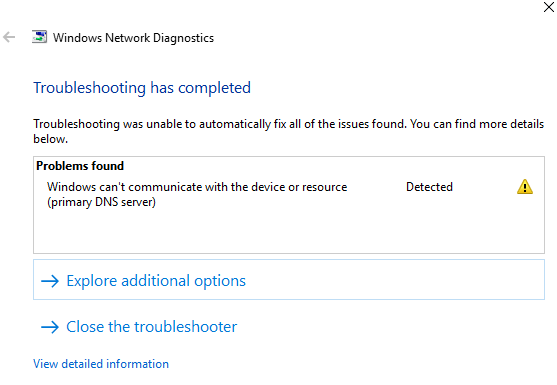
One of the frustrating things you will encounter is facing windows that can’t communicate with devices or resource errors in front of your computer screen. There are times when we will stumble upon those things that are not in our control, so we should try to find the working solutions in such situations. Windows can’t communicate with device or resource primary dns server is one of the common problems faced by windows users. Since many people are asking us about the solution, we decided to cover this topic.
This error message occurs when your computer is unable to connect to the internet connection properly. If you’re running a network diagnostic tool, then also you will stumble upon this frustrating error.
How To Fix windows can’t communicate with device or resource Error
There could be some problems in proxy settings, IP4 or IP6 settings, DNS server configuration, etc. So we will discuss the solutions in different parts mentioning in detail how to fix this frustrating error.
- Method 1:- Change IPv4/ IPv6 Settings.
- Method 2:- Configure TCP/IP.
- Method 3:- Reset Connection Settings Using Command Prompt.
- Method 4:- Reset Drivers of The Network Device You’re Using.
- Method 5:- Clear DNS Cache.
- Method 6:- Scan For Virus.
Method 1:- Change IPv4/ IPv6 Settings
One of the common solutions for fixing the fixing windows can’t communicate with the device or resource (ip address) issues is by changing IP4 and IP6. The Internet protocol you’re using might be misconfigured or have problems, so we can also solve this issue by filing it.
- Press Windows + R to open the dialogue box.
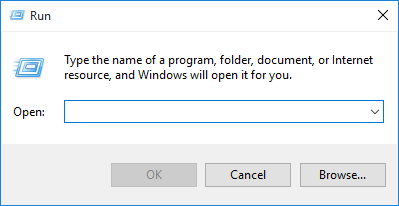
- Then type “control panel” and hit Enter.
- Click on the “Network and Internet” option.”
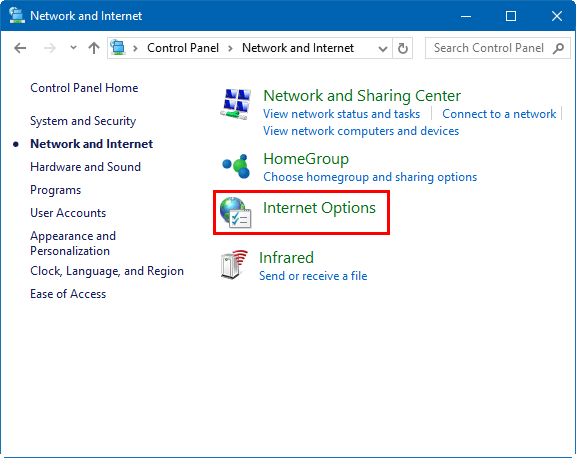
- Then click on “network and sharing center.”
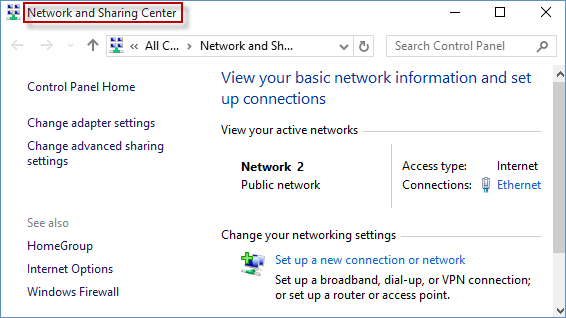
- Here, you will see the network connection to which your system is connected, click on “Connection” option.
- Then click on “Properties” from the bottom.
- After that “double click” on TCP/IP4 option.
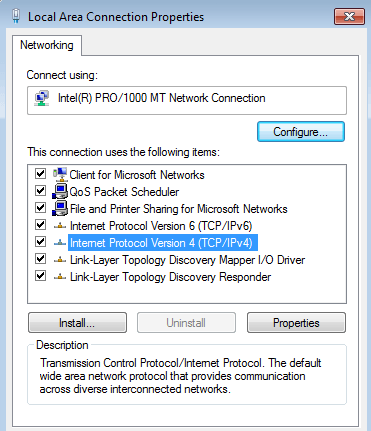
- Check on “Obtain an IP address automatically” and “Obtain DNS server address automatically” options carefully and click on “OK.”
Method 2:- Configure TCP/IP
If the IP/TCP in your system is corrupted, then your internet connection will not connect to the server, and in such case, you will stumble upon this issue. You can fix it by resetting TCP/IP (internet protocol) settings, here is how to do that.
- Go To Microsoft’s official website and download the required utility.
- Run it and follow the screen instruction.
- When the task is done, it will fix the issues.
Method 3:- Reset Connection Settings Using Command Prompt
The connection settings if got corrupted or changed by you could also lead to windows’ problem can’t communicate with the device or resource fix windows 7. So in this method, we will try to fix the connection settings using command prompt.
- Press Windows + R to open command box.
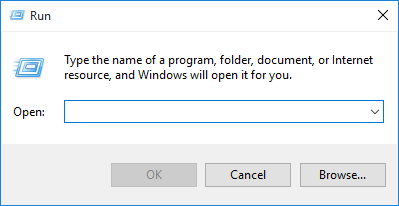
- Then type “command prompt” then right-click on the application and select “Run as administrator.”
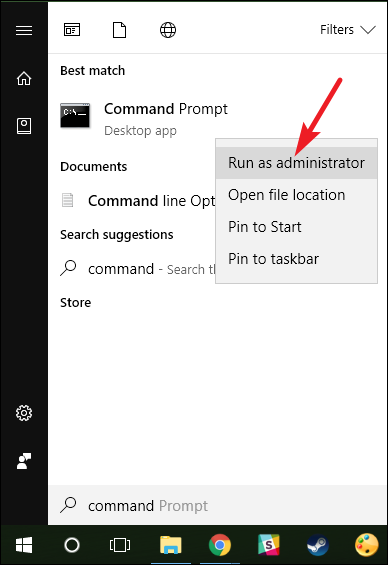
- Now enter the following commands.
- ipconfig /flushdns
- ipconfig /registerdns
- ipconfig /release
- ipconfig /renew
Now close down the command prompt, reset your computer.
Method 4:- Reset Drivers of The Network Device You’re Using
Network drivers constitute an essential aspect in making a secure internet connection, so if they’re corrupted, you will not securely use the computer. So Follow these simple steps to update the drivers of the network you’re using.
- Press Windows + R, then type “devmgmt.msc” and hit the Enter.
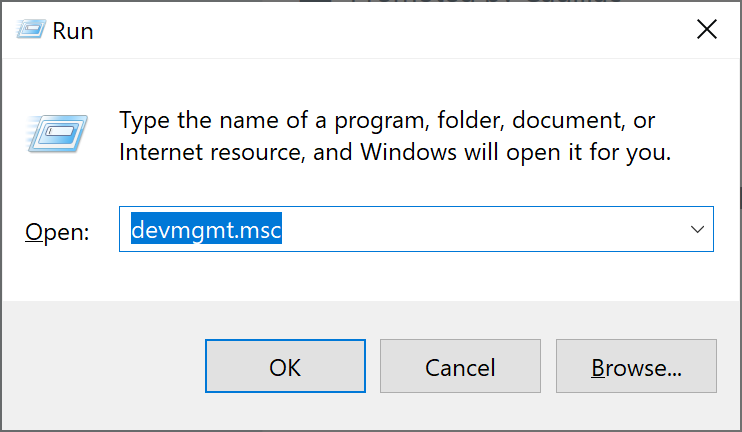
- Then click on “network adapters” and locate you’re using hardware.
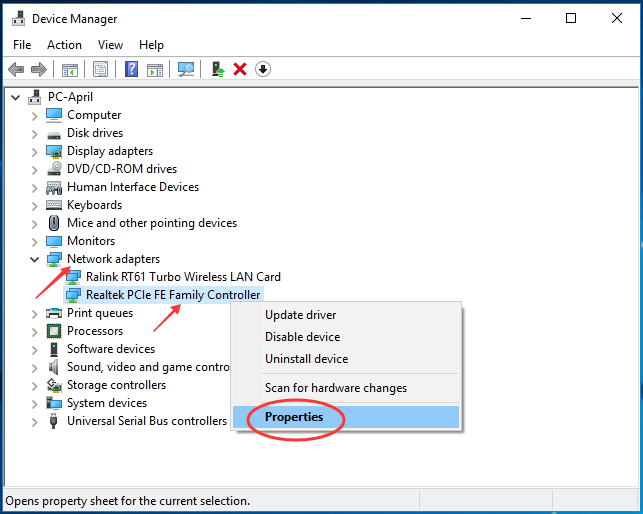
- Right-click on it and select “Uninstall”.
- After uninstalling is finished, right-click on the space and select “scan for hardware changes.”
- The windows will now search for the new drivers to update and it will get installed.
Method 5:- Clear DNS Cache
Sometimes the DNS cache removal could also fix this issue, so if there are many unwanted cache files stored on your system, try to clear them by using these simple steps.
- Open the command prompt and go to the run as administrator.
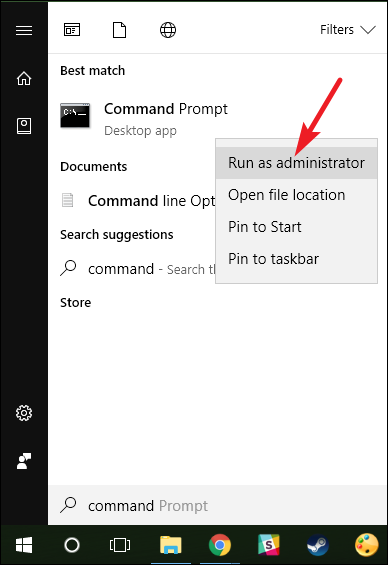
- Then type ipconfig/flushdns
- Press the enter and clear cache files.
Method 6. Scan For Virus
If your system has been attacked by malware or virus, try to run an antivirus program to detect the problem and get it fixed. There are numerous times, people have said that running malware program had fixed this issue for them.
Also Read:- https://pcfielders.com/your-virus-and-threat-protection-is-managed-by-your-organization/
Conclusion:-
So this is how you can fix the issue of windows can’t communicate with device or resource. If you have found it useful or tried any other method, then leave a comment down below. Facing this issue might seem big trouble, but it’s not. So try using them carefully and fixed it quickly.
People often feel bad when they face some windows related issues, but when you are using Windows OS on your perosnal computer, there will be some issues which you will have to face. Now in such case, you can’t do much by yourself, reading a blog post as this one will surely help you.
If you are still having the same issues, you can leave a comment down below, and we will be happy to help you out.

Venkatesh Joshi is an enthusiastic writer with a keen interest in activation, business, and tech-related issues. With a passion for uncovering the latest trends and developments in these fields, he possesses a deep understanding of the intricacies surrounding them. Venkatesh’s writings demonstrate his ability to articulate complex concepts in a concise and engaging manner, making them accessible to a wide range of readers.
