Setting up the Roku device is quite easy, but if you are the type of person who lays or misses something or is trying to find out how to set up Roku without the remote, then you would need this guide. Because sometimes, what happens is that for some reason, you wouldn’t be able to set up the Roku device without the remote only if you don’t know how to do that. So hereafter, perusing lots of things and testing ourselves, we have finally found the solution for this little problem.
Please note that if you have Roku remote areas in the possession, then you can use it to set up the Roku device and connect it with the Tv properly. But, for some reasons, you cannot make use of the Roku remote, don’t worry because there are some ways through which you can set up a Roku device without the need for a remote.
Setting Up Roku Device Without Remote
Now following are the required things that you would need to use if you want to connect Roku to the TV and that too without the usage of Roku remote.
- One mobile device with a good internet connection.
- A second mobile device in which the Roku app is pre-installed.
Set Up Roku With The Help Of Smartphone Device
As mentioned above, we will use two different smartphones. The first one would act as a mobile hotspot to create a wifi network. The second device would be used as a “Roku remote” to select the various content from the Roku device. Yes, you read it right, you can make sure of your smartphone as the Roku remote, and here we have shared how you can do that in short and the best way.
- From the first mobile device of yours, go to the settings.
- Tap on the mobile hotspot and click on set up mobile hotspot.
- The warning of mobile data usage will pop up; click OK.
- Add the new wifi network name, password.
- Click on the Save button after ensuring the setting.
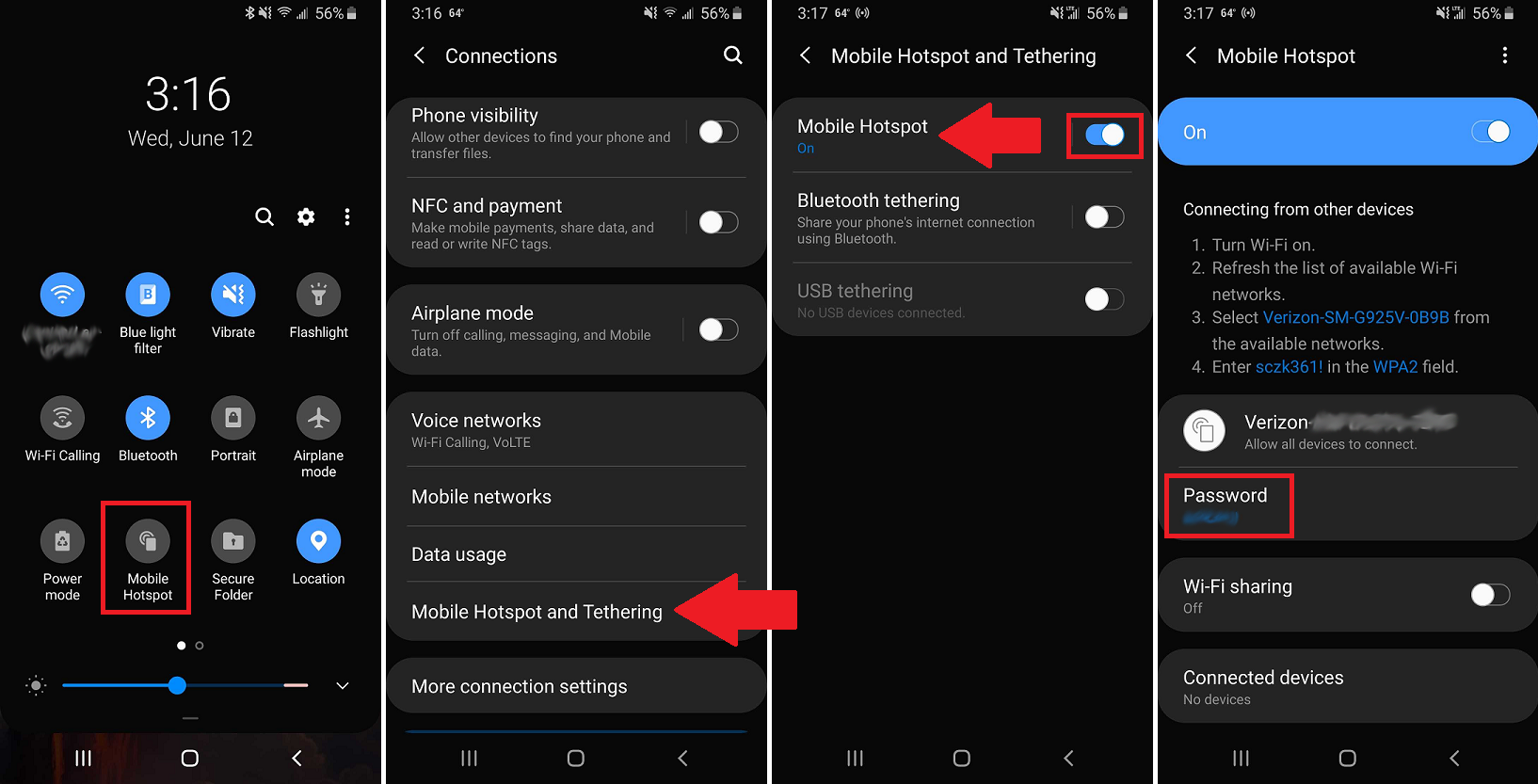
Use Smartphone Device To Set Up Roku
After creating a secure wifi network, the next thing you would need to do is use your smartphone device as the remote and set up Roku without any issues, so follow these steps to use another smartphone device as a Roku remote.
- Install Roku application on the mobile phone from the playstore or iOs store.
- Then go and find the remote icon from the bottom of the screen, click on it.
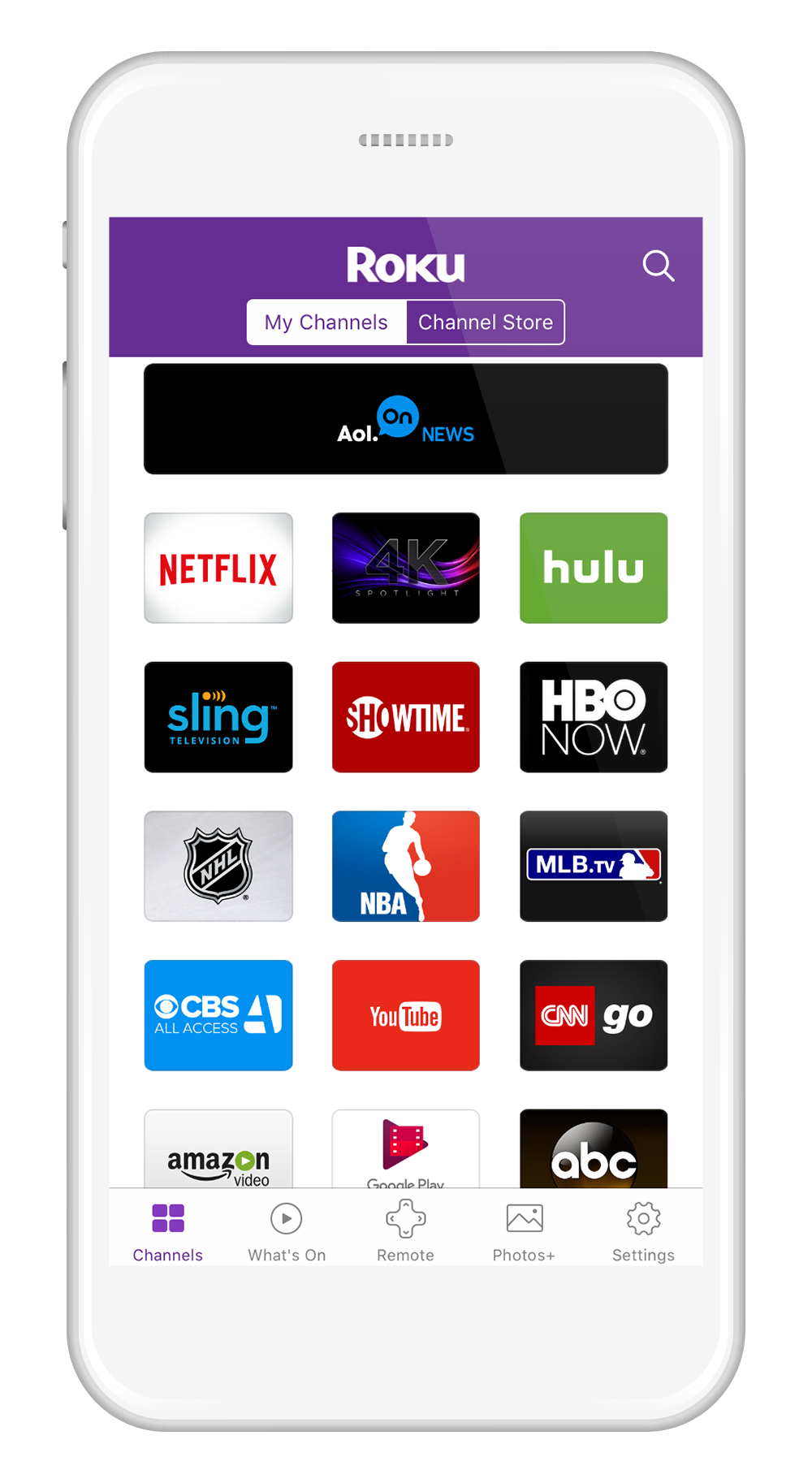
- This will open the remote layout, which will be similar to the physical remote you use to connect Roku devices.
- Connect the second mobile device to the mobile hotspot.
- Now using Roku mobile as a remote and go to the Network settings.
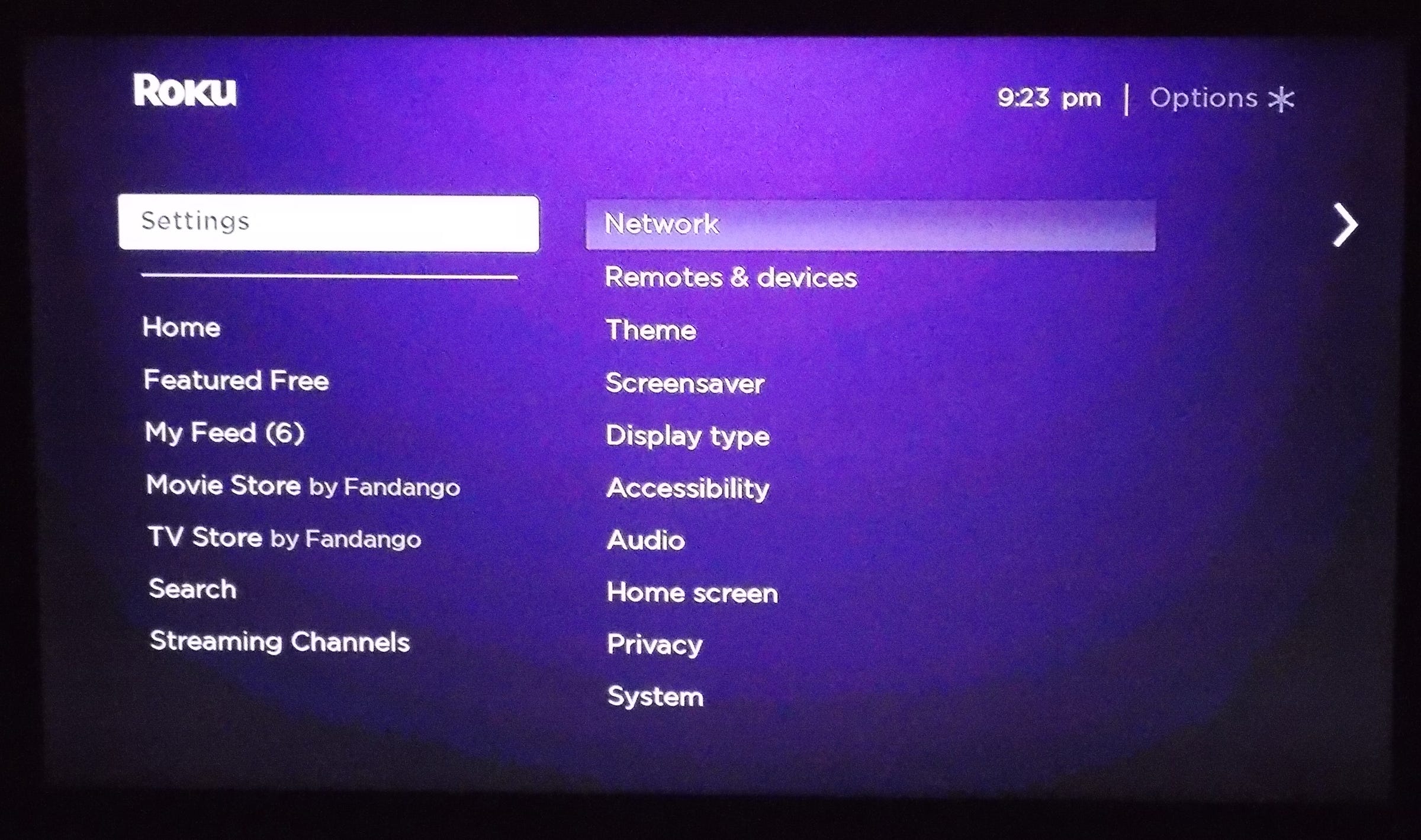
- Change the network name to the new wifi network that you would like to use.
- Now turn off the hotspot network from the mobile device and connect it to the new one you created for the Roku device.
- Now use the Roku mobile app as remote and set up the Roku device as you would like.
Using this method, you can easily change the network settings and audio settings and connect the Roku device to the TV. Many people don’t think smartphones can be used as a simple remote for making required changes, and that’s how we explained it here.
FAQ
Can I connect Roku to wifi without a remote?
Yes, you can connect the Roku device without the need of using the default Roku remote. You just need to have two mobile phones in your possession and make a connection for setting up the Roku device easily.
How do I set up my Roku without a remote?
Set up the mobile hotspot in the first mobile device. Then in the second device installed, the Roku app. Use the virtual remote to select the settings and set up.
How To Find The Roku IP Address Without Remote?
Connect the smartphone to the same wifi network which you have used to connect your Roku device. Then, open the settings menu from the mobile device, search for the wifi network, and click on it. The details of the wifi network will be displayed; see the IP address there.
Read Also:- Turn Off Roku Voice
Conclusion:-
So these are the ways through which to know how to set up Roku with a TV without the remote. You can use multiple smartphones like iOs and Android but make sure that you have allowed the steps correctly. Usually, people get confused when they cannot make the connection or set up the Roku device using the Roku remote. But that shouldn’t be the case with you if you have followed this method. However, if you are confused about which way is good or have any issue, leave a comment below.

Venkatesh Joshi is an enthusiastic writer with a keen interest in activation, business, and tech-related issues. With a passion for uncovering the latest trends and developments in these fields, he possesses a deep understanding of the intricacies surrounding them. Venkatesh’s writings demonstrate his ability to articulate complex concepts in a concise and engaging manner, making them accessible to a wide range of readers.
