When it comes to watching free television, the only name which pops up in our mind is using apps like gears tv. Gears tv is an app of the famous IPTV platform which comes under the subscription-based model. Gears Tv offers hundreds of sports, entertainment, news channels over the internet, and members have to pay a certain subscription fee to use it. Now, if you have a streaming device like Roku, it becomes easier to stream Gears’ content to the bigger screen.
Because the Roku device will help you cast your favourite content from the gears tv on the bigger screen, Gears TV already has more than 400+ channels on it, and you can enjoy every bit of them. But the main issue which we have seen people complaining about is how to install gears tv on Roku. Technically you can’t directly install gears tv on the Roku, and you need to choose other options to watch the content of the gears TV. So if you are trying to find ways to cast gears tv content, you are at the right place.
How To Cast Gears TV On Roku
Now there is a high chance that you can’t fiercely install the gears tv application on the Roku device. But there are other ways to watch your favourite content, from gears tv to the bigger screen using Roku devices. So casting is the best option which you can use, and here is how to do it.
- Casting Gears TV On Roku Using Android Phone.
- Casting Gears Tv On Roku Using PC.
- Casting Gears Tv On Roku Using iPhone.
Casting Gears TV On Roku Using Android Phone
Even if installing the gears tv on a Roku device is not done easily, you can always use the same application on an android device to cast your favourite content most easily.
- First of all, install the gears tv app on your smartphone.
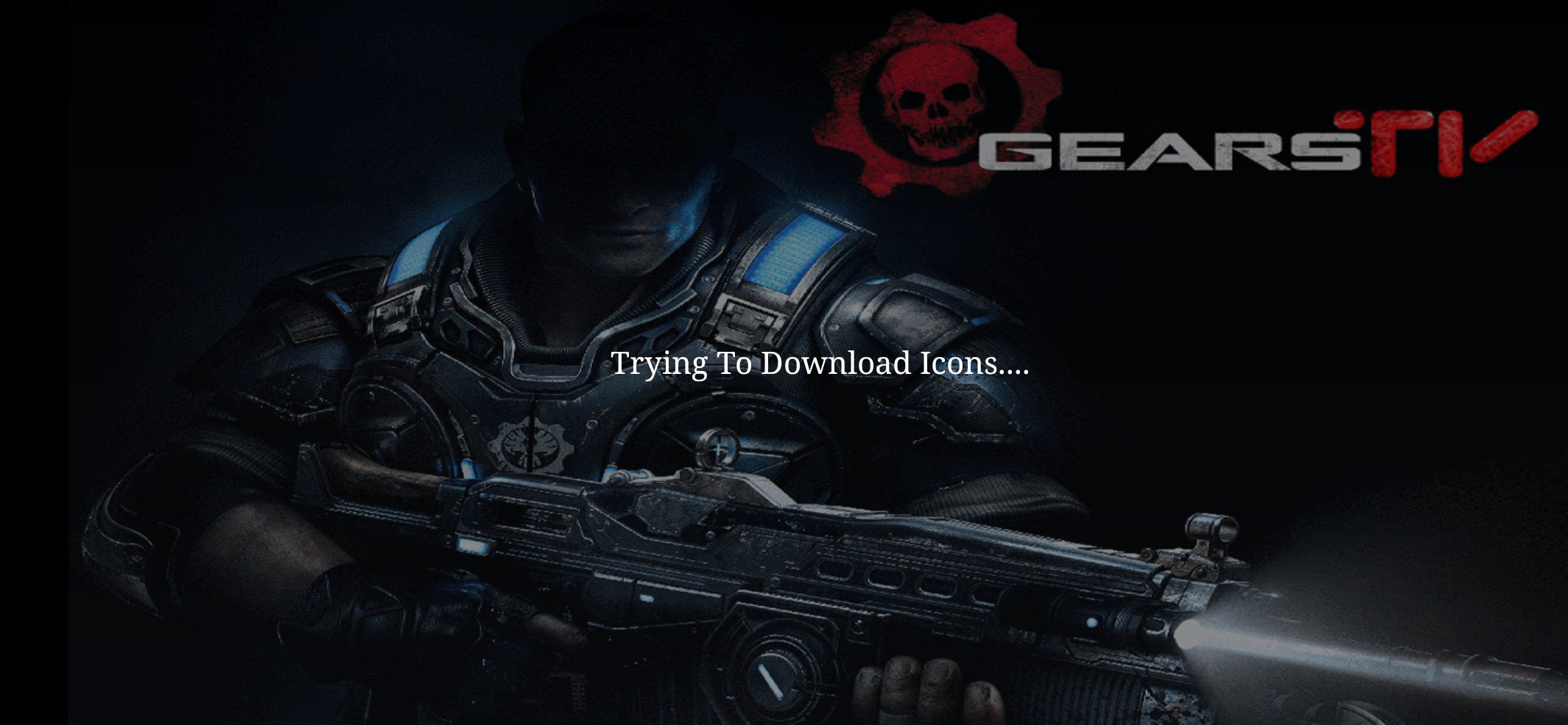
- Then open the application and select the content you want to stream.
- In the video player, you will find the cast icon; click on it.
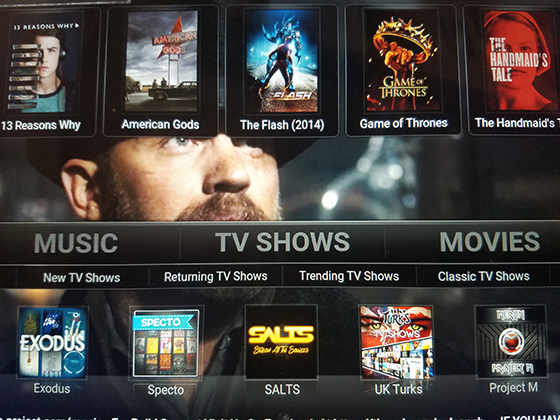
- Now the list of the devices connected to the same wifi network will appear.
- Select Roku device from the list.
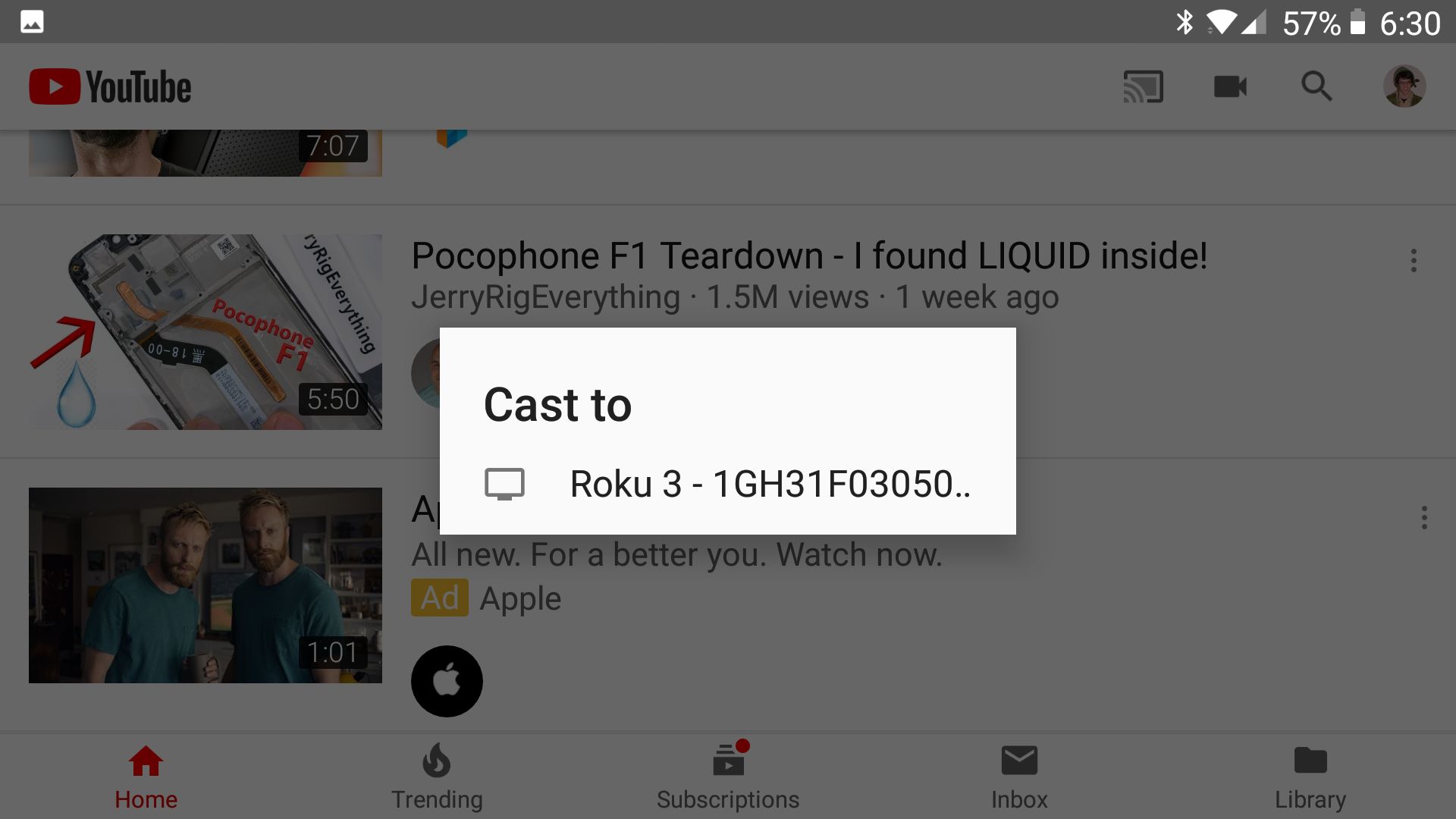
- Stream the content from the gears tv app and it will be mirrored on the bigger screen.
The main catch here is that you will need to make sure that both the streaming device and android smartphone are connected to the same wifi network. Because these devices are connected to a different network, it will not detect your Roku device in the first place.
Casting Gears TV On Roku Using PC
Now you can install the gears tv app on the windows PC then try to cast the connote from it to the Roku device. This process might sound lengthy, but it’s quite helpful because you can always stream any of the content from gears tv directly to the bigger screen, and here is how it can be done.
- First of all, download the gears tv app for windows PC.
- Open the application and sign in to your account.

- Now select the channel or movie you want to watch.
- Then in the video player, you will cast an icon and select it.
- The list of devices connected to the same wifi network will be presented.
- Choose the Roku device from the list.
- Enjoy the content on a bigger screen.
The one thing you need to make sure of is that both the devices are on the same WiFi network connection. Because if the Roku and the PC you’re using on different WiFi, you will not cast these devices.
Casting Gears Tv On Roku Using iPhone
Now those who have Apple devices such as iPhones, iPad are blessed to use the Roku device and steam gears tv because of the Airplay. You can use Airplay to stream any content from gears TV and other applications on the bigger screen.
- Download and install gears tv app on your iPhone.
- Open the application and find the cast icon.
- Click on the cast icon from the settings.
- Now the list of devices connected to the network will appear
- Kindly choose the Airplay and Bluetooth device option from the list.
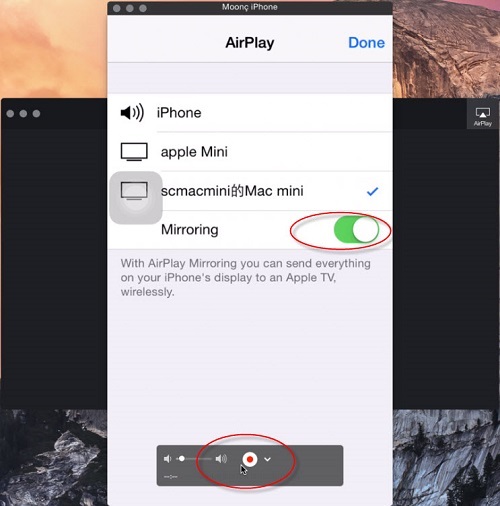
- Now under the speakers and TV’s option, select your Roku device.
- Choose any content from the gears tv app.
- It will start appearing on the bigger TV screen.
The main thing which you need to make sure before you implement this stage is that both iPhone and roku devices are on the same network. Depending upon the version of gears tv app you will find the cast icon. Sometimes in the video player, you will find casting, and you need to make sure about it.
Conclusion:-
So these are some legit and the best ways to install gears tv on Roku; we can’t say directly as it is installed, but you can always cast the content of the gears tv application to the Roku player. You will never want to miss so much premium quality stuff from gears tv, which is equivalent to having tons of subscriptions on other streaming platforms.
Roku is trying to add new applications to their base, but fans are still waiting for popular applications like gearstv to be on the Roku player officially. It might not be possible for sure, but casting is the alternate way which you shouldn’t mix for sure. If you have found some other ways to install gears tv on a Roku player, you can let the other users know about it.

Venkatesh Joshi is an enthusiastic writer with a keen interest in activation, business, and tech-related issues. With a passion for uncovering the latest trends and developments in these fields, he possesses a deep understanding of the intricacies surrounding them. Venkatesh’s writings demonstrate his ability to articulate complex concepts in a concise and engaging manner, making them accessible to a wide range of readers.
