Youtube is the type of video platform which has managed to be the second biggest search engine after Google. Everything is available on the Youtube platform, and if you are trying to watch the content from a bigger screen, nothing can be better than Roku TV. Roku’s TV is quite stunning, and it allows you to cast youtube to the TV. If you use the Roku smart TV, then you can install the YouTube application directly on the home screen and start watching your favourite content from YouTube.
Due to the dispute between Roku and Google, Youtube is not available for direct streaming. But, you can use the Roku streaming stick or the mobile phone to cast the content of youtube on the bigger screen. Usually, when you have a good television set, the most crucial thing which you need to do is know how to cast youtube to Roku.
How To Cast Youtube To Roku
Watching youtube is quite interesting, and if you are using a Roku streaming stick, it becomes quite easier to watch your favourite videos from that platform on the bigger screen.
- Casting Youtube To Roku Android Phone
- Casting Youtube To Roku Using PC
- Casting Youtube to Roku using iPhone
Casting Youtube To Roku Android Phone
We will first start the process of casting youtube by using the android smartphone. You can always use the inbuilt casting feature you will find in the android smartphone in the settings option. This option lets you mirror the screen of the android smartphone and stream youtube directly on the bigger screen.
- Open the YouTube application from your android smartphone.
- You will see the cast icon from the application; click on it.
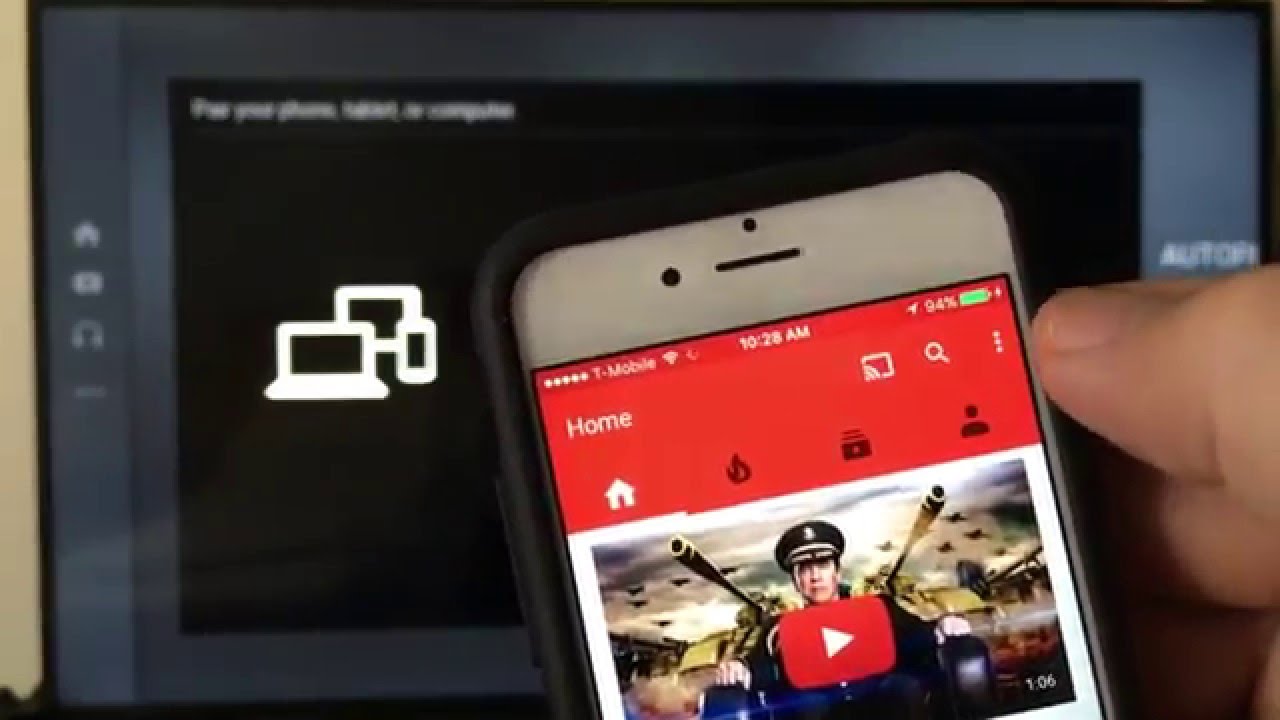
- Now the list of devices connected to the same network would pop up.
- Make sure that Roku devices are also connected to the same network.
- Find the Roku device from the list and select it.
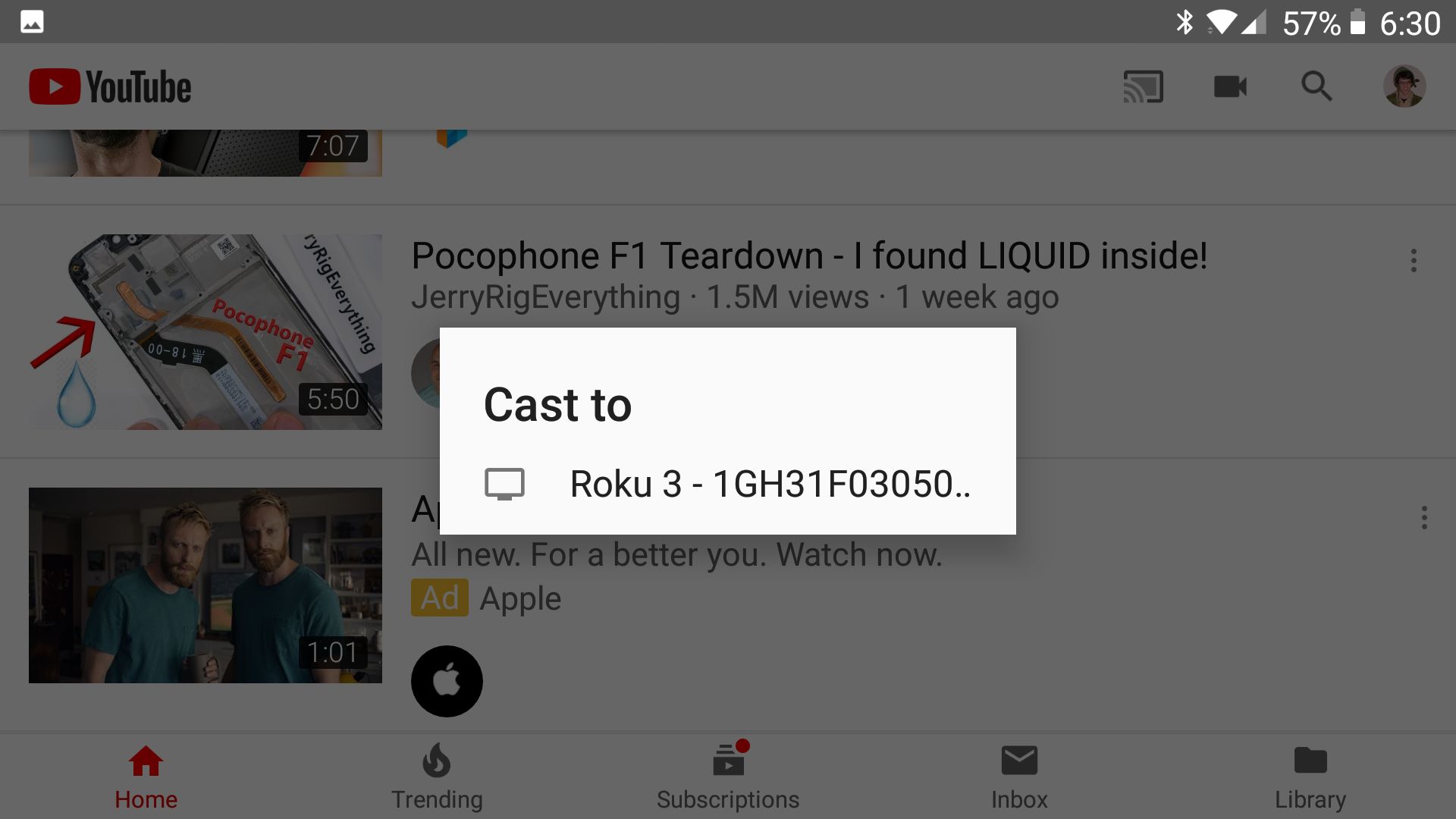
- Now open the Youtube app and choose the content you want to stream.
- It will be mirrored directly on the bigger screen.
Casting Youtube To Roku Using PC
You can also use the personal computer yours to cast the youtube on the Roku TV. Many people nowadays own a personal computer and if you are not able to cast the youtube using the smartphone, then go with this method. Because here we will use the google chrome browser to cast youtube on the bigger screen.
- Open google chrome browser from your computer.
- Then sign in using the Gmail ID.
- Click on the three-dotted icons from the top right side.
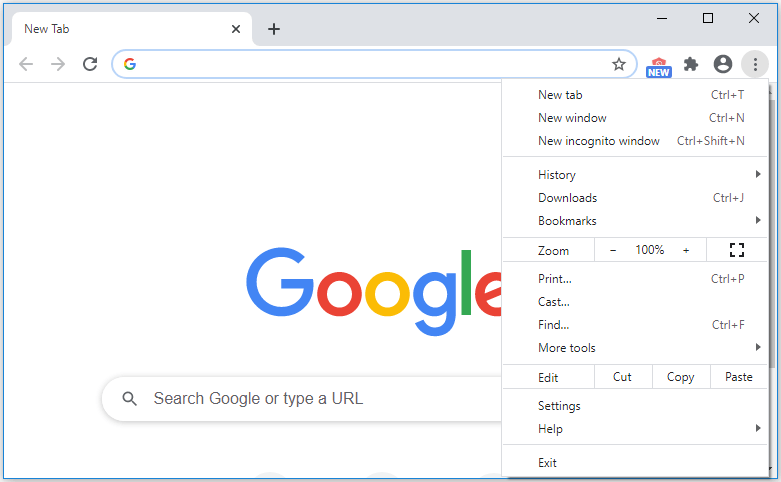
- Then choose the cast icon from the list of options.
- Choose sources and then select tab.
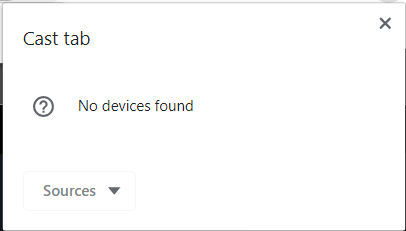
- Now from the list of devices connected, select your Roku device.
- Open Youtube from the google chrome browser’s tab.
- Select the video, and it will be cast on the Roku TV also.
Casting Youtube to Roku Using AirPlay And iPhone
The best way to cast youtube is by using the apple airplay and iPhone, Roku streaming stick. It’s quite easy to stream your favourite videos from YouTube through Airplay, and here is how to do that. But before we go into the actual process of casting youtube on the bigger screen, make sure that you have the following devices with you.
- Roku TV, and a working Roku streaming device.
- iPhone.
- A Macbook which is in working condition.
- Open Youtube application on iPhone.
- From the upper right side, click on the casting icon.
- Choose the airplay and Bluetooth devices option.
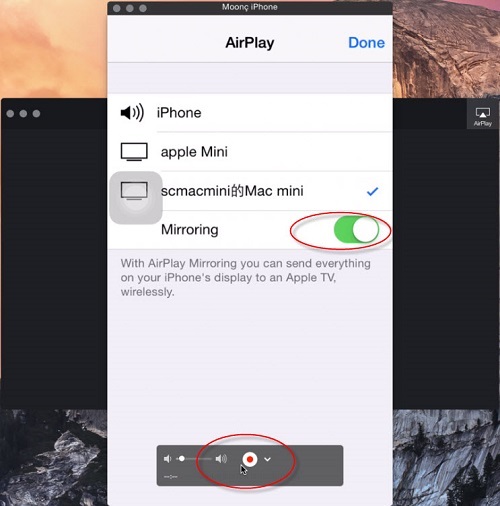
- Now under the speakers and TV’s option, select your Roku device.
- Your iPhone will start mirroring on the Roku.
- Open the YouTube app from iPhone.
- Select any content you want to watch.
Now you can use the MacBook also to stream YouTube on the roku device, and here is how it can be done.
- Install google chrome browser on MacBook.
- Go to tv.youtube.com and install the Youtube TV chrome web app.
- Click on the Airplay icon from the menu bar.
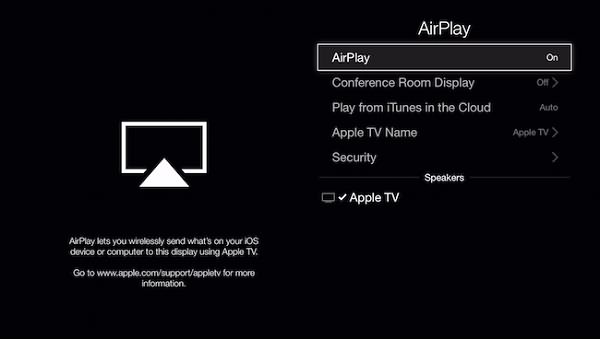
- Then select the Roku option.
- Click on it again and select use as a separate guest.
- Now open the YouTube TV app and drag it to your TV and use it.
This method is pretty much working and found to be useful in the latest versions of the Roku. Casting or mirroring is still the best way to deal with casting youtube on the Roku device. Because that does not take any hard effort and it’s not that much complicated also.
Read Also:- Watch Twitch On Roku Device
Youtube Cast To Roku Not Working
There might be some issues you will be facing, like if your android device is not connected to the same wifi network like a Roku device when there is a high chance that the casting will not work. So if you are facing some issues with youtube casting to the Roku, check the device you are using and see whether the devices are connected on the same wifi network or not.
You can always choose to use the screen mirroring using a smartphone, PC and it works a hundred per cent.
Conclusion:-
So these are some great ways to cast youtube and watch your favourite videos on the Roku device. Usually, people get used to the fact that Roku TV does come with a pre-installed youtube application. But in the last few months, Google removed the direct support of Youtube for Roku users. Still, you can use the methods mentioned above to stream your favourite videos. Youtube is the second largest search engine, and you can enjoy trending videos and learn some good stuff from it.

Venkatesh Joshi is an enthusiastic writer with a keen interest in activation, business, and tech-related issues. With a passion for uncovering the latest trends and developments in these fields, he possesses a deep understanding of the intricacies surrounding them. Venkatesh’s writings demonstrate his ability to articulate complex concepts in a concise and engaging manner, making them accessible to a wide range of readers.
