Many new smart TV brands are coming into the market. However, when it comes to using Vizio smart TV, you will get a completely different and good experience of watching your favourite TV shows and movies. However, since the web-based content on Netflix, Amazon Prime, DIsney+ has increased, many people want to watch web series on their smart TV. You can add apps in Vizio TV just like you do on your android or iOs based smartphones. Many people don’t know this, but knowing how to add Vizio TV apps is not that hard, and here are some methods you can use to do it.
How To Add Apps To Vizio Smart TV
Even though Vizio Smart TV is one of the rusted and widely recognized Tv brands, you cannot simply add or install apps on it directly. However, there are still two methods through which you can add apps in Vizio TV, and those are:-
- Smartcast
- Vizio Internet Apps/Apps+
Using Smartcast To Add Apps On Vizio SMart TV
One of the best things about Vizio smart TV’s is that it offers you the built-in support of Chromecast. By using this feature, you can use the “cast” feature on Chromecast to surf and watch your favourite web series from Netflix, Disney+, etc., and here’s how you can use it.
- Go To The Google Playstore Or App Store.
- Then Select Chromecast App for Casting.
- Click on Install.
- Open the App, and click on the Cast icon from your smartphone screen.
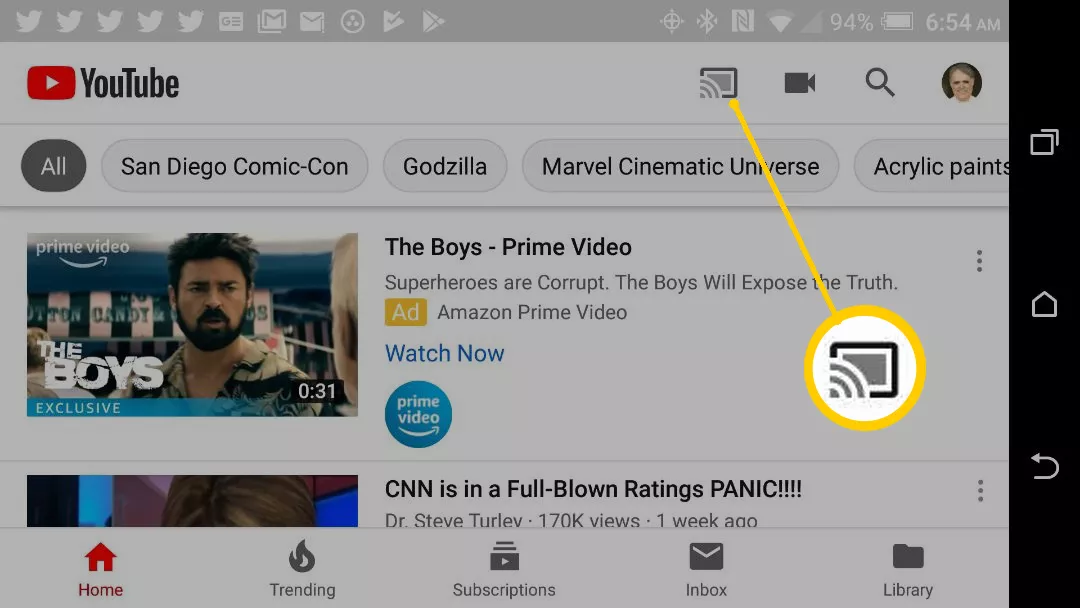
- Select Vizio SmartTV, and media will be seen on your TV screen.
Using Internet App/Apps+ To Install Apps On Vizio TV
Many people get confused about the doubt on how to install apps on Vizio smart TV. However, if you are not comfortable with the technique mentioned above, you can use the inbuilt internet app/apps+ feature to add your desired application on smartTV. It’s been observed that many Vizio TVs come with Vizio based internet apps platforms.
If your Vizio Smart Tv comes with VIA or VIA _, you will easily add any app on your smartphone by using either internet app platform. Here’s how to add apps to Vizio smart TV.
- Click On “V” button the TV remote Control
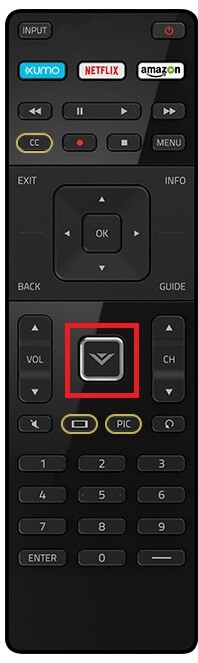
- Then Select App which You want to add.
- Click on “OK” button to install the selected App
- After the installation is finished, go to the “My Apps” section to use the App
How To Delete Streaming Service From Vizio My Apps List
Even though after knowing about how to add apps on Vizio smart tv, one should know how to delete a particular streaming service from my apps list, and here’s how you can do that.
- First of all, highlight the App icon that you don’t want to see in your apps list.
- A menu will appear on the screen, select the “delete” option.
- Then click on “OK” button, and the App will get deleted.
How To Update Apps On Vizio Smart TV
Sticking with updated apps on smart tv will let you enjoy the streaming service without any big problems. Since updating apps on Vizio smart tv is not that hard, here’s how you can do that.
- Click on the “V” button on your TV remote control.
- The go-to App which you want to upgrade.
- Press the “yellow” button on your TV remote control.
- If you can see “update menu”, then click on it.
Read More:- Paypal Transfer Time
Conclusion-
So here’s how you can add apps in Vizio TV, and we think it’s not that hard after carefully reading the methods mentioned above. One of the most important things about using smart TVs is that one should always try to update installed apps because by doing that, they won’t face any kind of problem relating to streaming services.
If you are still having any problem installing apps on Vizio smart tv, you can drop us a comment below or even email us through the contact page.
Thanks for reading, have a nice day 🙂

Venkatesh Joshi is an enthusiastic writer with a keen interest in activation, business, and tech-related issues. With a passion for uncovering the latest trends and developments in these fields, he possesses a deep understanding of the intricacies surrounding them. Venkatesh’s writings demonstrate his ability to articulate complex concepts in a concise and engaging manner, making them accessible to a wide range of readers.
