Apex legends is one of the most played by gamers; the fun and adventure which this game offers immeasurable. But for a long time, many people are facing an irritating error ea.com/unable to connect apex legends when trying to play the game. This error is associated with EA servers, and if you are facing this issue, you are at the right place. In this article, we decided to write a complete guide on resolving this irritating error.
How To Solve ea.com/unable To Connect Apex Legends Error
Even though there are tons of ways through which we can solve this error. The main problem is related to the ea server. When your PC cannot connect to the EA server, you will stumble upon this error. It will arrive numerous times until you get it fixed. So follow any of the simple methods mentioned below.
- Restarting Application
- Clear Cache
- Reboot Gaming Console
- Changing the DNS Settings
Method 1. Restarting Application
One of the easiest ways to fix the ea.com/unable to connect apex legends ps4 error is to restart the application from your PC or gaming console you’re using. Usually, people think about the hardest solutions when they face any technical problem but try using this in the first place.
After restarting the apex legend application, if the error vanishes, get back to playing the game or try the next method.
Method 2. Clear Cache
Usually, we all know the boring task of cache makes your system slow and interfere with systems configuration. So by clearing all the unnecessary cache files, you can solve this issue. Follow the steps to do that.
- First of all, close the Apex Legends program running in the background. You can go to the Task Manager to end all Apex Legends related processes.
- Press the Windows button and R to open the Run dialog.
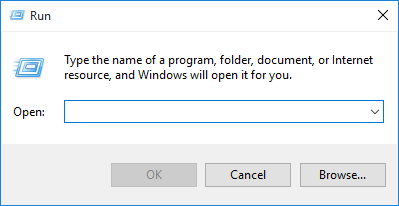
- Then type %ProgramData%/Apex Legends in the box and click on OK.
- Now Proceed to delete all of the cache files except LocalContent and Disclaimer.
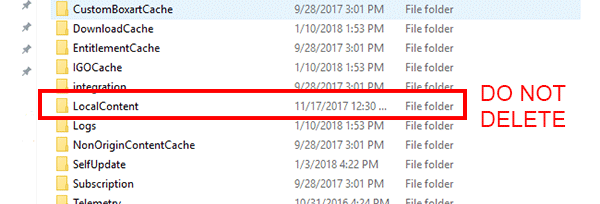
- Again open the Run dialog and then carefully type %AppData%.
- Now delete the apex legends cache file folder.
Method 3. Clean Boot
Performing a clean boot in your system will resolve all the technical errors you face related to the apex legends game. So to perform a clean boot in your PC, follow the steps mentioned below.
- First of all, Press Cortana.
- Then in the search box, type msconfig and hit Enter.
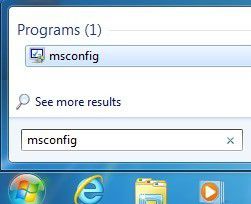
- Go to the Services section.
- Now Check on the Hide all Microsoft services.
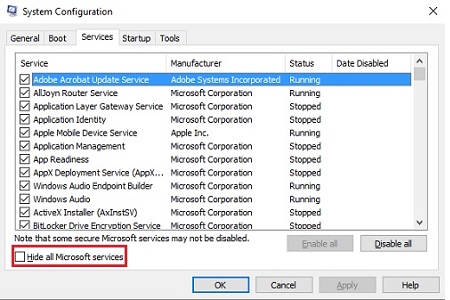
- Click on Disable all button.
- The check on Hide all Microsoft services
- Click on Disable all.
- Go to the Startup section.
- Click on Open Task Manager.
- Click on the startup program which could be interfering with Windows 10 and click on Disable.
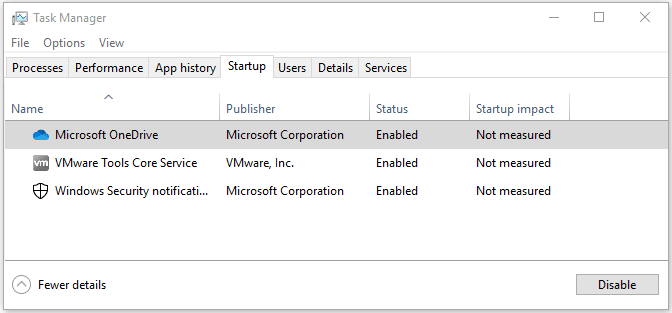
- Now close the Task Manager and System Configurations window.
- Then disable all of the suspected programs.
- Reboot the computer.
This should fix ea.com/unable to connect the Xbox issue since many users said it worked for them. Even if it does not follow the next method.
Method 4. Changing the DNS Settings
Unable to connect to ea servers apex legends pc error also caused if the system you are using has a wrong type of DNS settings. So to change, follow the steps mentioned below.
- Open Control Panel.
- Under the Network and Internet section, click on View network status and tasks.
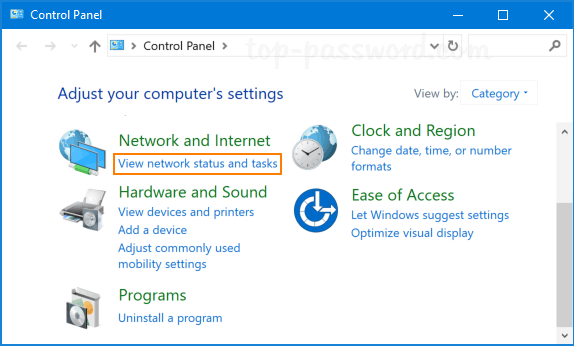
- Select Change adapter settings.
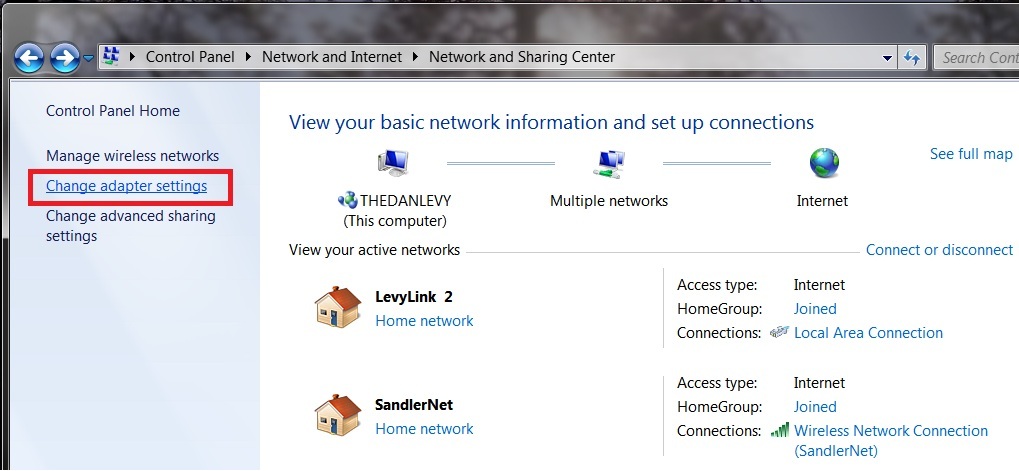
- Now Right-click on the current network and Select Properties.
- Double-click on the IP 4 version. (TCP/IPv4).
- Check on the Obtain an IP address automatically option.
- Then use the following DNS server addresses.
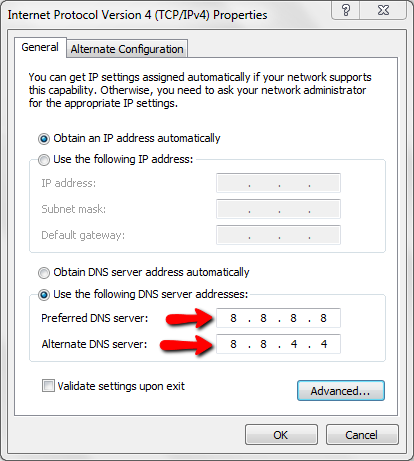
- Now make a change to the Preferred DNS server and Alternate DNS server as 8.8 and 8.8.4.4.
- Click OK to save the changes.
Call Customer Care
If the methods mentioned above do not work, try contacting the customer care service since all of the technical problems you are facing might also be from their side. If your account has been blocked or is there any bug preventing you from playing the apex legend game, only they can answer all of these questions for you. Consider it as a last resort only
FAQ
Why Can’t I Connect To The EA Servers?
It could be because of some technical issues. But restarting your computer or gaming console should fix this issue immediately. Try to clean boot or clear cache files to fix this issue.
Why Does It Say EA Account Invalid?
You can fix this issue by resetting your ea account details. Sometimes EA will try to protect all of your data and details, and if the credentials you put are invalid, it shows this error. So just restart the EA and reset your password, and it will vanish.
Conclusion
So this is how you can fix Ea access, unable to connect errors. Usually, the methods or solutions mentioned above are enough, and it should be the issue. However, as we discussed earlier, the problem could be more technical. In such a situation, we can’t do much from our side. If you are facing any other problem even after following these tutorials, then free to leave a comment down below.
Also, you can read more about the solutions released by the EA itself here.

Venkatesh Joshi is an enthusiastic writer with a keen interest in activation, business, and tech-related issues. With a passion for uncovering the latest trends and developments in these fields, he possesses a deep understanding of the intricacies surrounding them. Venkatesh’s writings demonstrate his ability to articulate complex concepts in a concise and engaging manner, making them accessible to a wide range of readers.
