Netflix is the streaming giant company that managed to win the hearts of millions of users with their brand new services in the industry when everyone was paying a considerable amount to get DVDs or VCDs. Nowadays the technology has changed a lot, and you can sit back at and binge all of the vintages to modern Sci-Fi movies with just one click on the apps like Netflix. However, using the streaming device is sometimes most of your Tv not innovative or does not support direct streaming of Netflix. So, if you are trying to find out how to add Netflix on Roku devices, you are at the correct place.
We have seen people who are trying to watch their favourite movies or TV shows from Netflix using the Roku device. But the main question which is bothering them was how to add Netflix profiles on the Roku device. So after looking at so many people’s requests, we decided to dig into the problem and find out some legit ways to put Netflix on the Roku device, and you will find it useful for sure.
How To Add Netflix To Roku TV
The older versions of the Roku devices will have the common problem, and that they don’t support the Netflix installation directly on the Roku tv, which is quite bothering. If you are using the latest version of the Roku, then don’t worry because these devices automatically support Netflix, or since the beginning, Netflix would be pre-installed on some of the streaming devices.
Following are the ways through which you can put netflix on the roku device in the most easiest and best ways.
- Add Netflix Using Roku App Store
- Add Netflix Using Computer
- Casting Netflix Content Using Smartphone
Add Netflix Using Roku App Store
Installing the Netflix app directly using the Roku’s app store is the easiest method that any user of the Roku can use, and here is how you can also do that.
- Plugin the Roku device and ensure that the internet connection is good.
- Now press the home button from the Roku remote.

- Scroll the left sidebar, and you will find streaming channels, click on it.
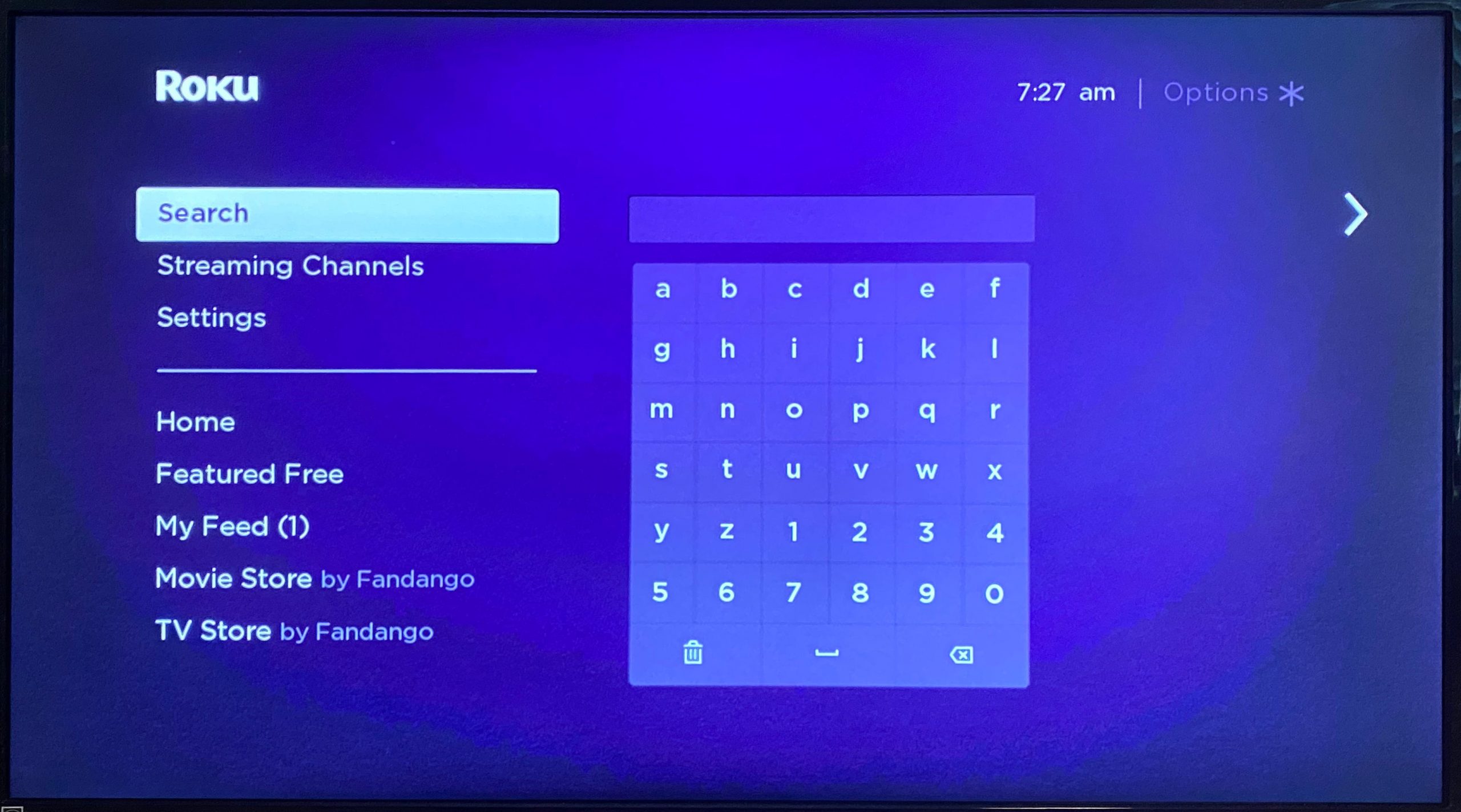
- Then select the search channel.
- Now using Roku remote type Netflix.
- Select the Netflix channel from the list.
- Click on the add channel.
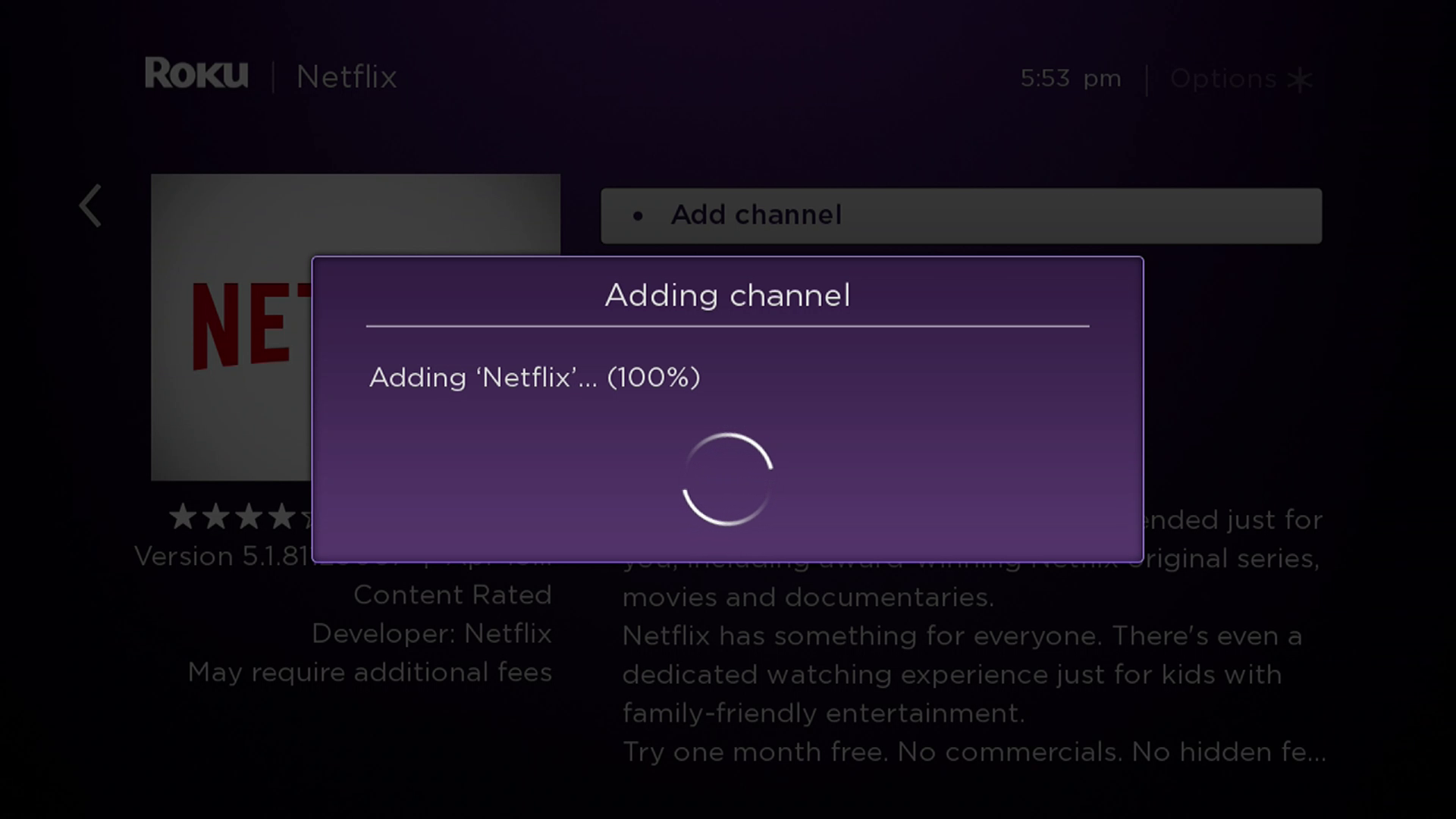
- Netflix will start to download; wait a few minutes.
- Click on the OK, and your channel will be added.
This is the best and easy way to add Netflix to your Roku device; the functionality might be different depending up[on the version of the Roku device you are using. But, one thing’s for sure is that you will be able to add Netflix and stream your favourite movies for sure.
How To Watch Netflix Using Roku
Now after installing Netflix to the Roku, the most important thing which you need to know is streaming your favourite shows or movies on the bigger screen, and here is how you can do that.
- Pugin the Roku device and make sure the internet connection is good.
- Now go to the channels section.
- Select Netflix.
- Click on the Sign IN option.
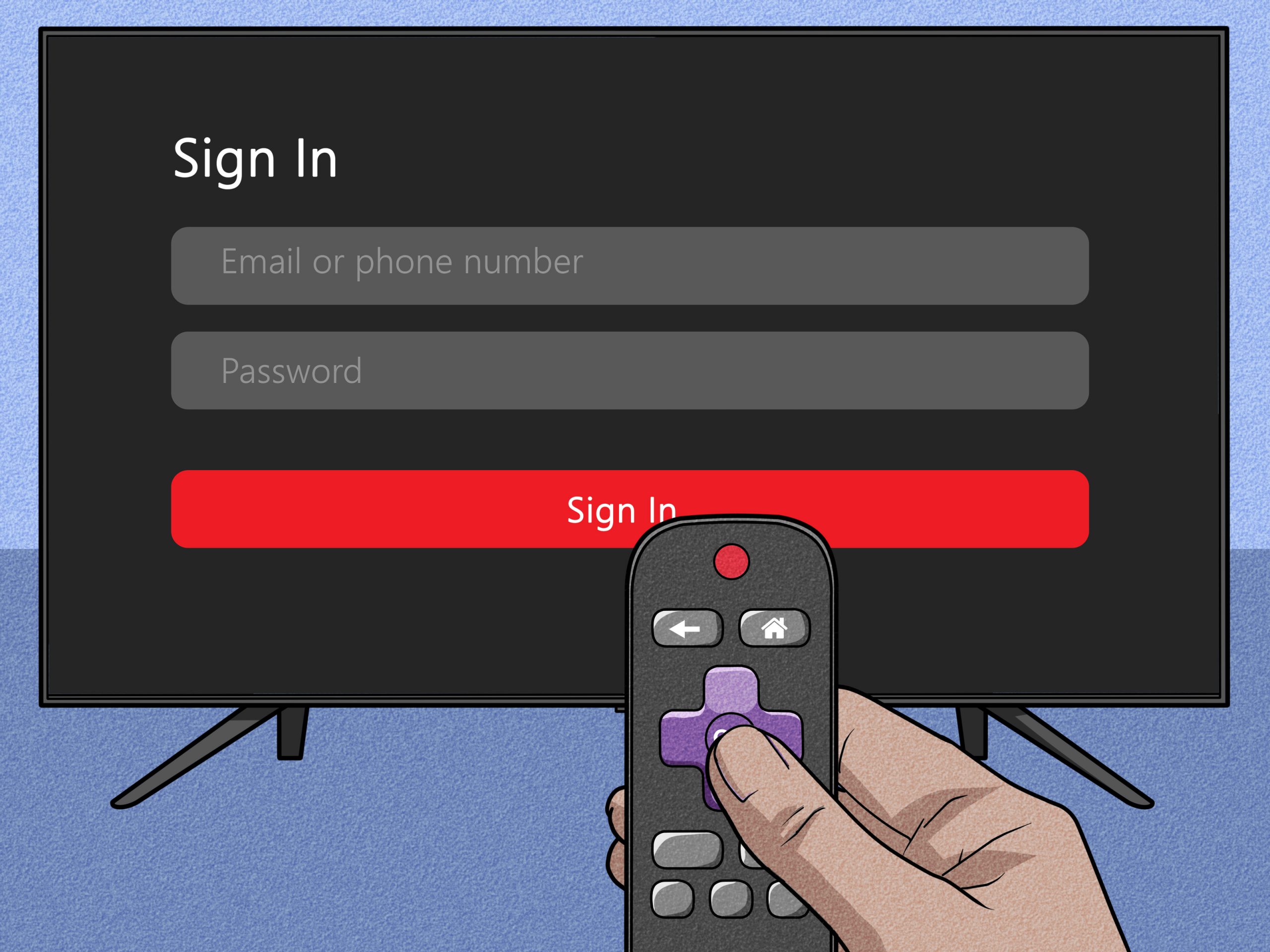
- Enter the login credentials, username, password.
- Select the viewing profile of yours.
- You can now watch your favourite Tv shows or movies.
Watching Netflix on the bigger screen is always fun, and if there are movies like interstellar end shows like GOT, you should watch them only on the TV screen. Nowadays, with the help of streaming devices like Roku, everything has become quite great and useful. You can stream anything with little to no effort.
Add Netflix To Roku Using Computer
If an issue with the Roku device, like your Roku remote, is not working, don’t worry because you can always use the computer to sign in to your Netflix account and add it to the Roku device; here is how it’s done.
- Open your desired web browser from the PC.
- Go to the channelstore.roku.com/details/12/netflix.
- Log in if you haven’t logged in automatically.
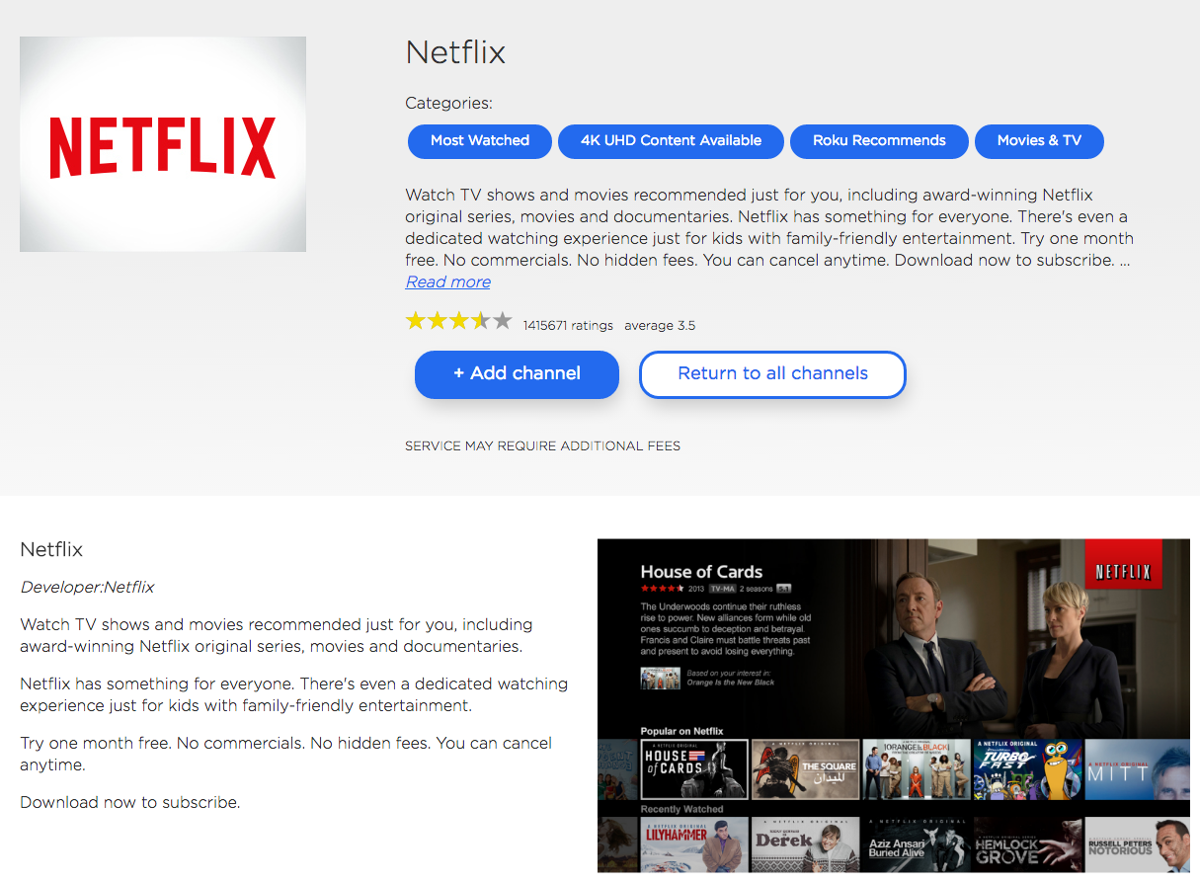
- Then click on the add channel.
- Now open your Roku TV.
- You will have Netflix installed on it already, enjoy!
Many people don’t know that they can make changes using the personal computers theirs to add or remove any channels from the Roku device, and that’s what we did here. If you cannot add Netflix directly to the Roku device, this method is good.
Casting Netflix Content Using Smartphone
If you face issues while installing Netflix on your Roku device, then the last way for you to do so is to use a casting function. Casting will ensure that you stream the favourite TV shows and movies on the bigger screen without any issues.
- Install Netflix on the smartphone
- Open the app and login into it.
- Select the movie you want to stream.
- In the video player, you will see a cast icon.
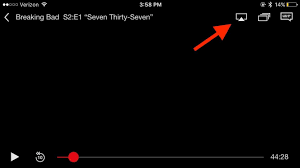
- The devices option list will appear.
- Click on your Roku device from that list.
Read Also:- How To Add Apple TV Plus On Roku Device
Conclusion:-
So these are the best ways through which you would find how to add Netflix profiles on the Roku device and use it to stream your favourites. Usually, when people have older versions of the Roku devices, they face the issue with Netflix. The common problem which they face in Netflix will not add on the Roku device. So now it’s because of the older version they are using or some network, technical issue.
But, you can always use the option of casting when you are having any issues with Netflix and Roku devices. If you are also trying to find some ways to add Netflix on Roku, the methods mentioned above will help. If you have any more doubts or questions, leave a comment down below.

Venkatesh Joshi is an enthusiastic writer with a keen interest in activation, business, and tech-related issues. With a passion for uncovering the latest trends and developments in these fields, he possesses a deep understanding of the intricacies surrounding them. Venkatesh’s writings demonstrate his ability to articulate complex concepts in a concise and engaging manner, making them accessible to a wide range of readers.
