Watching movies or TV shows is one of the best ways to get rid of the boredom through which you are going. Nowadays, we see a surge in the queries relating to Hulu; like many people have asked us about how to get Hulu on the Roku, the reason is also simple. People nowadays are interested in streaming their favourite movies on the bigger screen, and having a streaming device like Roku is always going to help you in such conditions.
Roku, which was released many years ago, now has upgraded to the best version of itself, giving access to all types of premium channels to its users. Using the streaming device is quite common, and people who are living in Canada, US would know how great it feels to watch their favourite Christmas movies on the TV screen with bellowed ones.
How To Get Hulu On Roku TV
There are many ways through which one can get their favorite streaming service Hulu on the roku device, and you can choose from the below options.
- Using Roku Channel Store
- Using Personal Computer
- Casting Hulu On Roku
Method 1:- Using Roku Channel Store
One of the easiest and the best ways to set up hulu on the roku device is adding it to the channels list, and here is how you can do that.
- Connect the Roku device to TV’s HDMI port.
- Connect Roku with the WiFi network of your house.
- Press the home button from the Roku’s remote controller.

- Then select the streaming channels option to open the Channel Store.
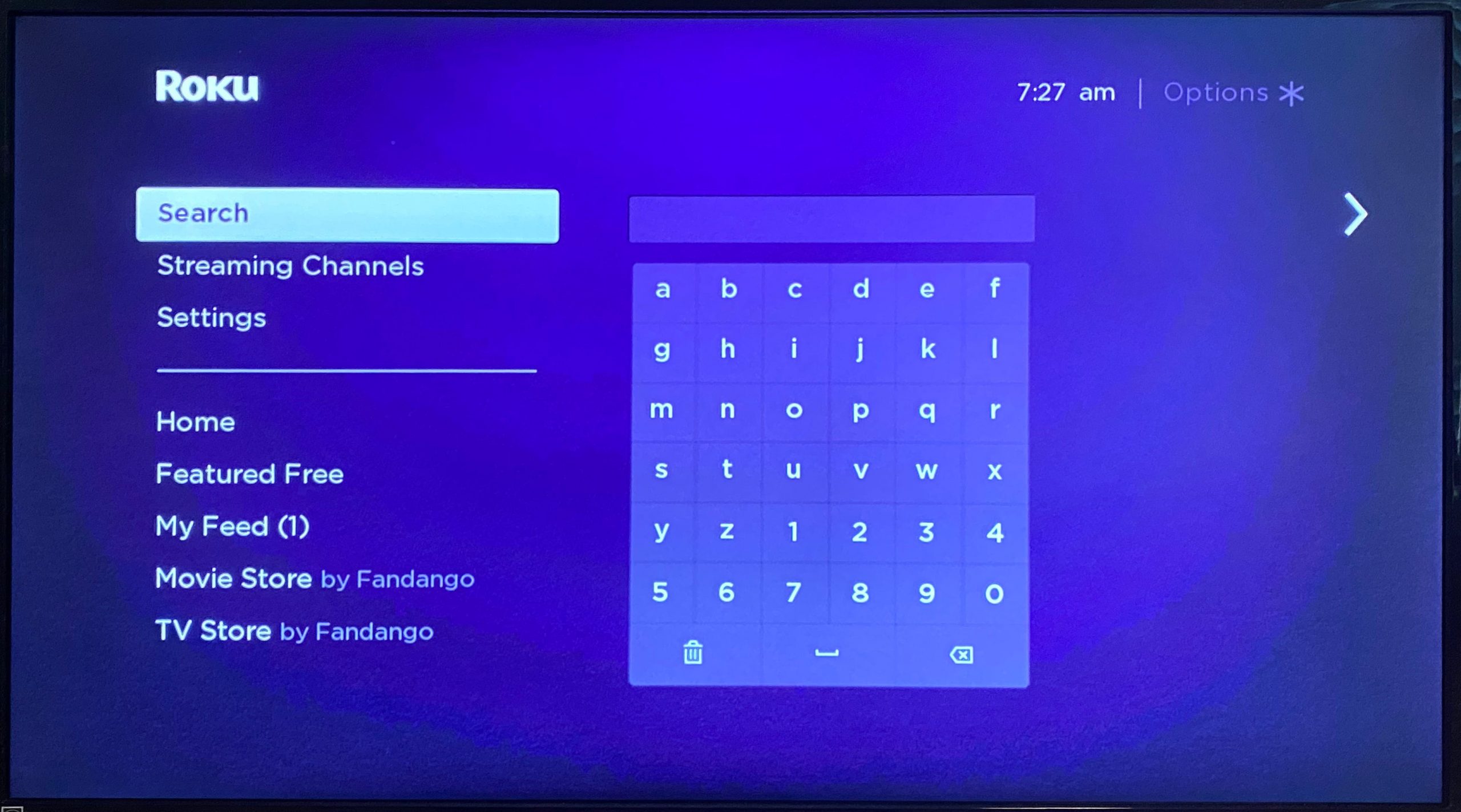
- Now search Hulu and select it from the list.
- Click on add channel option.
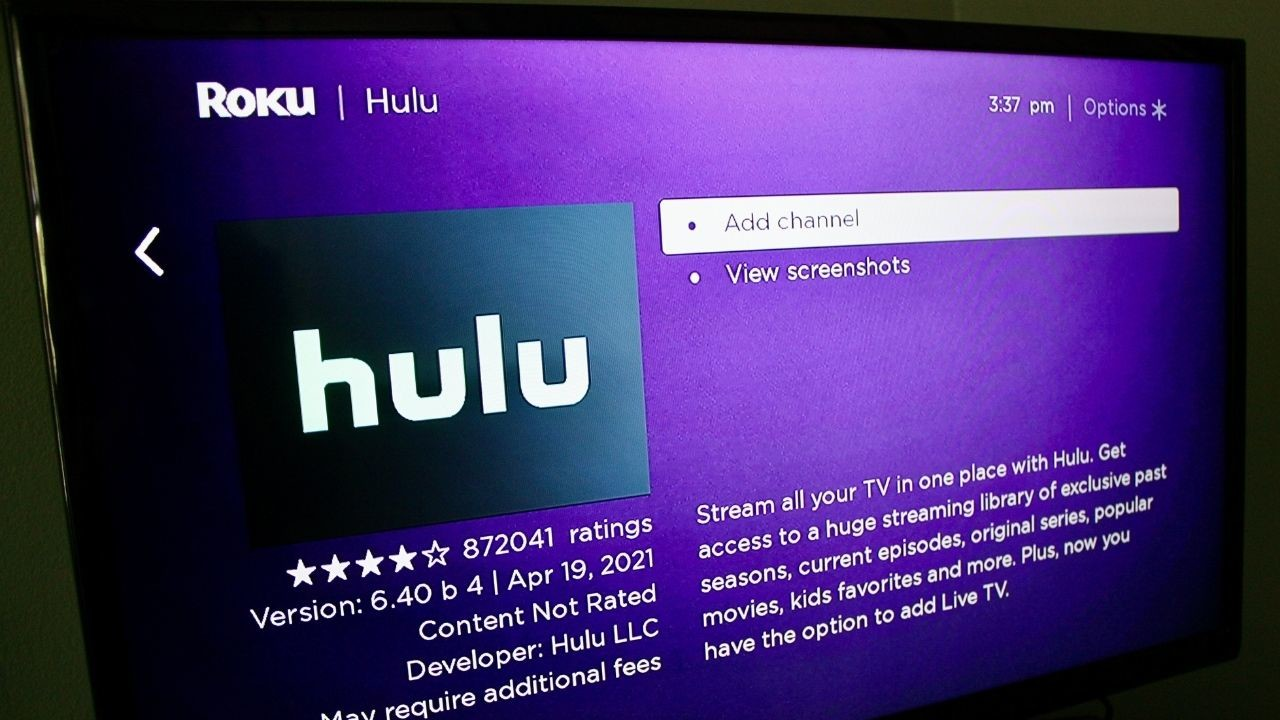
- Hulu will be added to the list of channels.
- Log into the Hulu app using the username, password.
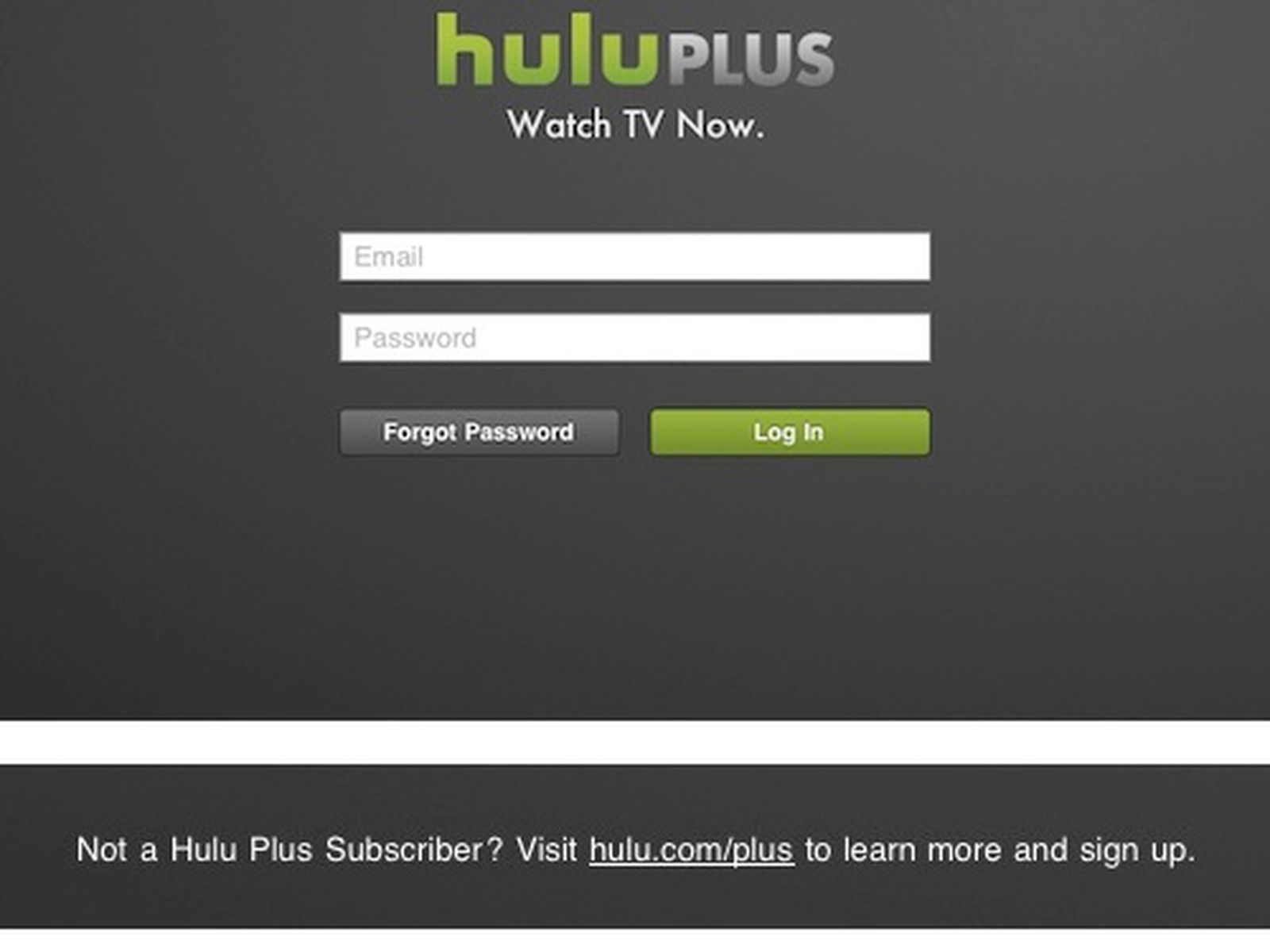
- Select the desired movie, show and enjoy!
Now, this is how you can add the Hulu channel from the official Roku’s channel store, and it will be pretty easy to go with this way. Because many people who have asked us about how to set up Hulu on the Roku express have found this method more valuable than any others. Still, if you cannot find the Hulu in the channel store, don’t worry and move onto the following method.
Method 2:- Get Hulu On Roku Using Computer
Now in this method, what we will do is to go to the official channelstore of the Roku through the web browser and add Hulu through it. Follow the steps mentioned below to implement it correctly.
- Open your desired web browser on the computer.
- Go to https://channelstore.roku.com/en-gb/browse.
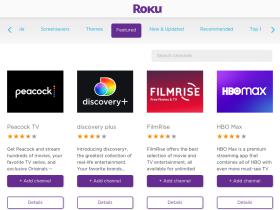
- Login in to your Roku account.
- Now under the search box, type Hulu.
- Select the Hulu channel from the list.
- Now click on the add channel option.
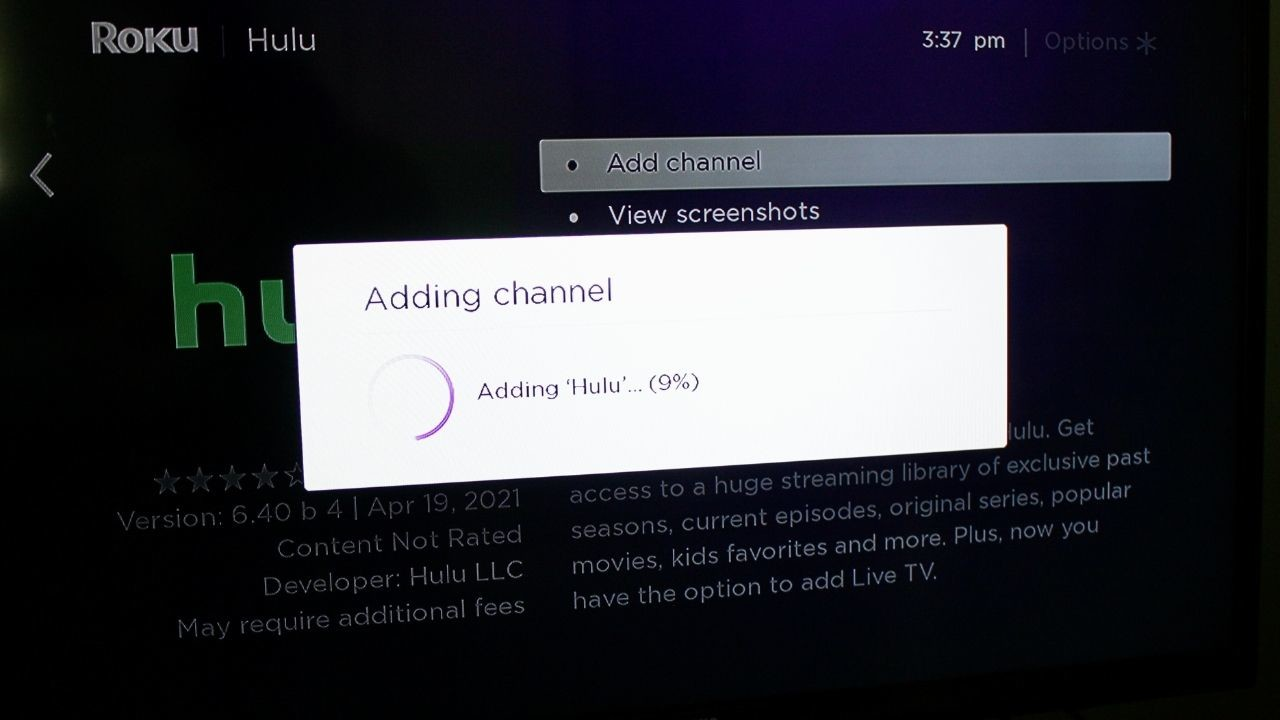
- Open the Roku account from our TV.
- You will see that Hulu is being added to the Roku device.
Now you can surf through Hulu to select your desired movies, TV shows and watch them on the bigger screen. The best thing about using this method is that you don’t have to use the Roku remote or anything, and the Hulu will be added directly to your TV easily.
Method 3:- Casting Hulu On Roku
These are the two best methods that we have seen to implement whenever someone is confused about how to install Hulu on the Roku. But if you cannot add the Hulu channel on your Roku device, then there could be some technical issues with it. In such cases, you will have to troubleshoot the issues, but you need to know about casting content of Hulu to the Roku before doing that.
- Open the Hulu app from your smartphone.
- Login to your account using valid credentials.
- Now select any movie, TV show from the list.
- In the video player, you will cast an icon, click on it.
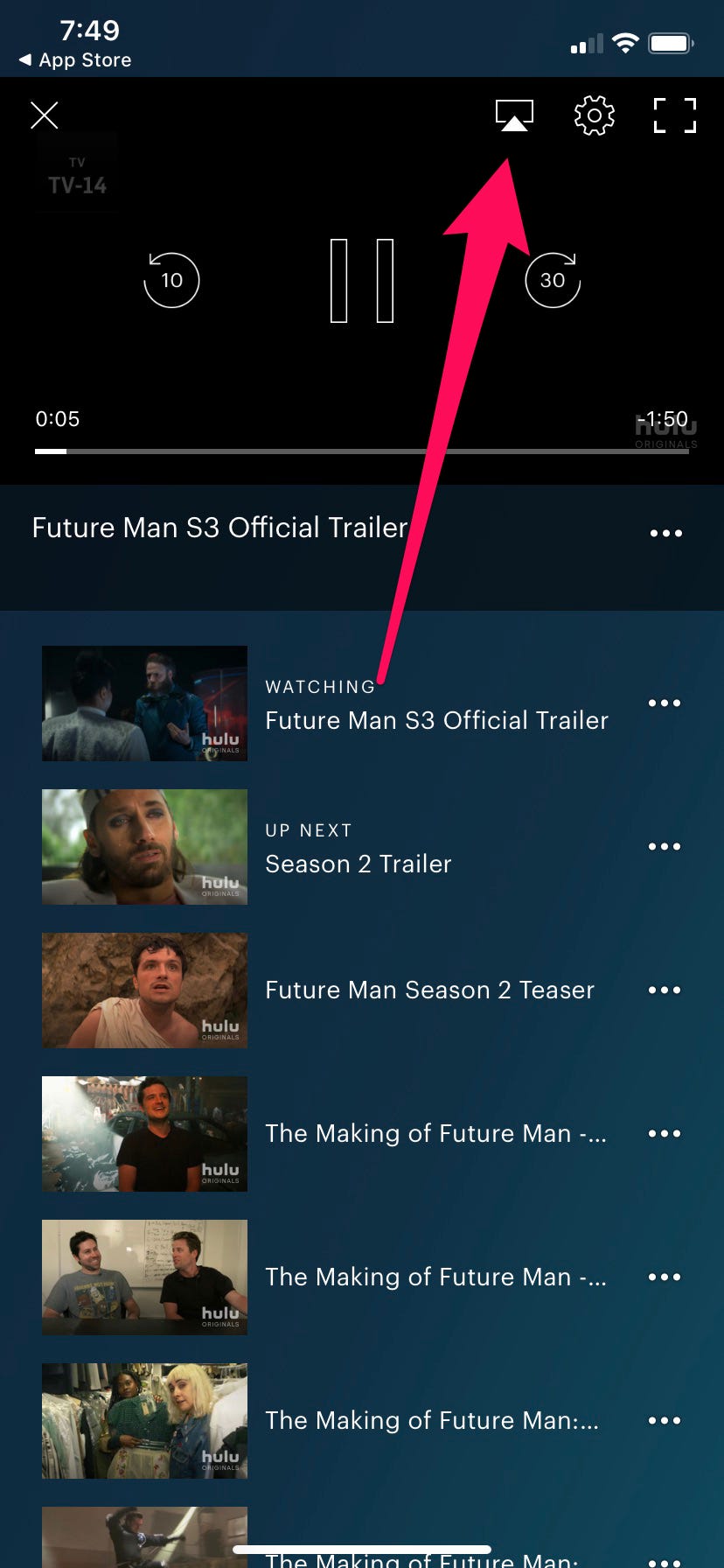
- The list of devices connected to the same WiFi network will pop up.
- Select your Roku device from that list.
- The content of Hulu will be cast on the bigger screen.
You don’t have to forget that your Roku device should be connected to the same WiFi network as your smartphone. Because if your smartphone is not connected to the same network, you won’t find the Roku device in the list of options.
Read Also:- How To Add Netflix On Roku
Can’t Connect Hulu On Roku
Now, if you are also one of those who are facing the issue of not connecting Hulu with the Roku device, don’t worry. Because many people are facing these issues, and there is no escape from them. Here is what you can do in such cases.
- Disconnect the Roku device from the TV and reconnect it again:- Check whether there is any power issue or the network you are using is also working correctly on other devices. If the problem relates to the connectivity, you should check out the cabling system being used.
Read Also:- Netflix Not Working On Roku
- Rebooting: If there is no issue with the network, internet, and cabling system, you should try to reboot the device. You can find the reboot button on the Roku, click on it for a few seconds until the lights turn off, then click it again to start it.
Conclusion:-
So these are the best ways to solve setting and installing Hulu on the Roku device. Hulu has managed to win millions of people’s hearts because of its unique and advanced level of movies, TV shows. Now, if you are not able to get Hulu on a Roku device and facing some issues again, then contact the support system of Roku.
If you got any more questions or doubts about using Hulu on Roku or related leave them in the comment section, we would be happy to help you out.

Venkatesh Joshi is an enthusiastic writer with a keen interest in activation, business, and tech-related issues. With a passion for uncovering the latest trends and developments in these fields, he possesses a deep understanding of the intricacies surrounding them. Venkatesh’s writings demonstrate his ability to articulate complex concepts in a concise and engaging manner, making them accessible to a wide range of readers.
