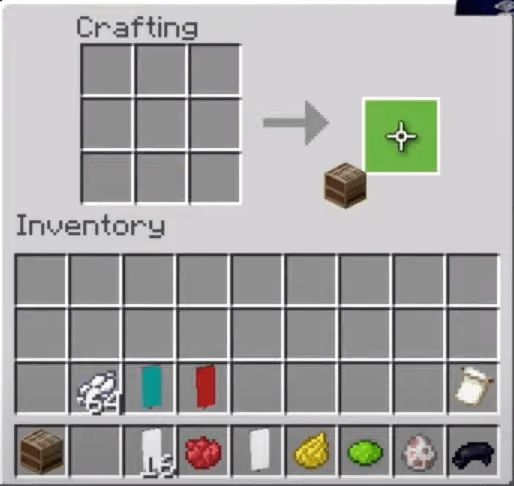A loom in Minecraft is a block that is used to apply patterns to the banners. Well, It can also be described as a job site block for the shepherds in the villages. Very few people know how to use a loom in Minecraft. It’s a vital block which you can use for the following things.
Use Of loom In Minecraft
Minecraft loom is the best block which has the usage for the following things:-
- a banner
- a dye
- an optional banner template element
Now you know how to use a loom in Minecraft, we further decided to extend this article by explaining how to make a loom in Minecraft in different systems.
Things Required To Use/Make A Loom
- Two Planks
- 2 Strings
How To Use A Loom In Minecraft
-
Place The Loom
The first thing which you need is to select the loom from your inventory. The same inventory list is shown below when you finally create a loom.
Then position the + sign pointer on the block where you want to use the loom; when you do that, you would be able to see the block becoming highlighted in the game.
Opening The Loom
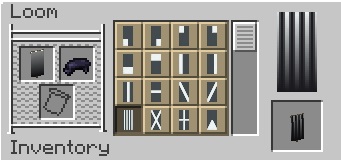
Now open the loom box, and you should be able to see various options.
Adding A Banner
Now add the banner from the Hotbar to the loom crafting menu.
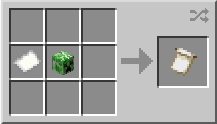
Add The Dye
Then add the dye in the loom menu.
Now Add Banner Pattern
This step is optional because if you want to make the banner more stylish, you can add the customized banner pattern.
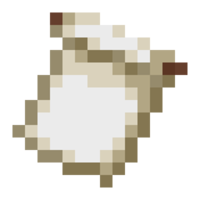
Move Banner To Inventory
Now move the added banner to the inventory of yours.
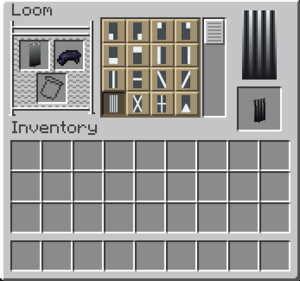
Now, this is how you can use the loom in Minecraft to create various banners. You can select the pattern, so choose accordingly.
Loom Available In Different Platforms
| Edition Type | Platform Name | Availability |
| Bedrock | iOS, Android, Fire OS, Windows 10 PC, Xbox One, Nintendo Switch, | YES |
| Java | Linux, Windows, Mac | YES |
| PS | PS4 | YES |
| Education | Windows 10, Mac, iOs 12, | NONE |
First, make sure you are using the system mentioned above and the edition since it’s been found that Minecraft loom is generally found to be available in most platforms and editions.
How To Make A Loom In Minecraft
Now, since you know the Minecraft game’s loom usage, to create a loom, follow the simple steps mentioned below carefully.
Step 1 Open The Crafting Table
To make a loom in Minecraft, the first thing you need to do is open the crafting table in Minecraft. Now when you do that, you should see the same grid that we showed below.
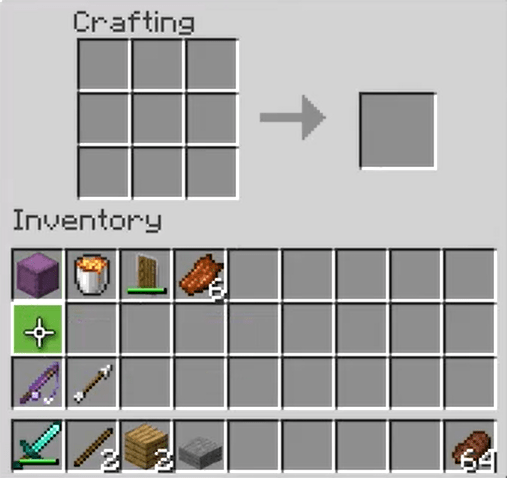
Step 2 Choose The Loom Items To Add In Craft Menu
You will have to add the two planks and the two string items to the crafting menu. There is no compulsion on what type of plank you should use. So you can go to any kind of plank as you wish. The various planks are:- oak, dark oak, crimson, spruce, acacia, or warped planks. Here we decided to use the oak, so choose accordingly.
Step 3:- Add Items In Crafting Table
After selecting the right items for making the loom, you should add them to the crafting table, as shown below. In the 2nd row, place down one string in the first box and one string in the second box. In the 3rd row, place down one plank in the first box and one plank in the second box.
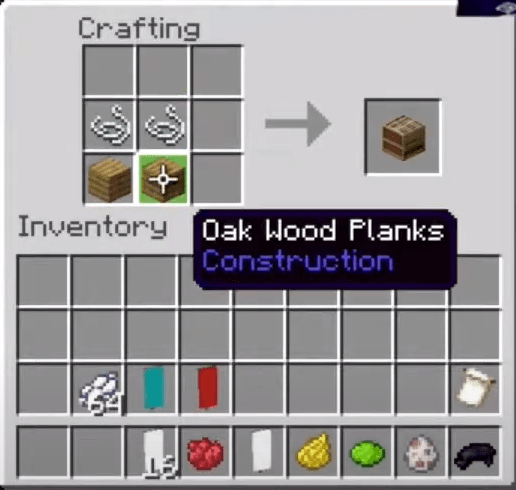
When You finish adding these important items to the crafting menu, you would be able to see the loom getting created on the right side box.
Step 4:- Drag The Loom Into Your Inventory
When the loom is finally created, you should drag this loom item into your inventory and use it accordingly.
Conclusion:-
So this is how to use a loom and also a way to make it. Many people get confused when they hear about Minecraft loom because they don’t know how to use it. So in this article, we decided to show you some working ways to use the Minecraft loom correctly.
We hope you liked this article; if you have any doubts regarding the loom’s usability, leave a comment down below.
Also read:- https://pcfielders.com/how-to-use-laptop-as-monitor-in-ps4/

Venkatesh Joshi is an enthusiastic writer with a keen interest in activation, business, and tech-related issues. With a passion for uncovering the latest trends and developments in these fields, he possesses a deep understanding of the intricacies surrounding them. Venkatesh’s writings demonstrate his ability to articulate complex concepts in a concise and engaging manner, making them accessible to a wide range of readers.