Apple TV is one of the most demanding TV brands currently in the market because it provides a reasonable amount of features that every entertainment lover wants. However, when it comes to turning on Apple TV, sometimes people get confused about it, and they don’t know how to turn on Apple TV with or without a remote. Apple TV is one of the costliest products in the electronic market currently available; still, people are buying it and loving it.
Suppose you want to watch your favourite movies or TV series; you need to know how to turn on Apple TV with remote control or Siri. Even if you have lost it or cannot find out where the Apple TV remote is, don’t worry because you can still turn it on by following some easy tricks that we have explained in this article.
How To Turn On Apple TV By Using Apple TV Remote Control.
Using Apple TV remote control is quite easy to turn on Apple TV, but still, many people find it hard to get it done. If you have an Apple TV remote, you can follow these simple, easy steps to turn on your Apple TV without any confusion.
- Press for the home button on your Apple TV or Siri remote control.
OR
- Go to settings>remotes and devices>control TVs and receivers>turn it on.
How to turn on Apple TV without Siri or Apple TV remote control
Even if you don’t have any TV remote control, there is no need to worry about it because you can still turn your Apple TV using some tricks full stop and follow the simple and effective ways to turn your Apple during which you have mentioned below.
- Plugin Apple TV and turn it on.
- Connect Apple TV to the nearest Wi-Fi network available.
- If your Apple device is turned off, then plugin back and start it again.
- If your Apple TV is new, connect the TV to the Wi-Fi router using an Ethernet network cable.
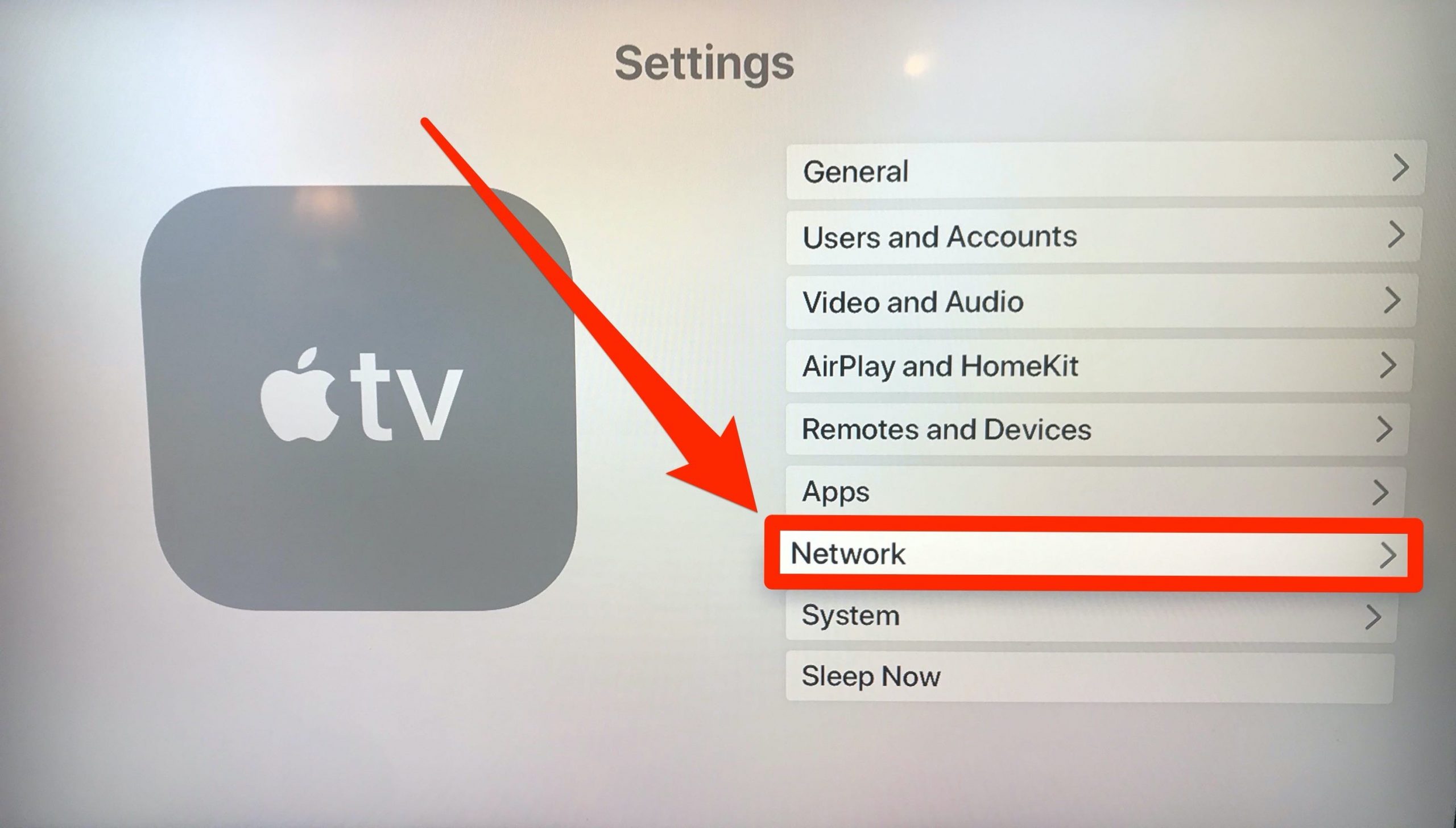
Adding Apple TV Remote To The Control Centre
If you have not set up your Apple TV to the iOS device of yours, you are missing a big picture here, which can help you turn on or turn off your Apple TV in the easiest way. You need to use your iOS device to control the Apple TV you are using, and here is how you can add Apple TV to the control centre. connect your Apple TV and iPhone device to the same Wi-Fi network
- Connect iPhone 9 iOS device and Apple TV to the same Wi-Fi network.
- Go to the settings app and choose the control centre.
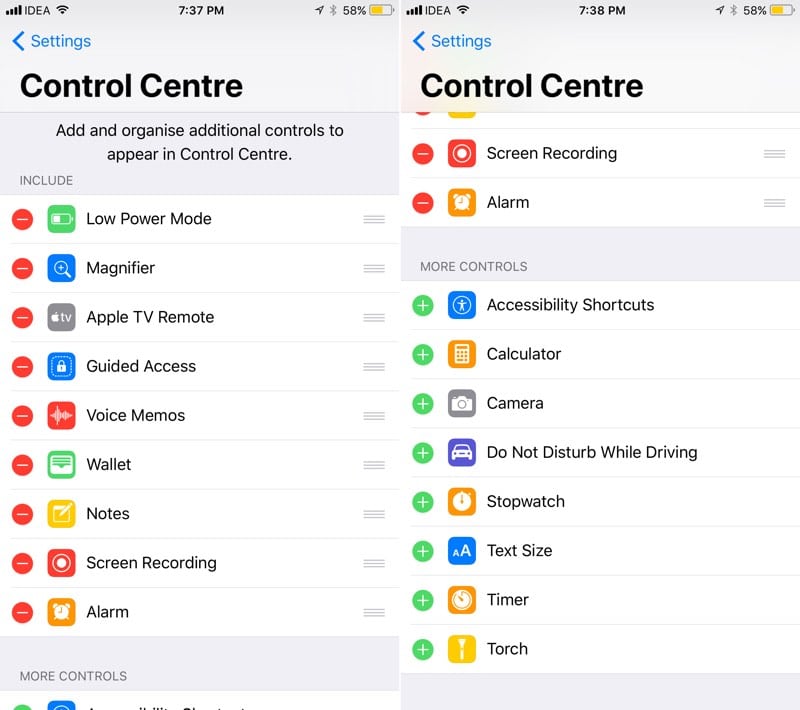
- Select customise the control.
- Under the more controls option, search for add button next to the TV remote control, and click on it to add to the control centre.
How To Turn On Apple TV By Using iOS Device
Now you know how to add your Apple TV to the control centre, it will help you access your Apple TV with any of the devices on the same control centre. You need to follow these simple steps to know how to turn on Apple TV without a TV remote control or Siri, and here is how you can do this.
- Launch control Centre from the iOS device.
- Click on the TV iOS button.
- Select the Apple TV, which will turn it on.
- Enter the four digit code which you are saying on your Apple TV screen for confirmation.
Viola! Through this method, you will be able to use and turn on your Apple TV even if you don’t have any TV remote control in your possession.
Also Read:- How to Reset iPad to Factory Settings
Check out the official page of apple for technical guidance.
Conclusion –
Turning on your Apple TV becomes quite easy if you have a TV remote or Siri remote control, but it doesn’t mean that if you don’t, you will not be able to you do that. In such a case, you have to learn some new tricks on adding your Apple TV to the control centre of your iOS devices and turn on your Apple TV by using other iOS devices connected to the same control centre. If you have any doubts or face some technical issues while following this article, you can leave a comment below stating the problem you are facing.
If you know some of the methods or tricks to turn on Apple TV without using a remote, we will be happy to know about it since it can help other members who are still facing the same problem. So thanks for reading the article and have a nice day.

Venkatesh Joshi is an enthusiastic writer with a keen interest in activation, business, and tech-related issues. With a passion for uncovering the latest trends and developments in these fields, he possesses a deep understanding of the intricacies surrounding them. Venkatesh’s writings demonstrate his ability to articulate complex concepts in a concise and engaging manner, making them accessible to a wide range of readers.
