When you’re surfing on the internet the one thing which matters after your internet speed is what type of browser you’re using because many times user want a good and unique interface while surfing on the internet. Many peoples are fond of chrome and that’s why most of the internet users use chrome as default and prefer it over other browsers. Due to this, I see many peoples shifting from safari or firefox to chrome browser for internet surfing and while doing that one shall make sure that they import bookmarks from safari to chrome browsers of theirs.
However, if there are some bookmarks which you’ve saved on your safari browser and now you’re in the dilemma and asking yourself how to import bookmarks from safari browser to google chrome then here in this post you will find an answer for it. Sometimes people try to import all of their data manually which is very hectic and might give you some headache but if you follow the right instructions you can easily get import all bookmarks from safari to chrome.
Importing Bookmarks from Safari browser to Chrome 2023
One of the best ways through which you can import all of the bookmarks which you’ve saved on your safari browser to chrome is uploading an HTML file of it. If you don’t know then yes, you can get the HTML file of all of the bookmarks from your safari browser and simply upload it on chrome and here’s how to do that.
- Open up the Safari browser from your MacBook and go to the file>export bookmarks

- Now save this .html file in your desired folder in the file manager.
- Now open up the google chrome browser and now click on the top right corner button and head to the bookmarks> bookmark manager
- Now click on “organize” * from the top left a corner of the browser and find the “Add Folder” option in it.
- Now upload the HTML file of the bookmarks from the folder in which you saved it.

Note*- the Organize button might not be found in the latest version google chrome versions so there’s no need to worry. Instead of that, you tap on the top right side of the browser and there you will find “Add Folder “ option. 🙂
How to Import Bookmarks from Safari to Chrome Using iCloud
One of the best ways through which a safari browser user can import all of his/her bookmarks saved in it into the chrome browser is using the iCloud on their MacBook. Many people don’t know this but by following some simple steps they can actually import the bookmarks and in this method tow I’ve explained how one can use the icloud to successfully so that so check out these process-
Step 1- Synching Bookmarks with iCloud
Under this first step, we are going to sync the bookmarks which you’ve saved n your safari browser with icloud and to do that follow these steps-
- First head to the iPhone settings>Safari browser
- And then tap on safari browser and it will be synched in few minutes after the changes in settings.
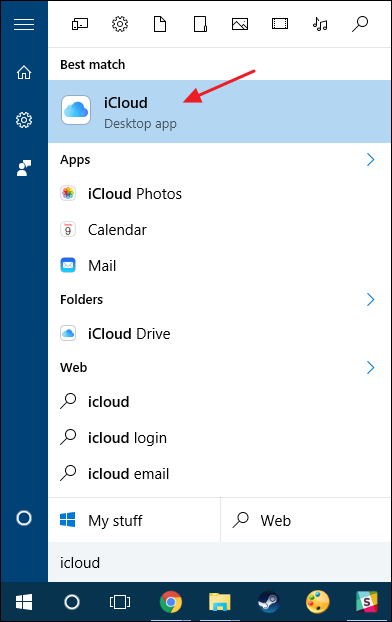
Step 2- Choosing Bookmarks
- Now open up iCloud on your MacBook and click on bookmarks. Now after clicking on a bookmark, you will see some “options” and out of them select “internet explorer/google chrome”. Now with this, you will be able to sync all the safari browser bookmark with chrome.
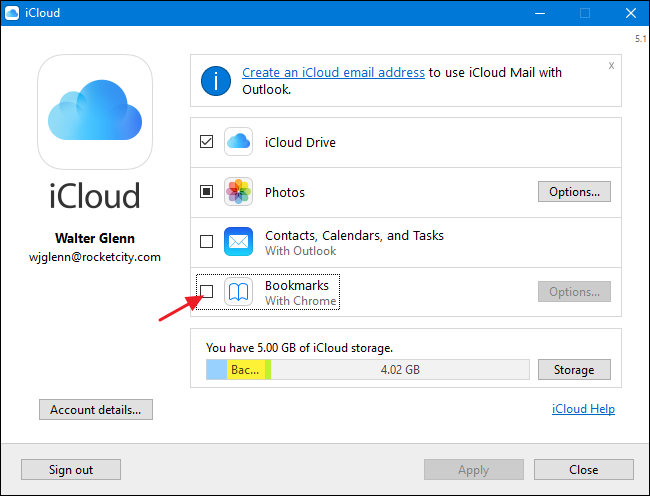
- Now you will have to go back to the main page and click on “apply’’ option in order to save the settings. While you doing that a pop will rise on your screen which will ask you whether you want to merge bookmarks with icloud? then click on Merge and continue.
Step 3- Final importing of Bookmarks in Chrome
Now you will have to open up chrome browser on your PC and go to the bookmarks>import bookmark settings. Now choose “Microsoft internet explorer” and “favorites”. Now click on Import option down below.
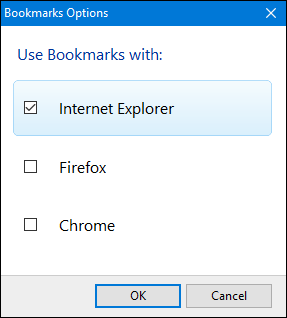
This way you will be able to import all of the important bookmarks which you’ve saved up on safari browser to chrome without any difficulty. Many people know how they can sync their bookmarks with icloud but very few imports them when they are shifting to the new browser like chrome in this case. So by syncing your bookmarks with icloud you will find the answer to your query how to import bookmarks from safari to chrome.
Conclusion-
So by following these methods, one can easily get the answer for the queries or problems like how to import bookmarks from safari to chrome 2018 and I hope you liked this article. However, if you’ve got any other doubts relating to this article or any other then you can leave a comment and I’ll try my best to solve it.
Thanks for reading and have a great day ahead. 🙂

Venkatesh Joshi is an enthusiastic writer with a keen interest in activation, business, and tech-related issues. With a passion for uncovering the latest trends and developments in these fields, he possesses a deep understanding of the intricacies surrounding them. Venkatesh’s writings demonstrate his ability to articulate complex concepts in a concise and engaging manner, making them accessible to a wide range of readers.
