When you are using the Roku device, the one thing which you would least bothered to look at is what’s the IP address of the internet you are trying to use. Because when you are enjoying your favorite movies or TV shows on the bigger screen, everything seems to be quite fantastic. Usually, you wouldn’t face any technical issues while using the Roku device, and that’s the beauty of it.
But if you are trying to know how to find a Roku ip address without a remote, then you are at the right place. It would have been good if you had the Roku remote because knowing the IP address of the internet your Roku device is using is quite easy. However, there won’t be any issue even if you misplaced the remote or cannot find what you are looking for.
How To Find Roku IP Address Without Remote
People always get confused when they know that their Roku remote is not working; if you know how to use other means, there is nothing to worry about. Here in the article, we have shared two ways to find the IP address without a remote.
- Finding IP Address Using Chrome Extension.
- Finding IP Address Using Your Router.
Finding IP Address Using Chrome Extension
If you didn’t know, Roku’s application is made in a way that will give you access to the virtual remote. The same feature is also accessed by using the google chrome browser extension. Remoku is the extension that you can use on the computer to control the Roku device and access other essential things also. So here is how we are going to use Remoku to find the IP address of the Roku device.
- Open google chrome browser, then go to the Chrome Web Store. If you are not able to find the chore store, then just google “Chrome Apps,” and you will be there.
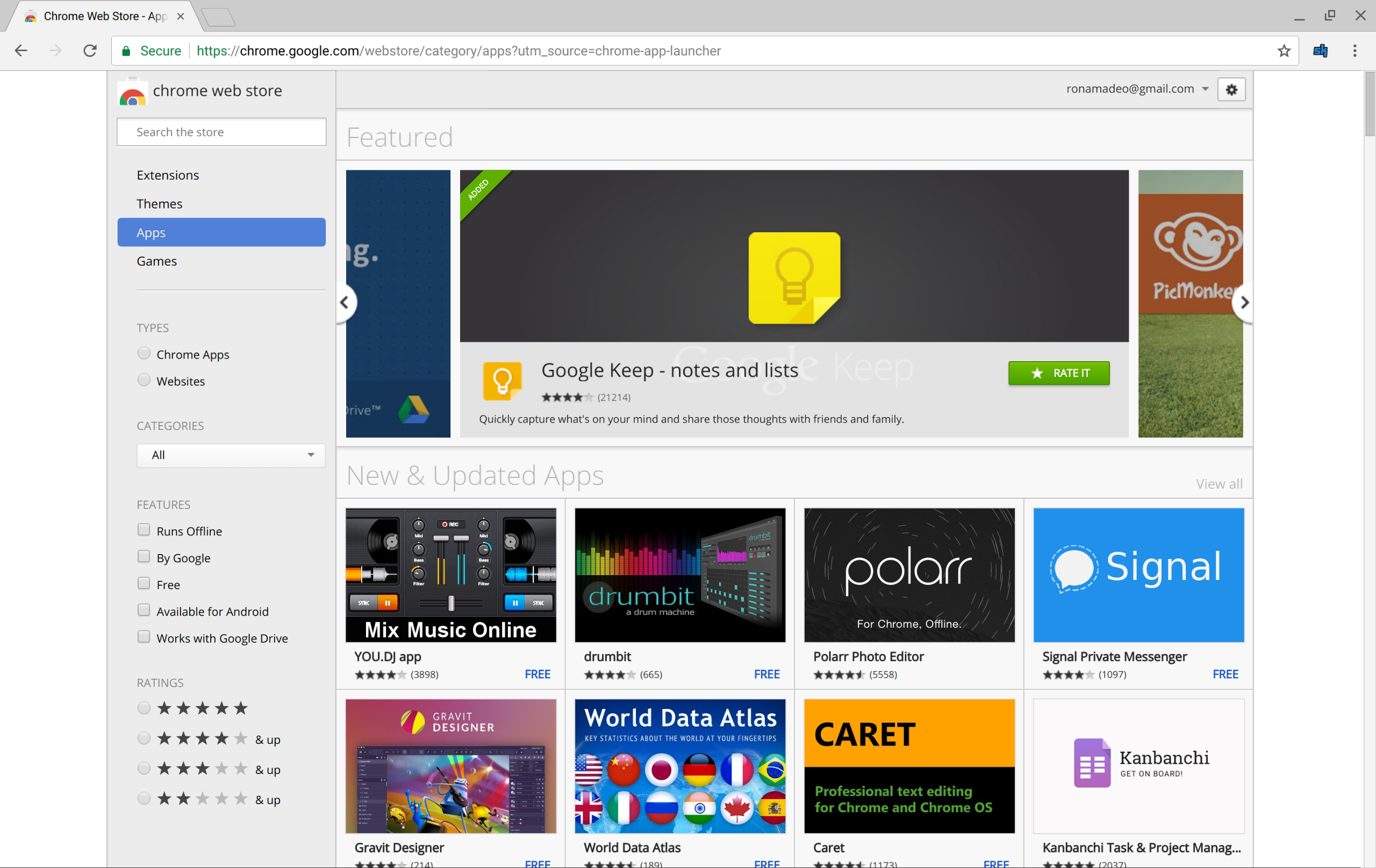
- Now when you are in the chrome app store, search for remoku, and click on the first result you are seeing.
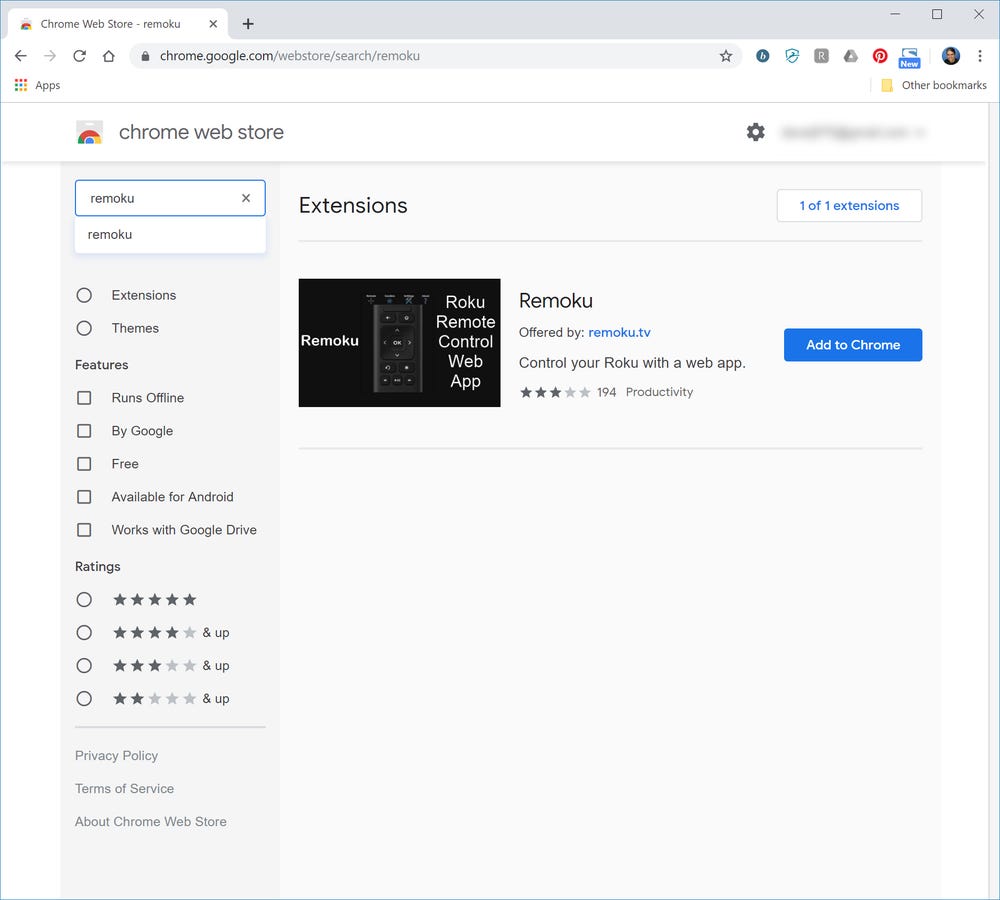
- Click on add to chrome button.
- Then open Remoku from the upper right side of the chrome browser.
- A virtual remote will pop in the chrome browser.
- Now across the top side, the menu for the app will be visible; click on the settings option. This will open the various settings and tools regarding Roku’s connection.
- Now in the first two lines, information is going to be useful for you. In the first line, make sure that IP address information matches your network. The default IP address can be used here but if you make any changes to the network, then make sure to check the configuration accordingly. The second line would let you know how many number of Roku devices are on the network and also let you scan it.
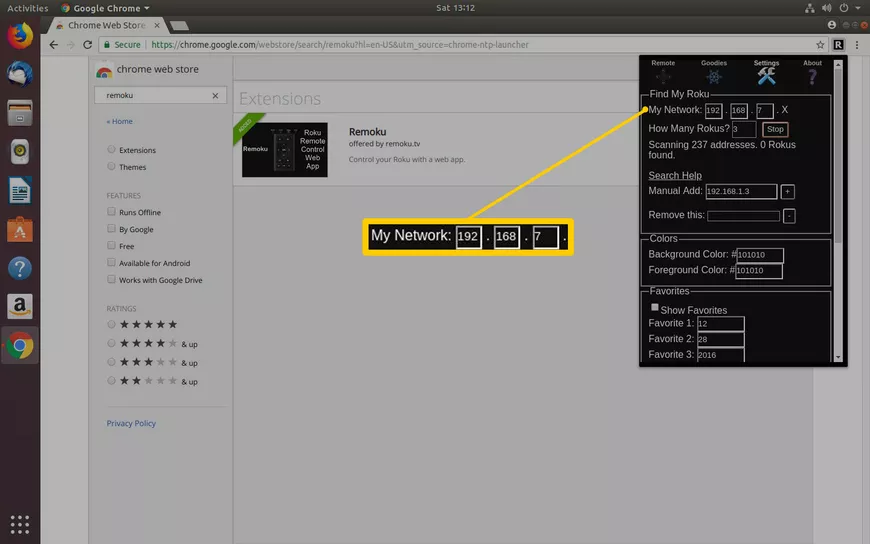
- After that, remoku will start scanning through the network’s range of IP addresses and look for the Roku device of. Once the scanning is done, you can check the Roku’s IP address by clicking on it.
Finding IP Address Using Your Router
If you are using the wifi router, especially those types of routers that let you check and see the IP address of the other devices connected to it, then you can use this method. Because here, we will try to use the router to find and access the IP address of your Roku device, and here is how it can be done.
- Open your desired web browser from the computer and head over to the router’s admin panel. You can find the default login address below the IP address of your router.
- Now in the admin panel of the router, you will find the connected devices quickly. Now sign in to the router and go to the status page. Usually, those pages contain information relating to the connection.
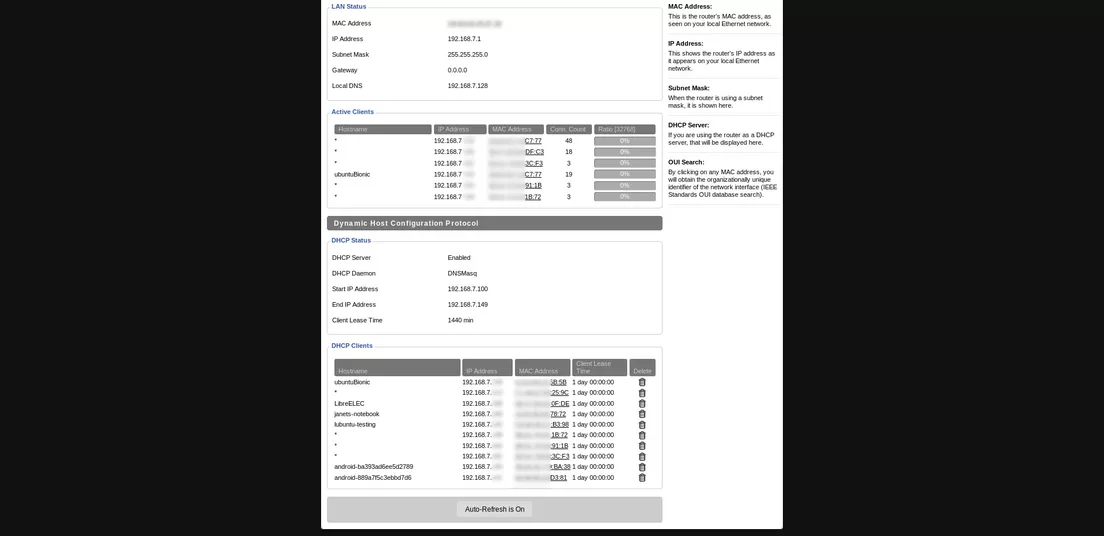
- The router usually lists Roku devices using the host’s name; along with the name of the device; there will be the IP address information.
- You can check the IP address of the internet connection you are using to find the IP address of the rku device, and that can be accessed by going to settings from the main screen. Then under the network section, click on the about option to find the IP address information.
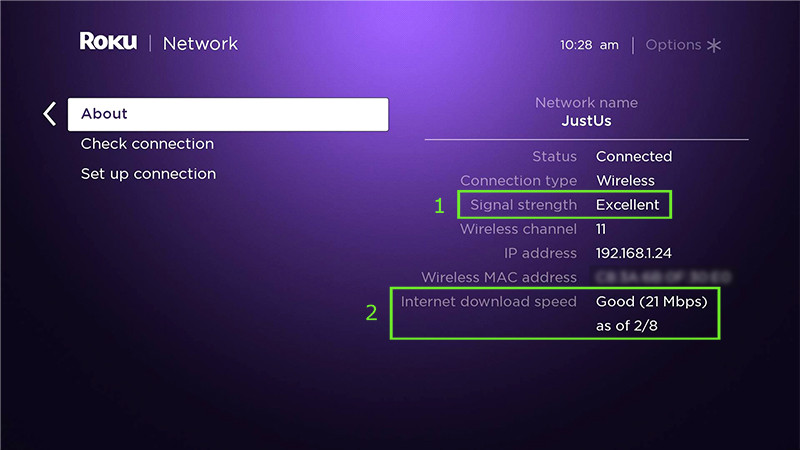
This information can be accessed by the Roku remote, and if you don’t have it, don’t worry because you can always use the virtual Roku remote installed in the app through your smartphone. You can also get the vital information about the IP address and make some necessary changes which you want.
What’s The Default IP Address Of The Roku Routers?
The most common and common IP address of the Roku router is 192.168.1.1, and you can access the admin panel by using this IP address.
Read Also:- How To Cancel Starz Subscription On Roku Device
Conclusion:-
So this is how to find the Roku ip address without using a remote, and we hope you cannot understand that there is no need to use the Roku remote in each case. The setting information and IP address can be accessed through other means also. If you are trying to find out more information about the IP address, we would recommend using the first method because you can use the virtual Roku remote more clearly.
However, if you have any doubts or questions about the similar topic or find it hard to use Roku, leave a comment below.

Venkatesh Joshi is an enthusiastic writer with a keen interest in activation, business, and tech-related issues. With a passion for uncovering the latest trends and developments in these fields, he possesses a deep understanding of the intricacies surrounding them. Venkatesh’s writings demonstrate his ability to articulate complex concepts in a concise and engaging manner, making them accessible to a wide range of readers.
