Roku devices might look small, but it has managed to revolutionize the streaming industry with its ability to let you stream thousands of movies, Tv shows on the big screen. Roku allows you to set the device with TV and then select various channels for sharing purposes, here you will be using the verified account for any changes. The big problem after setting up Roku with the Tv is how to change the Roku account if you want to update something.
Roku is the device that has managed to require upgrades in the last few years. Users now can add guests, change their profiles, rearrange their favorite channels to watch various content and enjoy it. Roku also lets you change the screensavers and make all the necessary changes to the account you deem fit. Before you head over to the actual topic of how to change an account on Roku, you will first need to have a valid account itself.
The Importance Of Having A Roku Account
You will not be able to use Roku devices and enjoy the various movies and TV shows on the big screen if you cannot create a valid account. While setting up Roku devices, you will be asked to create a new account, and a link will also be given through email to verify the authenticity. Also, if you have a Roku account and valid credentials with yourself, then there are many things that you can do with it.
Now, if you are trying to figure out how to change profiles on Roku devices, then the first thing which you would need is to have a valid account in your possession.
Linking Of The Roku Device And Account
The usual starting process of setting up the Roku is quite simple, and we all know that you will have to follow the on-screen instruction to connect the small Roku stick to the TV and internet. If you don’t know about it, try to remember that you must have received the validation link code, which is quite necessary if you want to change the account settings. So if you don’t remember it, try to memorize or set it up again; write it down since we will need it to change the Roku device’s account.
The link is mainly used for linking the Roku account with the Roku device. If you know the activation code, follow the link www.roku.com/link, type your code, and click on “submit.” With this process, you will be able to link the Roku account with the Roku device successfully.
If you follow the above-mentioned links and steps, you can access the Roku account and even unlink the devices if you want to. Here is how you can change the Roku device in your Roku profile.
- Go to my.roku.com from the computer or smartphone.
- Then log into your account.
- Now go down the My Account page and locate the device you want to unlink in the “My linked devices” tab.
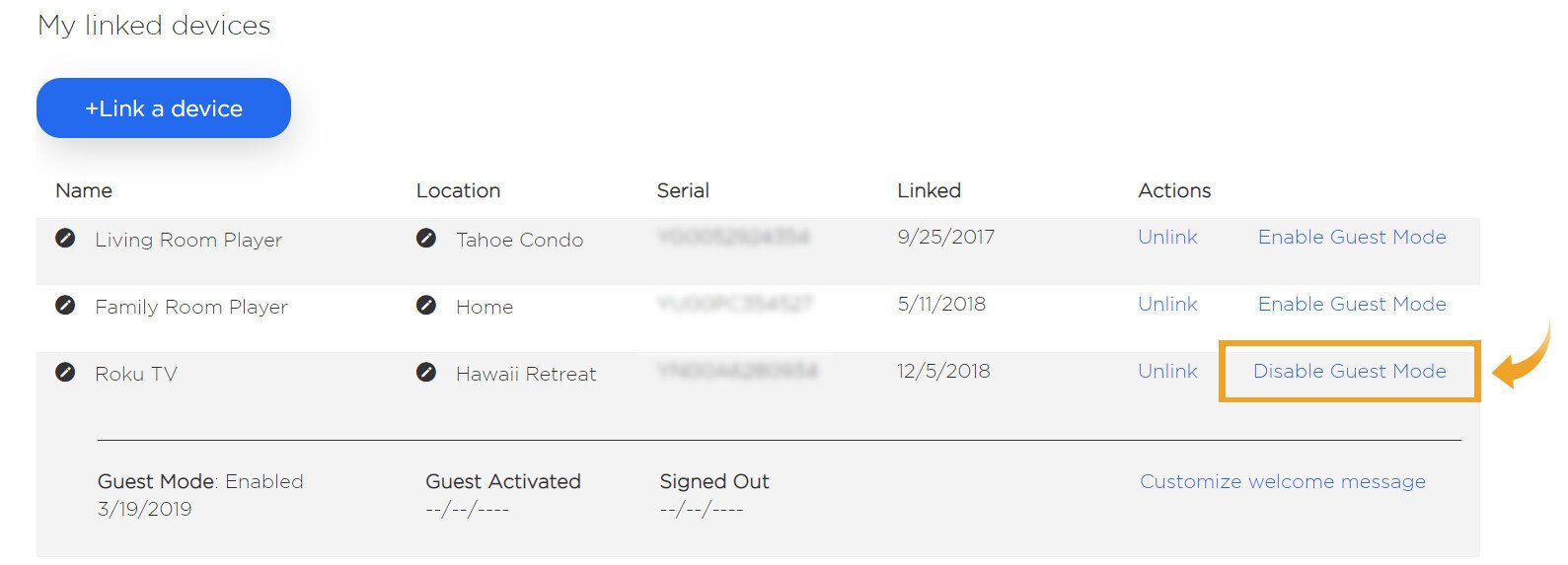
- Click on the “unlink” option and save.
This will remove the selected device from your Roku account, and if you want to add a new device, you can follow the same steps to do that.
Changing Roku Account Through Guest Mode
One of the best things which Roku have managed to do is that they introduced the guest mode option. Through this option various multiple users can access the Roku account and content without interfering with your own profile which is quite important.
You can give access or make changes to the guests mode by adding various people to it. The main benefit of it is that they can watch, subscribe and order various movies without touching your Roku profile. The main issue which we Roku users have faced is that seeing non interested content on the Roku TV just because someone might have accesseed your profile and streamed the content.
Changing Roku Account Through Factory Reset
Now the best thing about the factory reset option is that you can use it for multiple issues. Because if you want to buy the new Roku device or selling the old device, then it’s better to factory reset the device before you do that.
The factory reset will ensure that all of the valid credentials like username, password and profile information will be deleted. To be clear, that factory reset will result in resetting the Roku device completely and if you want to do that, then follow these simple steps.
- Click the HOME button from the Roku remote button.

- Now scroll down a little bit and select the SETTINGS option.
- Then go to the SYSTEM>advanced system settings.
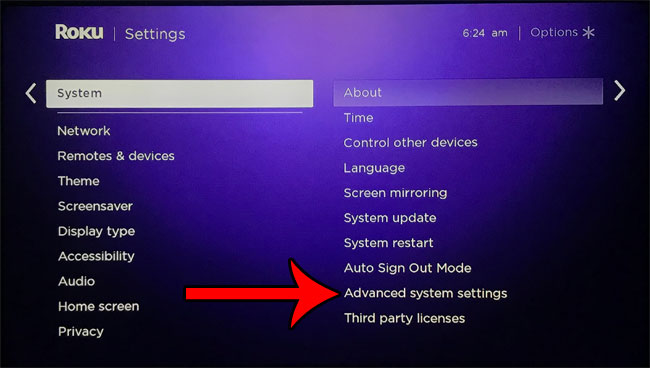
- Click on the Factory Reset option and reset everything.
- Follow the instructions shown on the screen, and it will be done.
Read Also:- Set Up Roku Without Remote
Conclusion:-
So, in a nutshell, you can use the Roku guest mode to change the profile settings and give access to others for streaming various content. You can link, unlinked the Roku account with the device. However, if you want to sell the device to another person or try to delete the profile history, the best way to change accounts on the Roku device or profile is by Factory resetting it. Because the new buyer will have the new Roku device, you won’t have to worry about data privacy.
We hope you liked this article and if you have any doubts or questions, then leave a comment below. We will be glad to help you out.

Venkatesh Joshi is an enthusiastic writer with a keen interest in activation, business, and tech-related issues. With a passion for uncovering the latest trends and developments in these fields, he possesses a deep understanding of the intricacies surrounding them. Venkatesh’s writings demonstrate his ability to articulate complex concepts in a concise and engaging manner, making them accessible to a wide range of readers.
